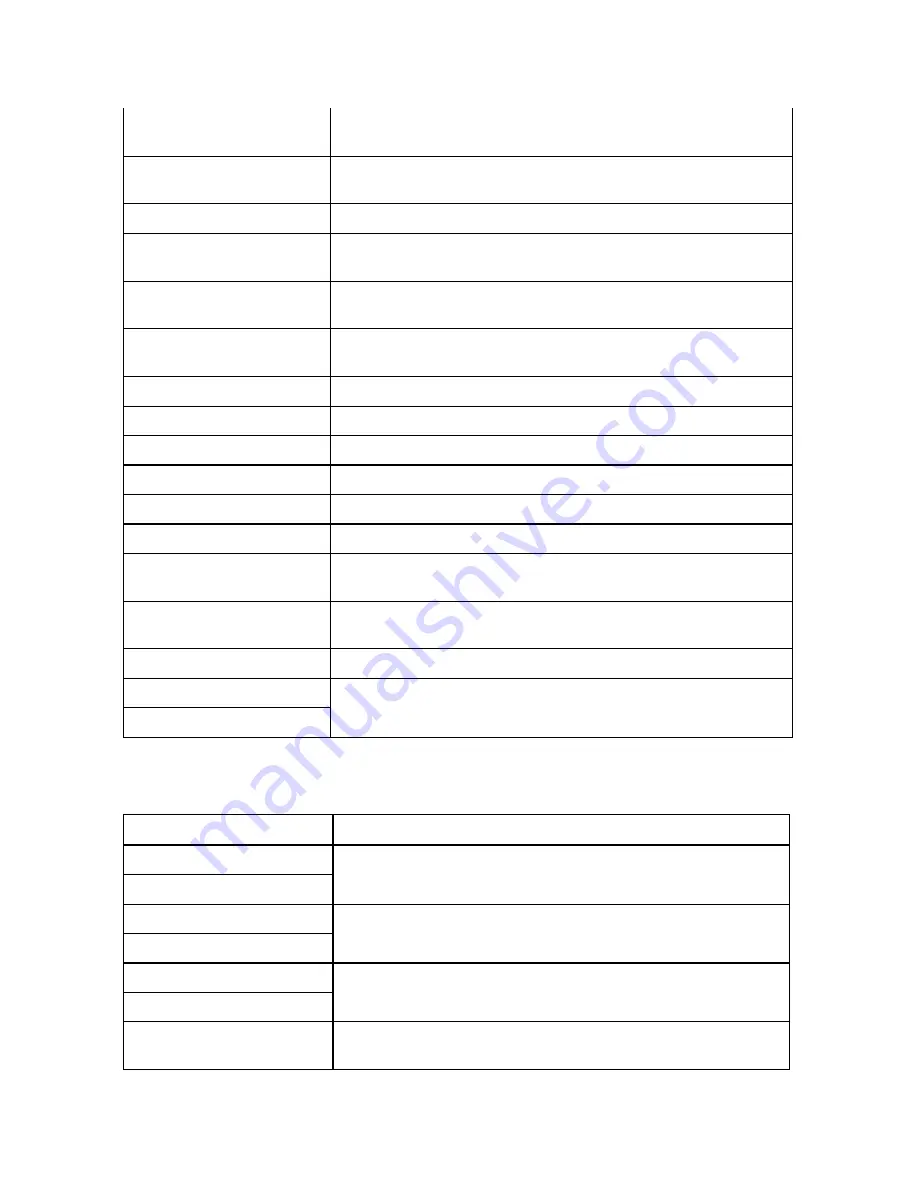
Using Voice Navigation and Speech Recognition
347
After that.
Speaks the next stop or turn information, depending on
the previous spoken direction.
Are we there yet?
Speaks the finish name, time to finish, and distance to
finish.
Show finish. (F8)
Displays current location and finish on the map.
Center on finish.
Centers map on the finish. Displays the Directions subtab
in the Route tab.
Directions.
Speaks the next turn, next stop, finish, name, time, and
distance. Displays the Directions subtab in the Route tab.
Where am I?
Speaks current route segment, heading, speed, town,
county, and state.
Coordinates. Speaks
the
coordinate of your current location.
Shush.
Silences GPS voice navigation, but does not turn it off.
Be quiet.
Silences GPS voice navigation, but does not turn it off.
Voice nav on. (F2)
Turns voice navigation (spoken turn directions) on.
Voice nav off. (F2)
Turns voice navigation (spoken turn directions) off.
Show route.
Displays your route on the map.
Back on track.
Adds current GPS location as a stop and recalculates the
route.
Continue route from
here. (F9)
Adds current location as a stop and recalculates the
route.
Show turns.
Activates the Show Turns dialog area in the Route tab.
Show directions.
Show list.
Activates the Directions subtab in the Route tab.
Map Commands
The following table shows main map voice commands. If there is a keyboard shortcut
available, it is listed after the command.
Spoken Command
Response
Pan left. (ALT+Left)
Scroll left. (ALT+Left)
Pans (or scrolls) the map left.
Pan right. (ALT+Right)
Scroll right. (ALT+Right)
Pans (or scrolls) the map right.
Pan up. (ALT+UP)
Scroll up. (ALT+UP)
Pans (or scrolls) the map up.
Pan down.
(ALT+DOWN)
Pans (or scrolls) the map down.
Summary of Contents for XMap 6
Page 8: ......
Page 361: ...Using Voice Navigation and Speech Recognition 353 Approaching finish Off route ...
Page 428: ......
















































