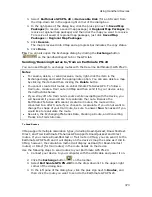Using Handheld Devices
387
Use the following steps to receive waypoints from your Palm OS device.
1.
Click the Exchange button
on the toolbar.
2.
Click Use Other Device to open the Exchange Wizard.
3.
Under Select Device, select Palm OS.
4.
Select Receive from Device.
5.
Select Waypoints from the Object Type drop-down list.
6.
From the Save As drop-down list, select to save the waypoints as User Map
Data - Waypoints.
7.
Click Next.
8.
Select the waypoint file you want to add the waypoint information to from the
Waypoint File drop-down list. To create a new waypoint file, select New
from the Waypoint File drop-down list and type the new waypoint file name
in the text box.
9.
If you want all of the waypoints to display with the current symbol (such as
the default red flag), select the Use Current Waypoint (active waypoint)
option. If you want the waypoint symbols to match those on your third-party
GPS device, select the Use Custom Waypoint Symbol Set option and then
select the appropriate set from the drop-down list. For more information on
creating a custom symbol set, see Assigning a Waypoint ID to a Custom
Symbol.
10.
Click Receive From Device.
11.
Repeats the steps for each waypoint file you want to receive.
12.
Click Finish.
The waypoint information displays.
Tip You can also open the Exchange dialog by clicking the Exchange button
on the GPS tab or the Handheld Export tab.
Receiving a GPS Log From Your Palm OS Device
Use the Exchange Wizard to receive GPS logs created on your Palm® OS device.
Once imported, you can use the file in your mapping program.
To Receive GPS Logs From Your Palm OS Device
Use the following steps to receive GPS logs from your Palm OS device.
1.
Click the Exchange button
on the toolbar.
2.
Click Use Other Device to open the Exchange Wizard.
3.
Under Select Device, select Palm OS.
4.
Select Receive from Device.
5.
Select GPS Logs from the Object Type drop-down list.
6.
Click Next.
7.
Select the GPS log you want to receive from the GPS Log drop-down list.
8.
Click Receive From Device.
9.
Repeats the steps for each GPS log file you want to receive.
10.
Click Finish.
Tip You can also open the Exchange dialog by clicking the Exchange button
on the GPS tab or the Handheld Export tab.
Summary of Contents for XMap 6
Page 8: ......
Page 361: ...Using Voice Navigation and Speech Recognition 353 Approaching finish Off route ...
Page 428: ......