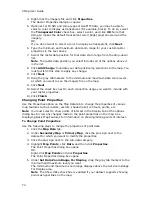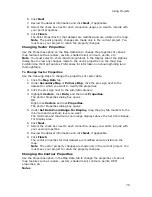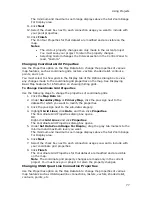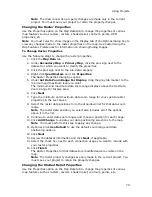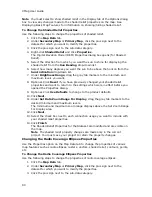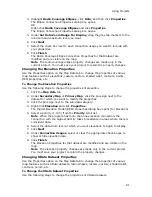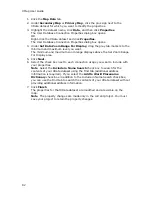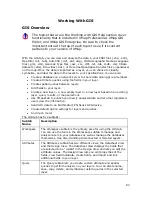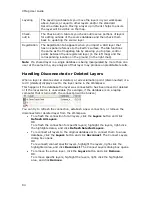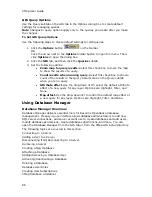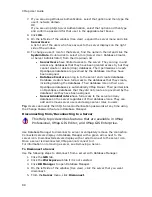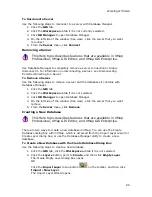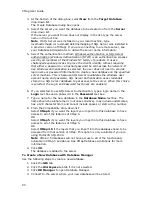Using Projects
75
6.
Click Next.
7.
Review the dataset information and click Next, if applicable.
8.
Select the check box next to each connection usage you want to include with
your point properties.
9.
Click Finish.
The Point Properties for that dataset are modified and are visible on the map.
Note The point property changes are made only in the current project. You
must save your project to retain the property changes.
Changing Vector Properties
Use the Properties option on the Map Data tab to change the properties of various
map features such as rasters, vectors, shaded relief, contours, points, etc.
Note You must select to show land thoroughfares in the Display tab of the Options
dialog box to view any changes made to the vector properties on the map. See
Customizing the Map Features Preferences for information on showing/hiding land
thoroughfares.
To Change Vector Properties
Use the following steps to change the properties of vector data.
1.
Click the Map Data tab.
2.
Under Secondary Map or Primary Map, click the plus sign next to the
dataset for which you want to modify the properties.
3.
Click the plus sign next to the sub-data category.
4.
Highlight Vectors, click Data, and then click Properties.
The Vector Properties dialog box opens.
OR
Right-click Vectors and click Properties.
The Vector Properties dialog box opens.
5.
Under Set Data Zoom Range For Display, drag the gray tab markers to the
minimum and maximum level you want.
The minimum and maximum zoom range displays above the Set Zoom Range
For Display area.
6.
Click Next.
7.
Select the check box next to each connection usage you want to include with
your vector properties.
8.
Review the dataset information and click Next, if applicable.
9.
Click Finish.
The vector properties for that dataset are modified and are visible on the
map.
Note The vector property changes are made only in the current project. You
must save your project to retain the property changes.
Changing the Contour Properties
Use the Properties option in the Map Data tab to change the properties of various
map features such as rasters, vectors, shaded relief, contours, points, DEM
properties, etc.
Notes
Summary of Contents for XMap 6
Page 8: ......
Page 361: ...Using Voice Navigation and Speech Recognition 353 Approaching finish Off route ...
Page 428: ......