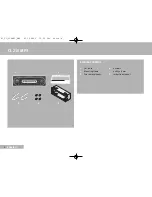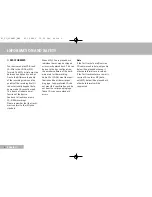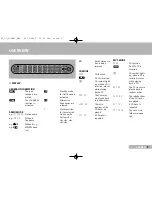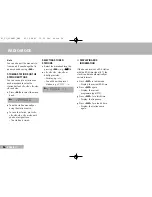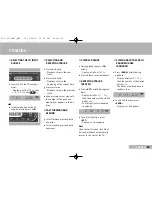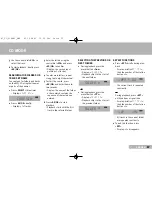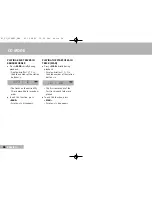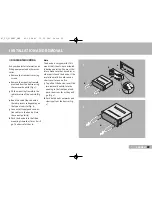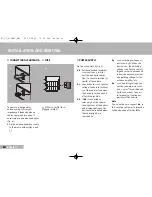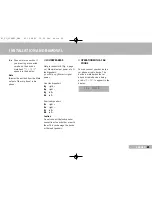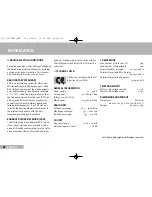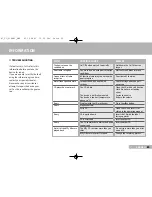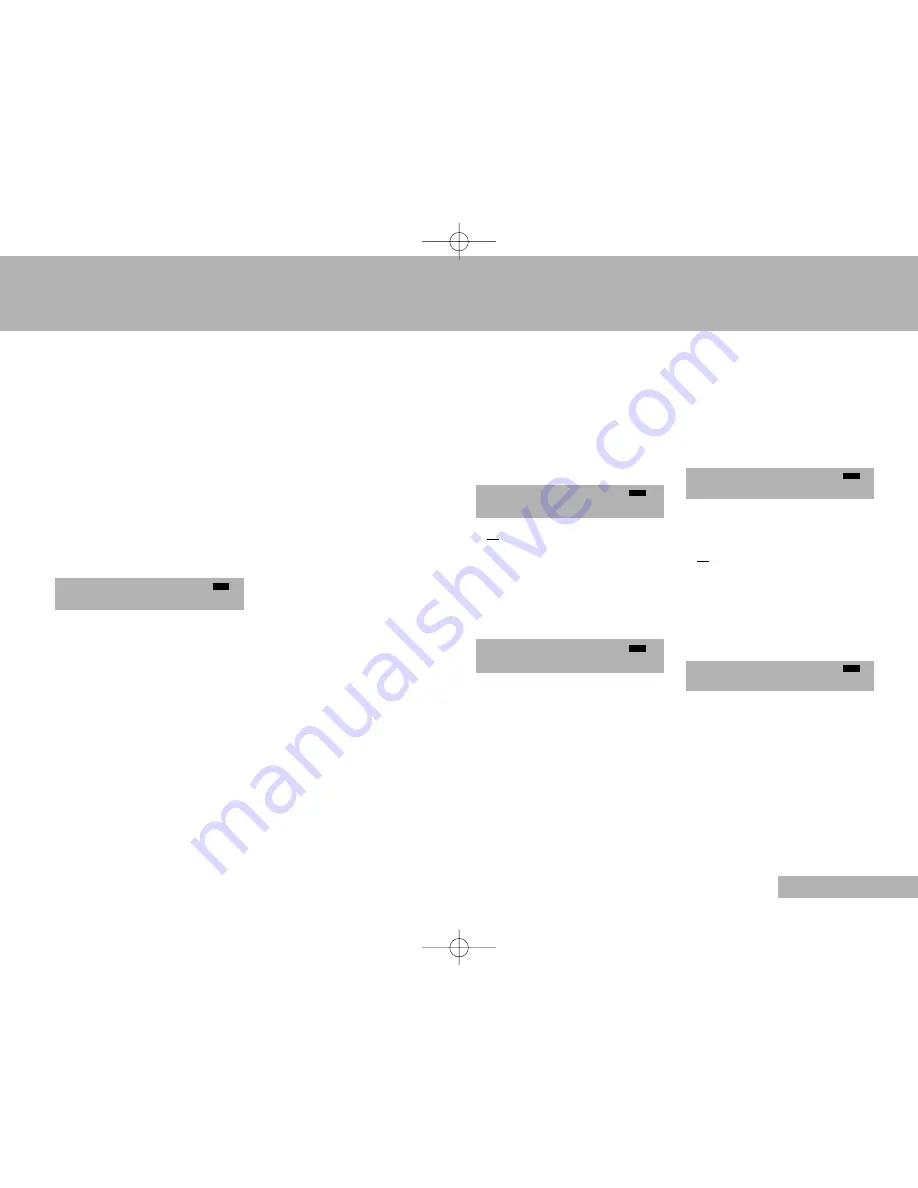
17
ENGLISH
17
17
3
Enter the letters using the
control dial »
VOL
« and press
»
AS/OK
« to confirm.
– Display: the second input
position »
A
« flashes.
4
To enter more letters, repeat
step
3
(up to eight characters).
5
To start the search, press
»
AS/OK
« and hold it down for
two seconds.
– Display: the name of the folder
or track which contains the
sequence of characters you
entered.
6
Press »
AS/OK
« to start
playback.
– Playback starts with the first
track in the selected folder.
CD MODE
5
Use the control dial »
VOL
« to
select the track.
6
To start playback, briefly press
»
AS/OK
«.
SEARCHING FOR FOLDERS OR
TRACKS BY NAME
You can look for folders and tracks
on the MP3-CD using their names
or parts of their names.
1
Press »
SELECT
« three times.
– Display: »
CHAR SCH
«.
2
Press »
AS/OK
« briefly.
– Display: »
A
« flashes.
CHAR SCH
SELECTING THE PREVIOUS OR
NEXT FOLDER
1
During playback press the
preset button »
F
Ń
2
«.
– Display: »
FOLDER
))
«.
– Playback skips to the start of
the next folder.
or
1
During playback press the
preset button »
F
Ľ
1
«.
– Display: »
FOLDER
(
«.
– Playback skips to the start of
the previous folder.
FOLDER
((
FOLDER
))
REPEAT FUNCTIONS
1
Press »
RPT
« briefly during play-
back.
– Display: briefly »
RPT TRK
«,
then the number of the station
button »
5
«.
– The current track is repeated
constantly.
or
During playback, press »
RPT
«
until you hear a signal tone.
– Display: briefly »
RPT FOLD
«,
then the number of the station
button »
5
«.
– All tracks in the current folder
are repeated constantly.
2
To end this function, press
»
RPT
«.
– Display: »
5
« disappears.
5
04 - XAV
5
MP3 T 03
DISC
DISC
DISC
DISC
DISC
01_CL_210MP3_ENG 06.12.2006 13:39 Uhr Seite 17