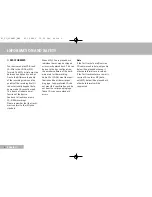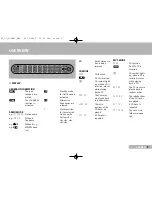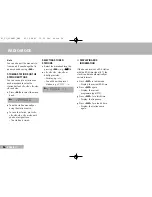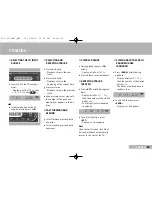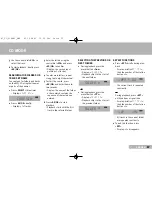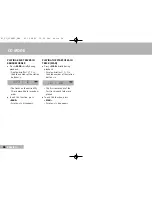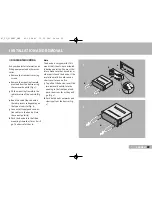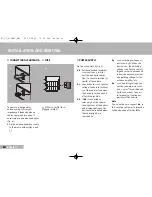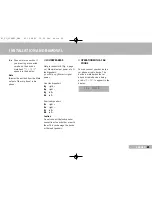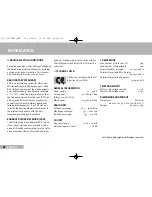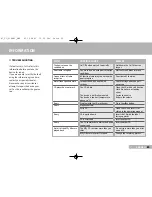19
ENGLISH
19
19
INSTALLATION AND REMOVAL
■
DIN FRONT MOUNTING
Ask your dealer for information on
fitting equipment and other acces-
sories.
1
Remove the transport securing
screws.
2
Remove the mounting frame
b
provided from the device using
the removal hooks
d
(Fig. 1).
3
Fit the mounting frame
b
in the
radio recess
a
of the vehicle (Fig.
1).
4
Bend the catch flaps
c
behind
the radio recess
a
depending on
the type of vehicle (Fig. 1).
5
Connect all supply and connec-
tion cables to the device. Note
the correct polarity!
6
Push the device into the fitted
mounting frame
b
as far as it will
go. The device latches in.
Note
The device is very powerful. This
means that it heats up considerab-
ly during operation. You must the-
refore make sure that no cables or
other parts touch the device. If the
insulation melts it could cause a
short circuit or even a fire.
7
To pull out the device, insert the
two removal hooks
d
into the
opening in the front panel and
push them in as far as they will
go (Fig. 2).
8
Push both hooks outwards and
slowly pull out the device (Fig.
2).
4x
1
2
b
a
d
d
c
01_CL_210MP3_ENG 06.12.2006 13:39 Uhr Seite 19