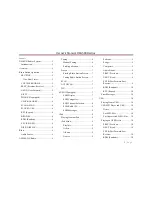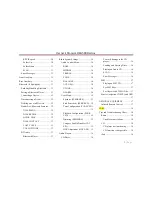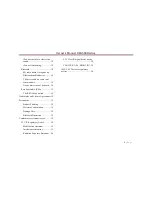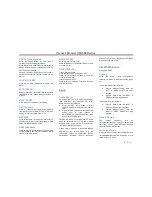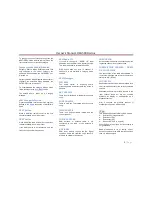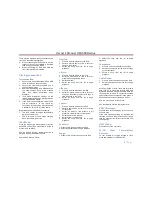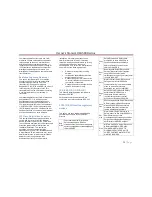Owner´s Manual DEA5XX Radios
9 |
P a g e
There may be problems with the operation and
function in the following situations:
When connecting an iPod on which a more
recent version of the firmware is installed
than is supported by the Radio.
When connecting an iPod with firmware
from other providers is installed.
Playing from an iPod
To connect an iPod:
1. Connect one end of the standard iPod USB
cable to the iPod's dock connector.
2. Connect the other end to the USB port in
the front radio display.
3. Radio will start playing the USB and shows
the track number, Song, Artist, elapsed
time,
and
Album
information
when
available.
4. iPod music information displays on the
radio’s display and begins playing through
the vehicle’s audio system.
5. If the iPod is an unsupported model, it can
still be listened to in the vehicle by
connecting to the auxiliary input jack using
a standard 3.5mm (1/8 in) stereo cable
Expected behavior when iPod is connected:
•
The iPod battery recharges automatically
while the vehicle is on.
•
The iPod shuts off and stops charging
when the vehicle is shut off.
iPod Menu
Press the magnifying glass (preset 1) button
while USB source (iPod connected) is active to
access the iPod Menu.
Use the Volume Knob or Next/Prev button to
navigate through the different options.
Use the iPod Menu to select:
Playlists:
1. Press to view the playlists on the iPod.
2. Select a playlist name to view a list of all
songs in the playlist.
3. Select the song from the list to begin
playback.
Artists:
1. Press to view the artists on the iPod.
2. Select an artist name to view a list of all
albums with songs by the artist.
3. Select an album.
4. Select the song from the list to begin
playback.
Albums:
1. Press to view the albums on the iPod.
2. Select an album name to view a list of all
songs on the album or select All Songs to
view all songs on the iPod.
3. Select the song from the list to begin
playback.
Genres:
1. Press to view the genres on the iPod.
2. Select a genre name to view a list of artists
of that genre.
3. Select an artist to view albums or All
Albums to view all albums of that genre.
4. Select Artist to view albums.
5. Select Album to view songs.
6. Select the song from the list to begin
playback.
Podcasts:
1. Press to view the podcasts on the iPod.
2. Select a podcast name to begin playback.
Songs:
1. Press to view a list of all songs on the iPod.
2. Select the song from the list to begin
playback.
Composers:
1. Press to view the composers on the iPod.
2. Select the composer to view a list of songs
by that composer.
3. Select a song from the list to begin
playback.
Audio Books:
1. Press to view the audio books on the iPod.
2.
Select the audio book from the list to begin
playback.
When an iPhone or iPod Touch with iOS lower
than iOS 5.0 is connected through USB and
Bluetooth, the audio may not be heard when the
iPod source is selected. To correct this situation
select either the dock connector in the phone or
disconnect and reconnect the Apple device.
Note: iOS is the Apple Operative System.
Use the following controls to play the iPod:
PREV (Previous):
Press to seek to the beginning of the current or
previous track.
If the track has been playing for less than ten
seconds, it seeks to the previous track. If longer
than ten seconds, the current track starts from
the beginning.
NEXT (Next):
Press to seek to the next track.
FF/FR
(Fast
Forward/Fast
Reverse)
To fast forward or reverse through a track,
press and hold Next or PREV button.