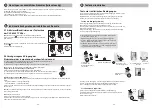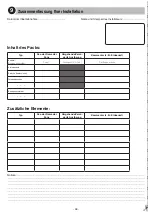- 26 -
- 27 -
EN
Create your access codes
3
3.1 Modifying the installer access code
Ê
Enter the installer code (default: 123456).
Ë
Press and hold the
button for 5 seconds.
The LED changes from red to green to confi rm the action.
Ì
Enter the access code to change
(e.g. 123456), then press the
button.
The LED changes from red to green to confi rm the action.
Í
Enter the new code twice (within 10 seconds),
then press the ON button.
The LED changes from red to green to confi rm the action.
3.2 Creating a user code
Ê
Enter the installer code (default: 123456).
Ë
Press and hold the
button for 5 seconds.
The LED changes from red to green to confi rm the action.
Ì
Enter the user code to create twice consecutively
(e.g. 465798).
Í
Press the ON button.
The LED changes from red to green to confi rm
the action.
>5s
1
2
3
OK
OK
4
OK
If the LED fl ashes green, this means that the keypad is being
updated with the alarm control unit.
Wait until the fl ashing stops, then begin again at step
Ê
.
Important:
the new code must be entered within 10 seconds
after entering the old one, otherwise the code remains the
same.
>5s
1
2
3
4
OK
OK
You have:
- 1 "installer" code (123456 on activation).
It is strongly recommended that you create your own code
.
- 10 "user" codes with 6 digits, which enable control and confi guration actions.
You must create one at least.
Access codes are stored in the alarm control unit. You confi gure the access codes once with the touch screen keypad
and the other products (keypads or transmitters) recognise these codes automatically.
You do not need to confi gure the codes on each product.
We recommend that you keep the access codes confi dential (6 digits).
Avoid codes such as "date of birth" or series of easy to reproduce digits "222222", "234567", etc.
Close the alarm control unit
2
B
C
1
2
1
2
Ê
Replace the cover of the
alarm control unit
Ë
Screw in the closing screw
and replace the protective tab