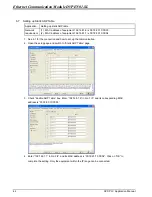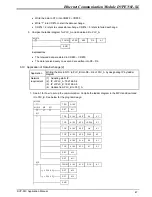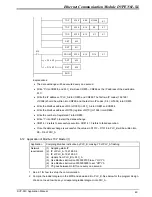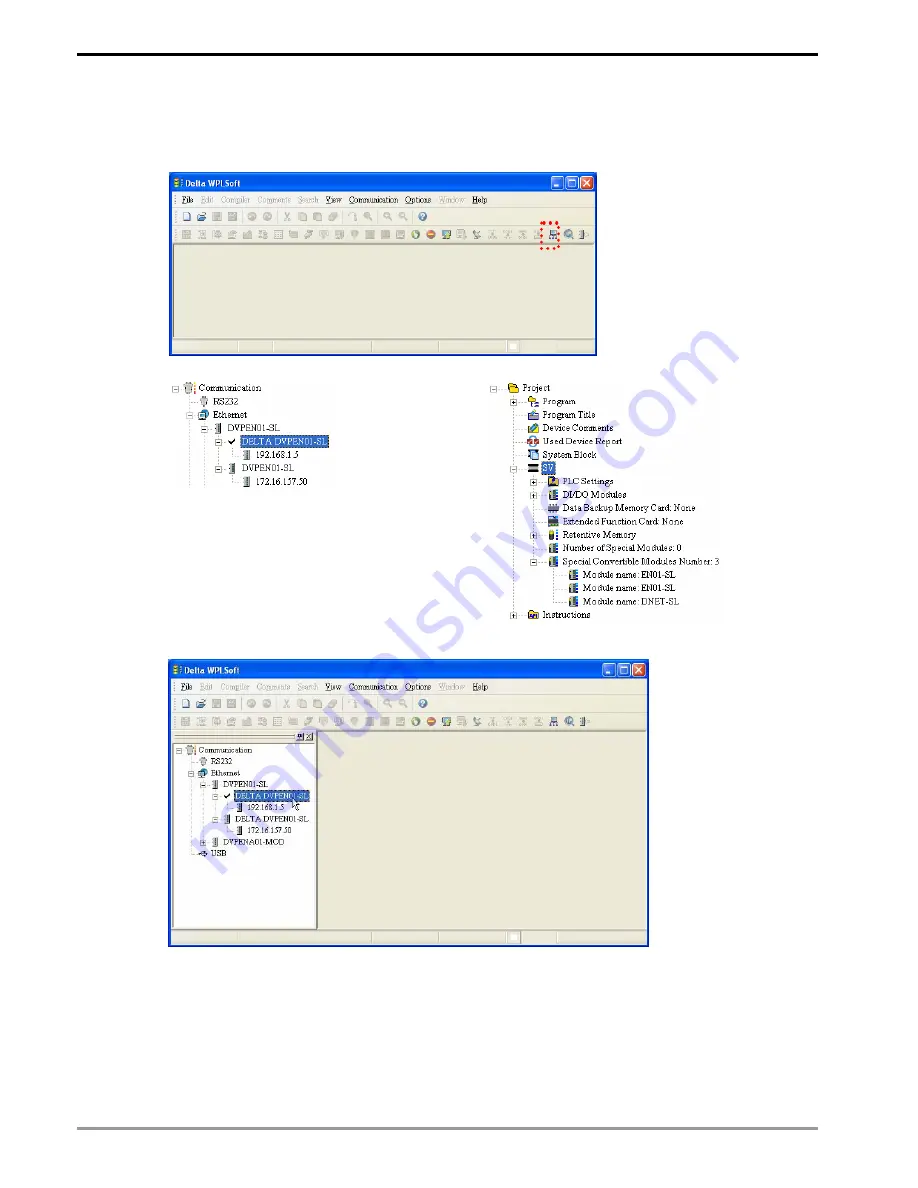
Ethernet Communication Module DVPEN01-SL
DVP-PLC Application Manual
34
4. Click on “Auto-Search” icon to search for all DVPEN01-SL modules in the network. Follow “View
Æ
Workspace
Æ
Communication” or “View
Æ
Workspace
Æ
Project” to find the detected
DVPEN01-SL module (default module name: DELTA DVPEN01-SL, IP: 192.168.1.5) in the window.
5. Designate a DVPEN01-SL and double click it to open the setup page.