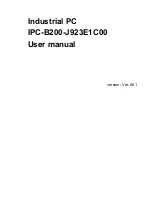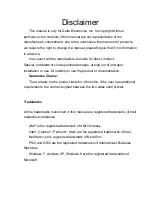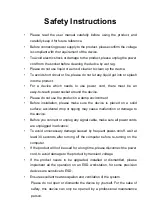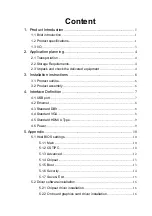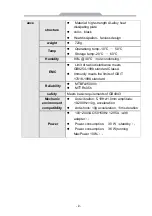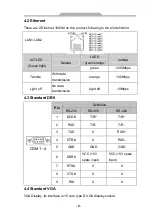Reviews:
No comments
Related manuals for IPC-B200-J923E1C00

2 Series
Brand: ABB Pages: 85

P1
Brand: Palazzetti Pages: 112

SH37F
Brand: Samsung Pages: 2

AI Series
Brand: vanEE Pages: 52

RG1V56A
Brand: 4B Pages: 16

Webtool HCV270
Brand: ALLSPEEDS Pages: 22

Tidland Performance Series
Brand: Maxcess Pages: 72

CM580-2 Series
Brand: Caimore Pages: 23

TS300P-1800
Brand: MIMAKI Pages: 44

CLS LITE
Brand: Unipart Dorman Pages: 39

PLUS E3407
Brand: Falcon Pages: 8

PB1500P
Brand: Panblast Pages: 9

52015
Brand: WilTec Pages: 5

GEP2006IL-03
Brand: Zimmer Pages: 44

Modular Fume Hood
Brand: Lincoln Electric Pages: 28

SMGM-BCC
Brand: Vahle Pages: 160

LipuLift-P-B
Brand: ACO Haustechnik Pages: 90

Smart VacPrep
Brand: Micromeritics Pages: 33