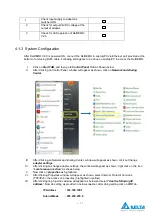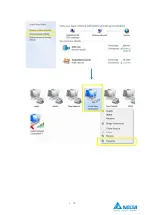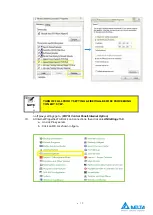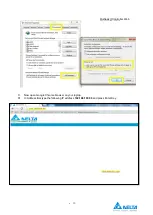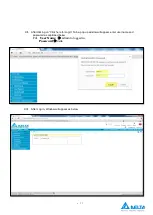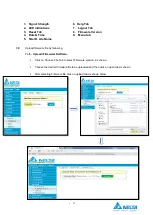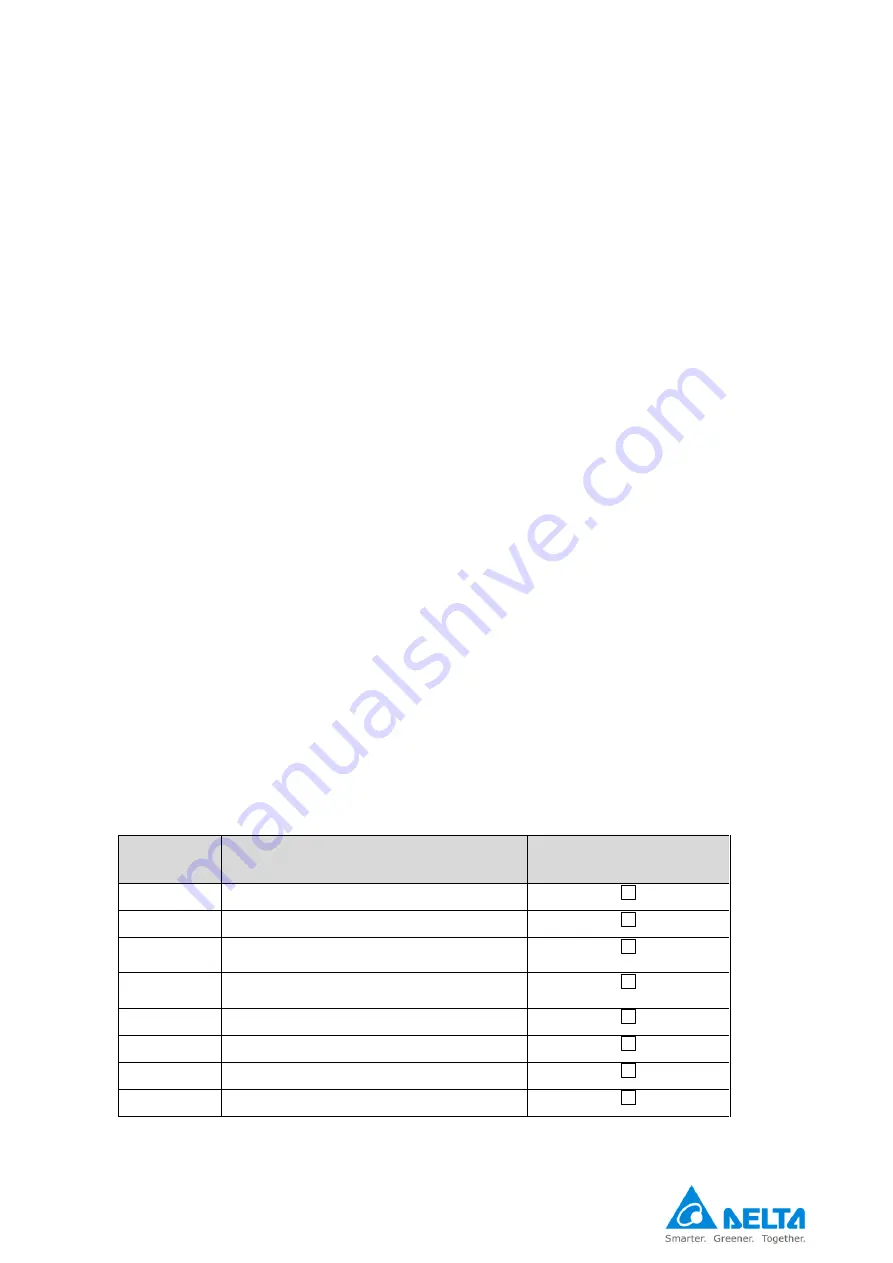
•
12
3
Installation procedure
Installation procedure explains the standard procedures to be followed during the installation of the
DelREMO-V2.0 system. Read the safety instructions and warnings carefully and completely before
initiating the installation procedure.
During the installation procedure ensure that the standard steps are followed strictly. Create a check list
involving the various steps of installation and follow them carefully for the complete and successful
installation of the DelREMO-V2.0 system.
Ignorance of the procedure could lead to incomplete or wrong installation. Unfinished or wrong installation
may cause loss to life and equipment.
3.1 Steps involved in installation
Installation procedure of DELREMO SYSTEM involves the following standard steps. Make sure that these
steps are checked and followed throughout the installation procedure.
•
Tools Required
•
Preliminary Inspection
•
System Mounting
•
System Handling
•
AC Adapter Connection
•
Sensor Integration
•
Solar Inverter Integration
Step 1:
→
Tools and equipment required for installation:
Following tools and equipments are required for the installation of the DELREMO SYSTEM. Use of these
tools facilitate proper installation and prevent any accidents causing situation. Technician attempting the
installation must be provided with these tools and equipment.
Serial
no.
Required Tools
Check
1
Screw driver set.
2
Lugs
3
Insulated Philips head screw driver-blade
size 1/4
4
Insulated slotted screw driver- blade size
1/8
5
Insulated side cutters
6
Insulating glovess
7
Stripper, Cutter
8
Wire crimper
Summary of Contents for DelREMO-V2.0
Page 1: ...1 User Guide Indoor DelREMO V2 0 www deltaelectronicsindia com...
Page 2: ...2...
Page 18: ...18...
Page 44: ......
Page 45: ...Recycle paper Save earth...