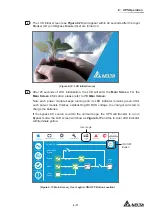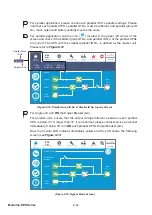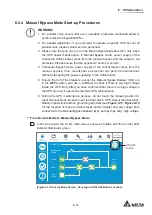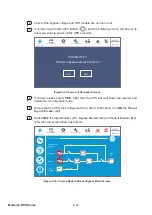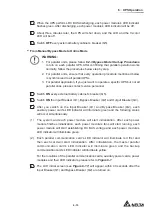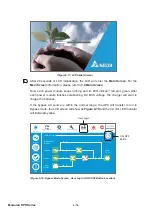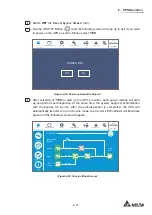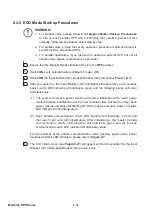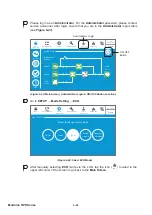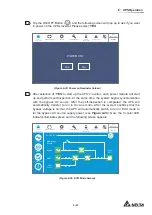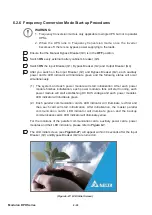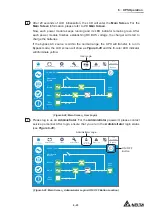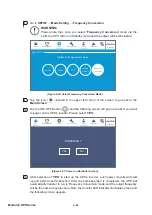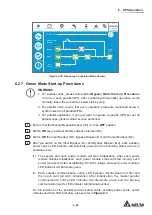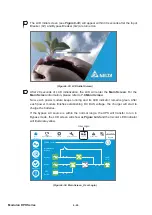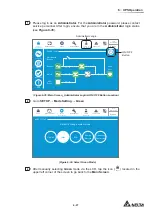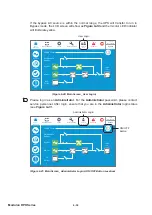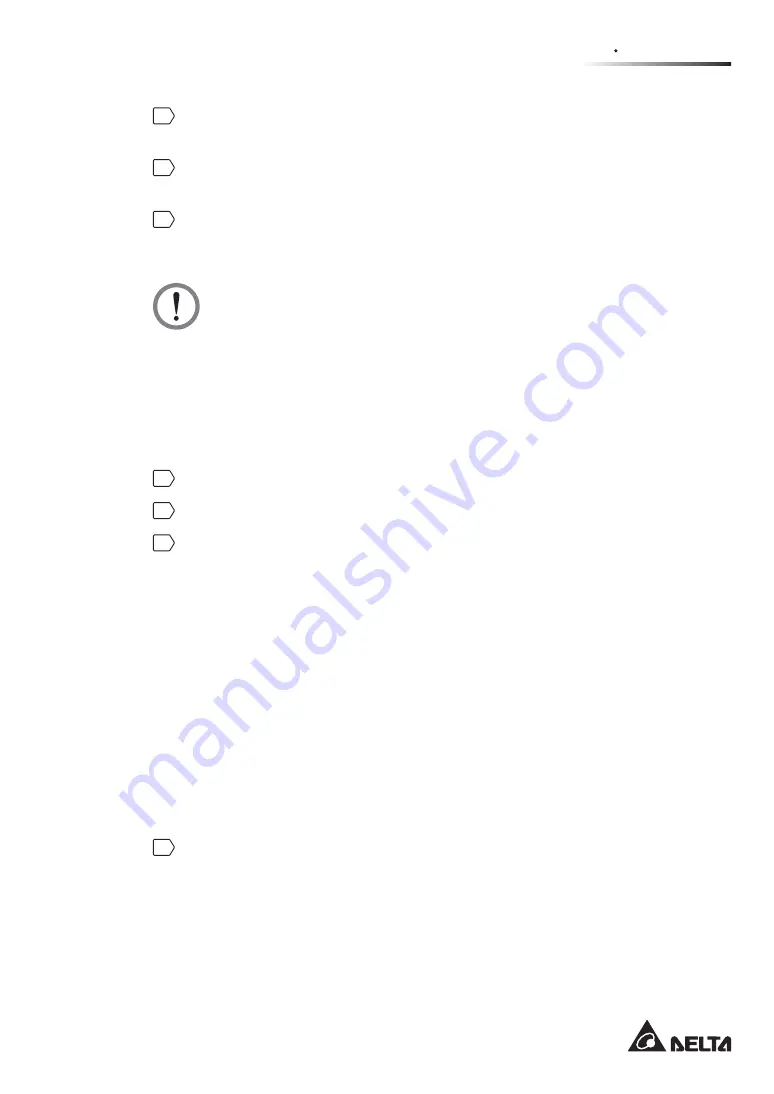
6 - 1 5
6
UPS Operation
7
When the UPS performs DC BUS discharging, each power module’s LED indicator
ÀDVKHVJUHHQ$IWHUGLVFKDUJLQJHDFKSRZHUPRGXOH¶V/('LQGLFDWRUZLOOEHRႇ
8
About three minutes later, the UPS will shut down, and the LCD and the tri-color
/('ZLOOEHRႇ
9
Switch
OFF
every external battery cabinet’s breaker (Q5).
y
From Manual Bypass Mode to Online Mode
WARNING:
1. For parallel units, please follow
%\SDVV0RGH6WDUWXS3URFHGXUHV
WRWXUQRQHDFKSDUDOOHO836$IWHUFRQ¿UPLQJWKDWSDUDOOHORSHUDWLRQZRUNV
normally, follow the procedures below step by step.
2. For parallel units, ensure that every operation procedure mentioned below
is synchronized to all parallel UPSs.
)RUSDUDOOHODSSOLFDWLRQLI\RXMXVWZDQWWRRSHUDWHDVSHFL¿F836EXWQRWDOO
parallel ones, please contact service personnel.
1
Switch
ON
every external battery cabinet’s breaker (Q5).
2
Switch
ON
the Input Breaker (Q1), Bypass Breaker (Q2) and Output Breaker (Q4).
3
After you switch on the Input Breaker (Q1) and Bypass Breaker (Q2), each
auxiliary power card’s LED indicator will illuminate green and the following status
will occur simultaneously.
(1) The system and each power module will start initialization. After each power
module finishes initialization, each power module’s fans will start running, each
power module will start establishing DC BUS voltage and each power module’s
LED indicator will illuminate green.
(2) Each parallel communication card’s LED indicator will illuminate red first and
then each card will start initialization. After initialization, the master parallel
communication card’s LED indicator will illuminate green and the backup
communication card’s LED indicator will illuminate yellow.
For the locations of the parallel communication cards, auxiliary power cards, power
modules and their LED indicators, please refer to
)LJXUH
.
4
The LCD initial screen (see
)LJXUH
) will appear within 40 seconds after the
Input Breaker (Q1) and Bypass Breaker (Q2) are turned on.
Summary of Contents for DPH-300K
Page 8: ......
Page 14: ......
Page 60: ......
Page 76: ......
Page 227: ...8 1 8 Optional Accessories 8 Optional Accessories ...
Page 230: ......
Page 231: ...9 1 9 Maintenance Maintenance ...
Page 233: ...A1 1 Appendix 1 7HFKQLFDO 6SHFL FDWLRQV Technical 6SHFL FDWLRQV A1 A1 ...
Page 236: ......
Page 237: ...A2 1 Appendix 2 Warranty Warranty A2 A2 ...
Page 240: ... ...