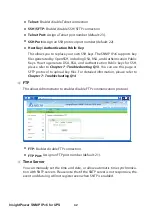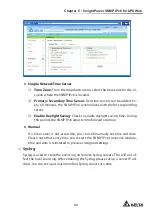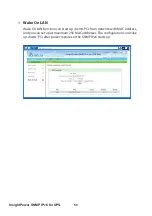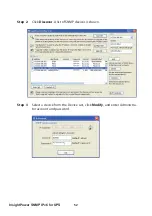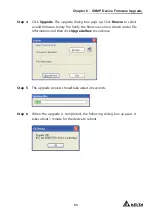56
InsightPower SNMP IPv6 for UPS
Q6. Unable to ping the SNMP IPv6 from my workstation?
If the SNMP IPv6 is non-responsive, check the following:
1) If the green LED indicator on the SNMP IPv6 is OFF, check if the network
cable is correctly connected from the SNMP IPv6 to the router or hub.
2) If the green LED indicator is ON, the current IP address could be unreach-
able. Manually assign a valid IP address to the SNMP IPv6.
3) If the green LED indicator flashes and (1) your network configuration in-
cludes a DHCP server, make sure the DHCP service is working properly; (2)
Otherwise, make sure the assigned IP is not already taken on the network.
Please note that if the current configuration is not useable, the SNMP IPv6
will reset to default IP settings (IPv4 address: 192.168.1.100/ net mask:
255.255.255.0/ gateway: 192.168.1.254).
4) If the problem persists, use a network cable to cross link your SNMP IPv6
and the workstation. Ping the SNMP IPv6’s default or static IP address, ac-
cording to your configurations. If a ping response is successfully received,
indicating that the SNMP IPv6 is working properly, check your network
equipment. If not, contact your local dealer or service personnel for assis-
tance.
Q7. Unable to perform an SNMP Get command?
Refer to
5-3-2 Notification
to check SNMP settings. Make sure that the work-
station’s IP address is added to the NMS IP list with Read or Read/ Write access.
The community string on the workstation and the SNMP IPv6 must match.
Q8. Unable to perform an SNMP Set command?
Refer to
5-3-2 Notification
to check SNMP settings. Make sure that the work-
station’s IP address is added to the NMS IP list, with Read/ Write permission. The
community string on the PC and the SNMP IPv6 must match.
Q9. Unable to receive SNMP trap?
Refer to
5-3-2 Notification
to check SNMP Trap settings. Make sure that the
workstation’s IP address is added to the Target IP list.