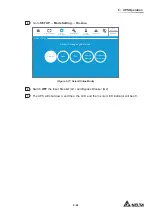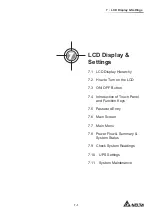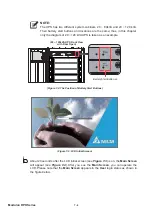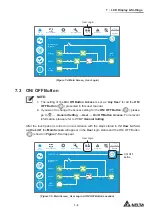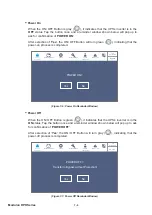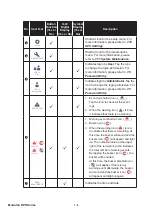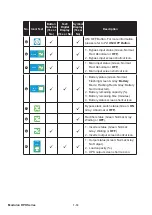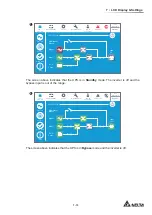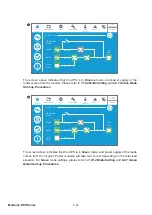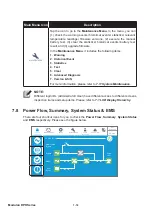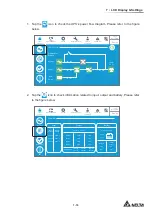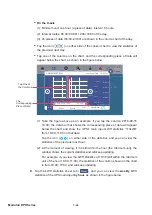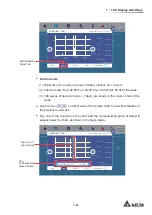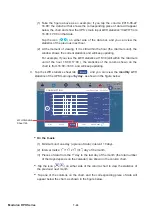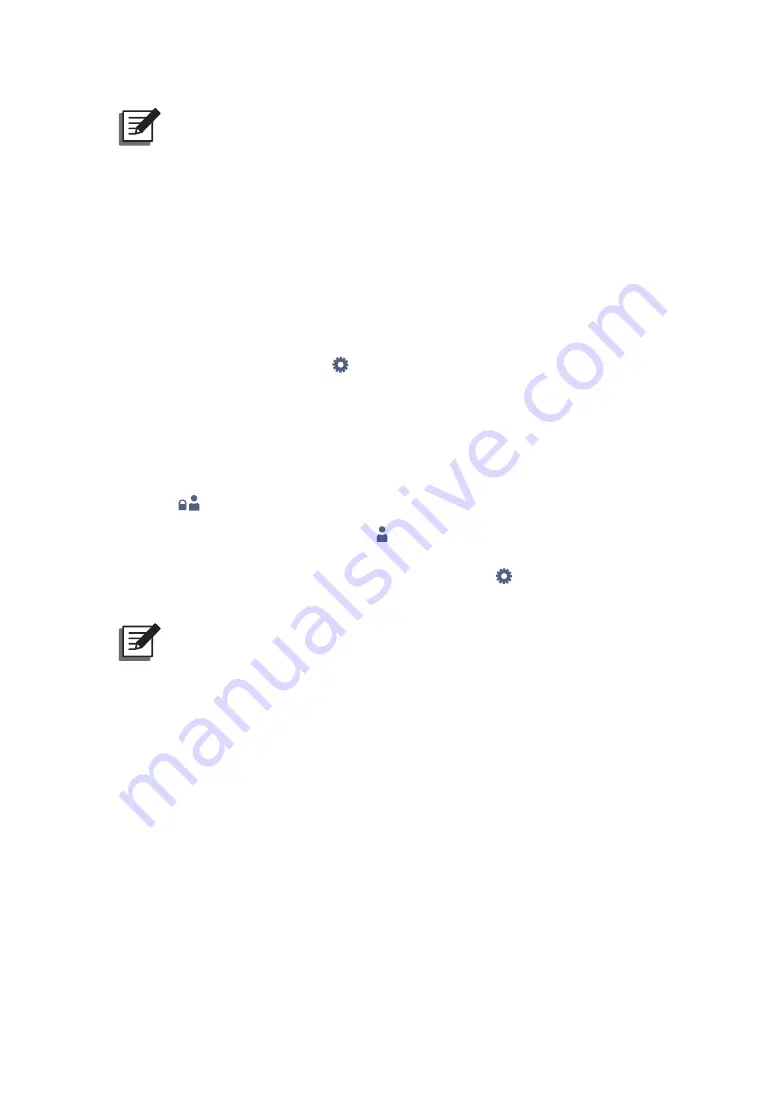
7 - 1 2
Modulon DPH Series
NOTE:
1. After the back light is turned off, you can tap the LCD to return to the
Main
Screen
. For information about the
Main Screen
, please refer to
7.6 Main
Screen
.
2. The sleep time for the back light can be adjusted. Please refer to
7.10.7
General Setting
.
3. If you are logged in as an
Administrator
(the
Administrator
password is
required; please refer to
7.5 Password Entry
), you will be logged out when
WKHEDFNOLJKWLVRႇ7DSWRZDNHXSWKH/&'VFUHHQDQGLWZLOOJREDFNWRWKH
Main Screen
in the
User
login status. Even if you set up the backlight in '
Never
Sleep
' mode, you will still be logged out after the screen is idle for 5 minutes.
4. The default language is English. To change the displayed language of the
screen, please go to
SETUP
ĺ
General Setting
ĺ
User
ĺ
Language
. The default
ODQJXDJHZLOOEHGLႇHUHQWDFFRUGLQJWRGLႇHUHQWFRXQWULHV
7.5 Password Entry
1. Password entry is only required for login as an
Administrator
.
User
login does not
require a password.
2. Tap
LOG IN
User
ĺHQWHU
the
Administrator
password (please contact service personnel for
WKHGHIDXOWSDVVZRUGĺWKHLFRQ
LOG IN
Administrator
appears, indicating the
Administrator
login is
successful.
3. To change the
Administrator
password, please go to
SETUP
ĺ
General Setting
ĺ
User
ĺ
Administrator Password
(4 digits).
NOTE:
'LႇHUHQWORJLQ,'V$GPLQLVWUDWRU8VHUKDYHGLႇHUHQWDFFHVVWRGLႇHUHQWVFUHHQV
inspection items and setup items. Please refer to
7.1 LCD Display Hierarchy
.
7.6 Main Screen
1. Please refer to
7.2 How to Turn on the LCD
and
7.3 ON/ OFF Button
to enter the
Main
Screen
.
2. The system shows different power flow screens depending on the status of the UPS.
Each power flow screen is a
Main Screen
. See the examples below.
Summary of Contents for Modulon DPH series
Page 26: ......
Page 58: ......
Page 168: ......
Page 237: ...8 1 8 Optional Accessories 8 Optional Accessories...
Page 240: ......
Page 241: ...9 1 9 Maintenance Maintenance 9...
Page 243: ...A1 1 Appendix 1 7HFKQLFDO 6SHFL FDWLRQV Technical 6SHFL FDWLRQV A1 A1...
Page 246: ......
Page 247: ...A2 1 Appendix 2 Warranty Warranty A2 A2...
Page 250: ......