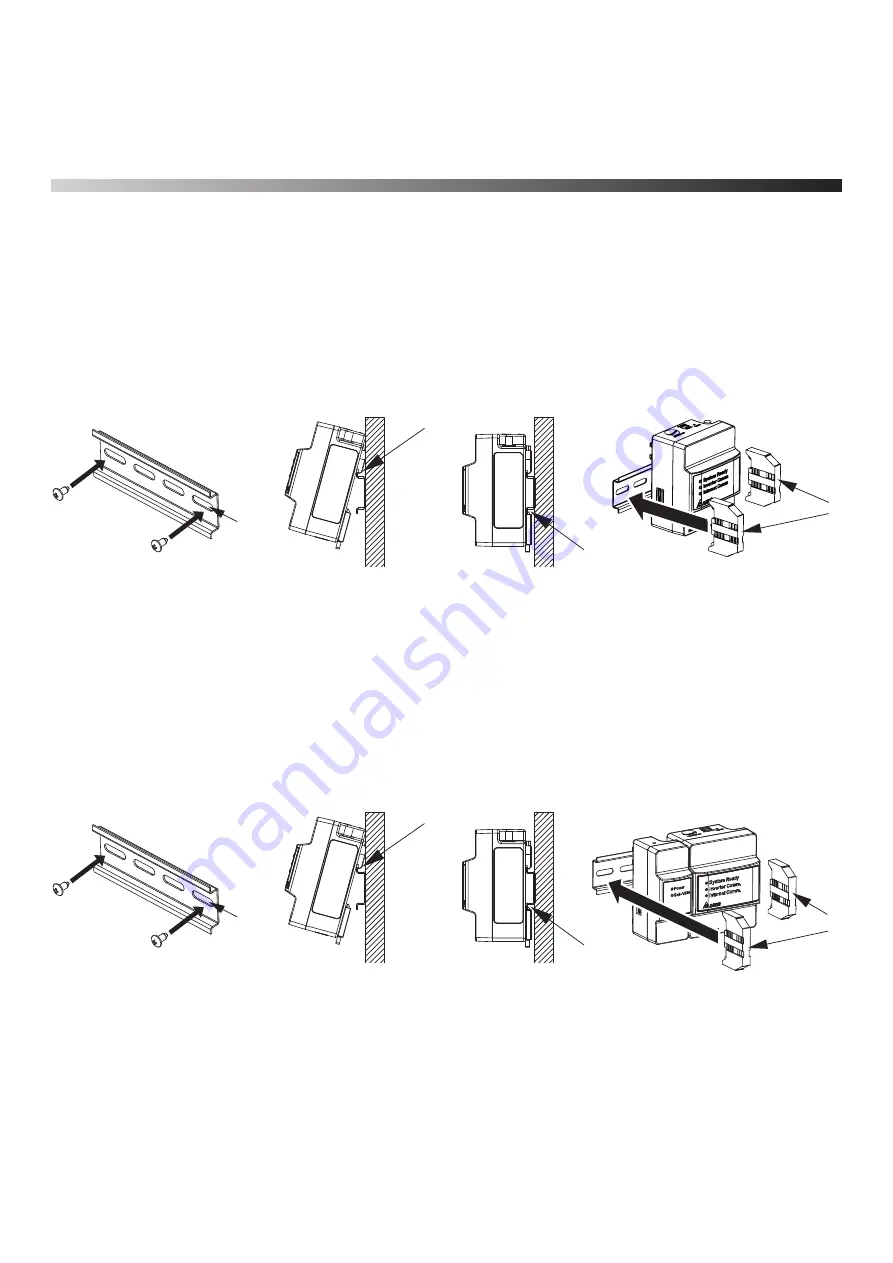
2
.Installation
(
Wired
)
2.1.Installation on wall
1. DC1
(1)
Use the supplied DIN Rail and mount in distribution cabinet (A).
(2)
Fix the Data Collector on top of the DIN Rail.(B)
(3)
Buckle the Data Collector on the DIN Rail.(C)
(4)
Install two stoppers on the DIN Rail on both side of the Data Collector, then lock in the screws on stoppers to fix these stoppers
on the DIN Rail.(D)
2. DC1 + N1
(1)
Use the supplied DIN Rail and mount in distribution cabinet (A).
(2)
Fix the Data Collector on top of the DIN Rail.(B)
(3)
Buckle the Data Collector on the DIN Rail.(C)
(4)
Install two stoppers on the DIN Rail on both side of the Data Collector, then lock in the screws on stoppers to fix these stoppers
on the DIN Rail.(D)
D
C
B
A
C
B
A
D
10











































