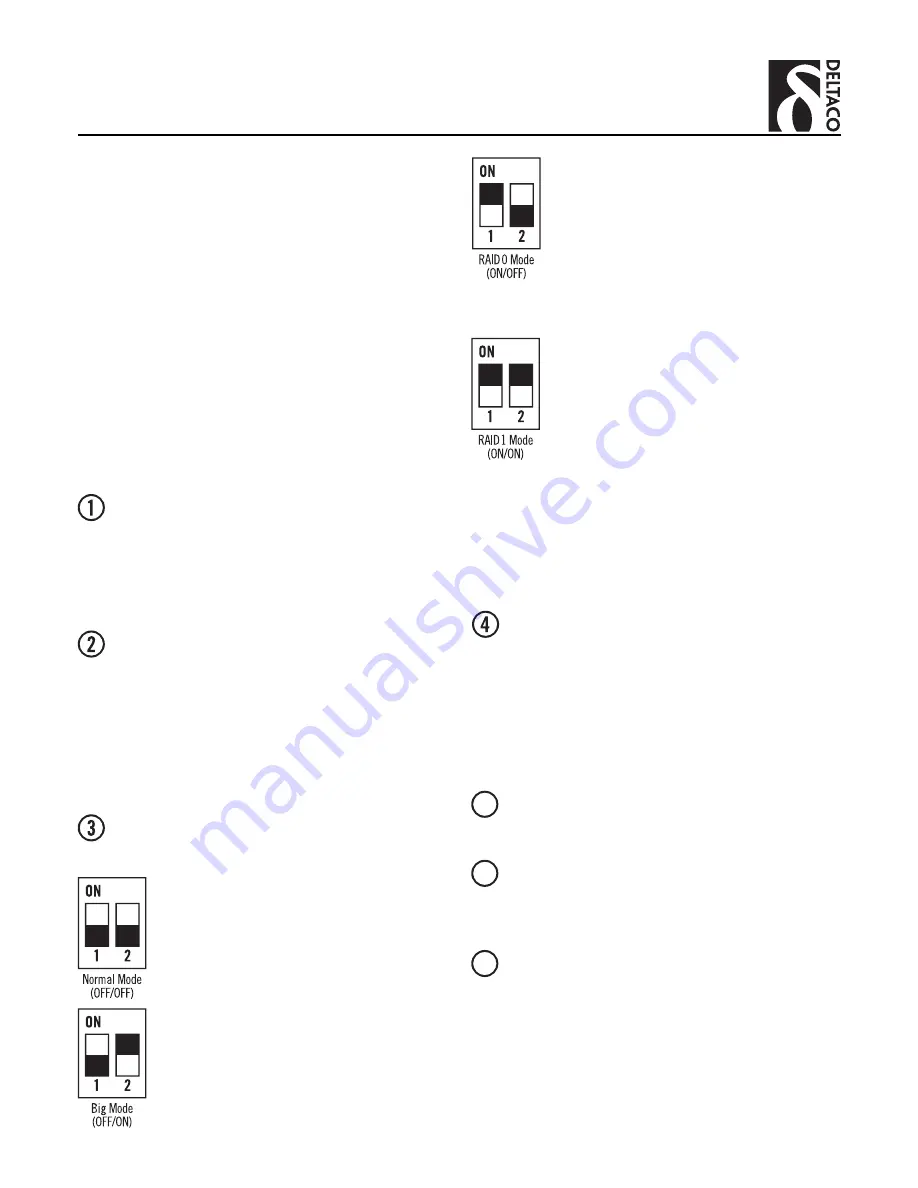
2
EN – User Manual
This enclosure product is compatible to use in
Windows, Mac OS, or other operating systems that
can read external hard drives. You will need a port
that supports USB 3.0 in order to operate at full
speed transfer rates. However, the enclosure is also
backwards compatible to use on USB 2.0 ports. The
enclosure also has the capability for different modes
of operation using RAID settings.
DISCLAIMER: It is highly recommended to read this
manual before using your enclosure product in order
to prevent any accidental misuse.
Hard drive installation and RAID use
In order to open the case, press down the lever
on the front plastic plate. Remove the front
plate and gently separate the main metal
housing from the hard drive enclosure bay
inside by pulling out the back plate.
To attach a hard drive, place one into the
enclosure bay and carefully line up the
contacts while ensuring the correct orientation
and press the hard drive into the corresponding
insert. Once lined up properly, use the supplied
screwdriver and tighten the screws around the
hard drive to secure it into the bay.
Choose what RAID mode you want determined
by different needs.
a. NORMAL –
Provides two separate disks
in the system and keeps the old data.
If one drive fails, the other continues
to work.
b. BIG –
Adds disks to a large hard drive
that handles one block at a time. The
storage capacity is equal to both drives
added together. If one drive fails, all
stored data on both drives will be lost.
c. RAID 0 –
Adds disks to a large hard
drive and handles two blocks at a time.
This provides a theoretical doubling
of write speed but the overall storage
capacity is not greater than double of
the smallest drive. If one drive fails, all
stored data on both drives will be lost.
d. RAID 1 –
Mirrors the hard drives of
two identical units, where each block is
written to both drives. The total storage
capacity is not greater than the smallest
drive. If one drive fails, all data is saved
on the other drive.
PLEASE CONSIDER:
Be advised, every time you
change the mode and turn on the enclosure with
hard drives attached to it all your data will be lost
due to the file system being erased.
After your hard drive(s) are secure, slide the
enclosure back into the housing with the ridges
lined up to match. NOTE: If the ridges are not
properly lined up, the bay will not slide into the
metal housing.
Enclosure installation for computer use
Connect the USB cable to the enclosure and
then to your computer.
An additional power AC adapter to USB cable is
provided to power your enclosure. Connect this
to your computer.
With your computer turned on, you should be
provided a dialogue window acknowledging
a new device has been detected and should
install it automatically for you.
Depending on the RAID mode you have chosen,
you may need to format the drive to work with
your operating system’s file system using a disk
5
6
7
































