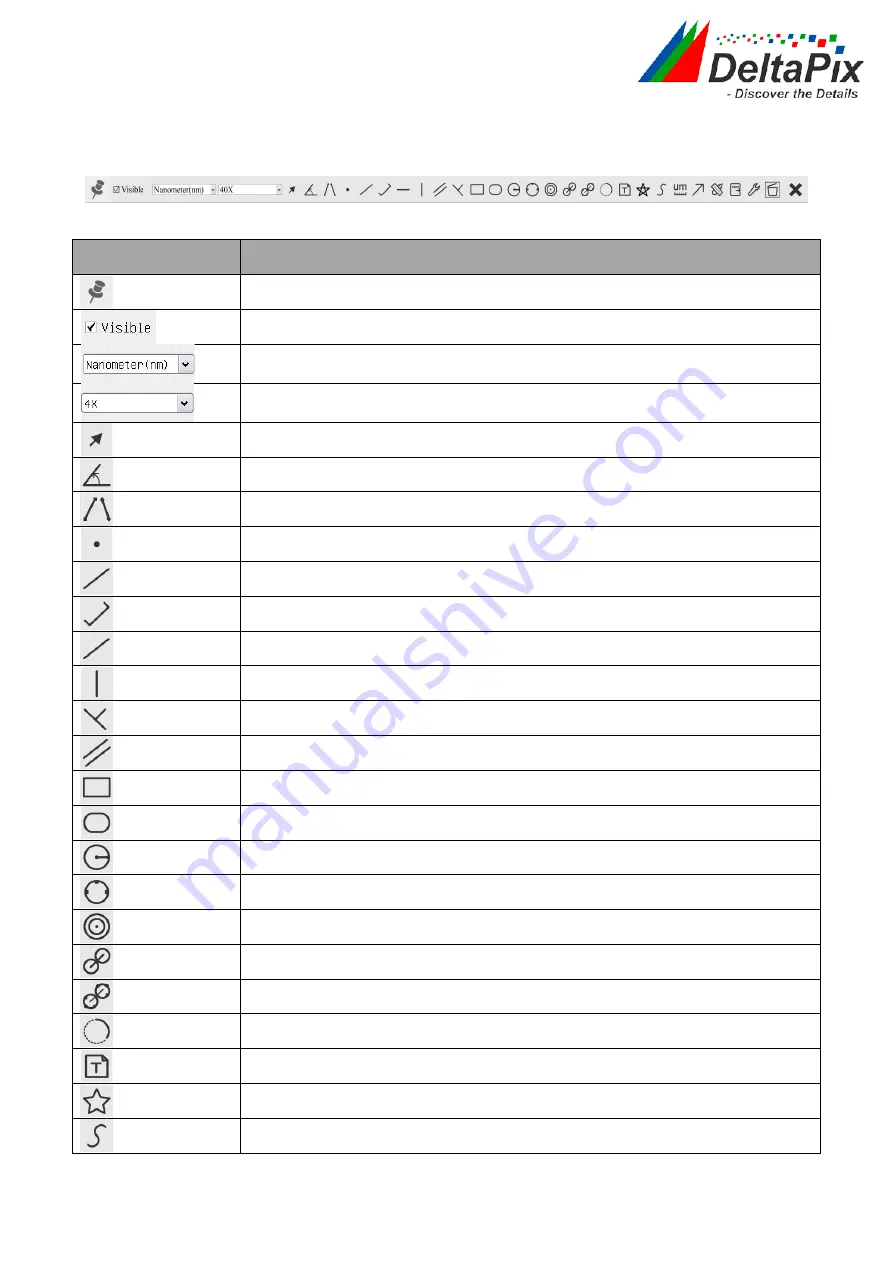
H4KFWSD08DPX User Manual
14
/
26
5.3
The Measurement Toolbar on top of the video window
The
Measurement Toolbar
will pop up when moving mouse cursor to any place near the
upper edge of the video window. Here is the introduction of the various functions on the
Measurement Toolbar
:
Figure 8-2 The Measurement Toolbar on the upper Side of the Video Window
Icon
Function
Float/ Fix
switch of the
Measurement Toolbar
Show / Hide
Measurement Objects
Select the desired
Measurement Unit
Select
Magnification for Measurement after Calibration
Object Select
Angle
4 Points Angle
Point
Arbitrary Line
3 Points Line
Horizontal Line
Vertical Line
3 Points Vertical Line
Parallel
Rectangle
Ellipse
Circle
3 Points Circle
Annulus
Two Circles and its Center Distance
3 Points Two Circles and its Center Distance
Arc
Text
Polygon
Curve





































