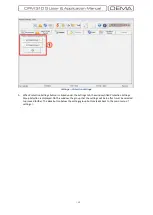- 134 -
2.
After the steps explained on the previous page have
been completed, the menu shown on the picture
Startup
Screen 3
is reached. The menu shows and lets the user
select the relay types to be connected via DigiConnect
program. Since DigiConnect v3.1 program is designed to
communicate with CPM 310 G only, there are no options
on this screen. Press the
Select
button to continue or hit
Cancel
button to exit startup.
3.
If the startup is continued by pressing the
Select
button
as described above,
Connection Settings
menu as shown
in
Startup Dialogue 4
is reached. Setting the parameters
correctly on this menu is essential for the establishment
of healthy communication with the relay.
Connection Type:
This option must be selected as
USB
if
the physical connection is done from the USB port
located at the front face of CPM 310 G, or must be set to
RS485
if the connection is made via the RS485 port from
the terminal blocks located at the backside of CPM 310
G.
Relay Address:
CPM 310 G relays can be addressed with
numbers 1≤n≤255. To read the actual address of the
relay to be connected to, read the value at the address
on the CPM 310 G menus:
MENU » Communication Settings » (Relay Address)
For further information on addressing a CPM 310 G unit,
please refer to
Communications Settings Menu
section of
Relay Menus Manual
.
Startup Dialogue 3
Startup Dialogue 4
Communications Port:
To obtain the address of the PC port that is physically connected to CPM 310 G,
go to the following address on the PC.
Start
»
Settings
»
Control Panel
»
System
»
Hardware
»
Device Manager
.
At the menu with the given address (shown as
Device Manager Menu
picture on the next page), find the
port that is to be used under the submenu:
Ports
. On the picture in the next page, the USB connection
port of PC to CPM 310 G has been located. Notice that, according to the picture, the communication
port address is COM4. Once the port address is obtained as described, set the
Communication Port
parameter to the obtained address.
↘
Summary of Contents for CPM 310 G
Page 1: ...CPM 310 G Digital Overcurrent Protection Relay User Application Manual vEN 2016 03...
Page 2: ...2...
Page 6: ...6 ABOUT DEMA...
Page 11: ...11 INTRODUCTION...
Page 32: ...32 PACKING LABELING INFORMATION...
Page 34: ...34 OPERATING MANUAL...
Page 53: ...53 RELAY MENUS MANUAL...
Page 55: ...55 The Menu Tree...
Page 56: ...56...
Page 57: ...57...
Page 58: ...58...
Page 59: ...59...
Page 60: ...60...
Page 61: ...61...
Page 128: ...128 DIGICONNECT PC PROGRAM MANUAL...
Page 189: ...189 APPLICATION DIAGRAMS...
Page 191: ...191 Sample Power Transformer Protection Application Diagram...
Page 193: ...193 FUNDAMENTAL CABLING DIAGRAM...
Page 203: ...203 APPLICATION DIAGRAM NO 10 RS485 Cabling...
Page 204: ...204 TECHNICAL DATA...
Page 220: ...220 GLOSSARY...