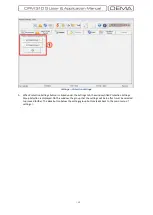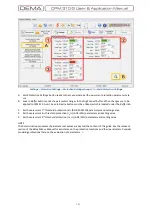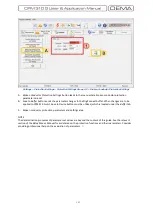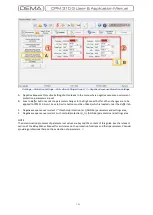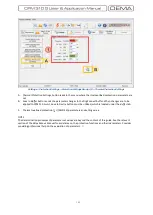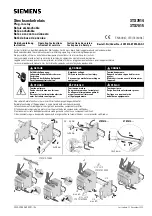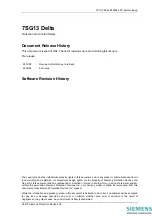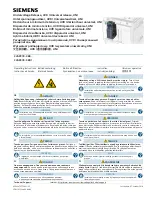- 159 -
Settings
» Automatic Control Settings »
Input Settings
A.
Input Settings
window is accessed by clicking the
Input Settings
button in the
Automatic Control Settings
window.
B.
Save to Buffer
button sends the parameter changes to the DigiConnect buffer. When changes are to be
applied to CPM 310 G unit,
Save to Device
button must be utilized, which is located under the
Buffer
tab.
1.
As seen on the picture above, functions can be appointed to the 7 programmable inputs of CPM 310 G via
Input Settings
window. The left side of the window shows the input names and current appointments;
while combo boxes of available function appointments take place on the right side of the window.
The
Active Positions
window is composed by check boxes that determine the way CPM 310 G evaluates the
input signals on the right side of the area, and current settings display on the left side of the area. For the
case shown above, CPM 310 G does evaluate the input to be passive as long as there are no signals at the
inputs. If any boxes are unchecked and these settings are applied to CPM 310 G; inputs with the changed
active position settings will be set to “0”, and will be evaluated as active as long as there are no signals at
their terminals.
□
Summary of Contents for CPM 310 G
Page 1: ...CPM 310 G Digital Overcurrent Protection Relay User Application Manual vEN 2016 03...
Page 2: ...2...
Page 6: ...6 ABOUT DEMA...
Page 11: ...11 INTRODUCTION...
Page 32: ...32 PACKING LABELING INFORMATION...
Page 34: ...34 OPERATING MANUAL...
Page 53: ...53 RELAY MENUS MANUAL...
Page 55: ...55 The Menu Tree...
Page 56: ...56...
Page 57: ...57...
Page 58: ...58...
Page 59: ...59...
Page 60: ...60...
Page 61: ...61...
Page 128: ...128 DIGICONNECT PC PROGRAM MANUAL...
Page 189: ...189 APPLICATION DIAGRAMS...
Page 191: ...191 Sample Power Transformer Protection Application Diagram...
Page 193: ...193 FUNDAMENTAL CABLING DIAGRAM...
Page 203: ...203 APPLICATION DIAGRAM NO 10 RS485 Cabling...
Page 204: ...204 TECHNICAL DATA...
Page 220: ...220 GLOSSARY...