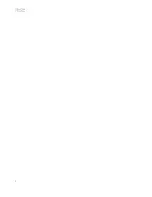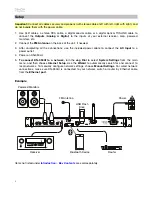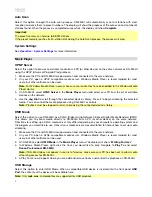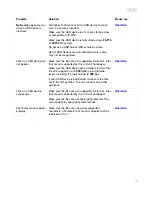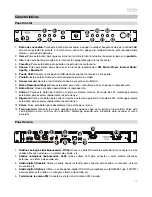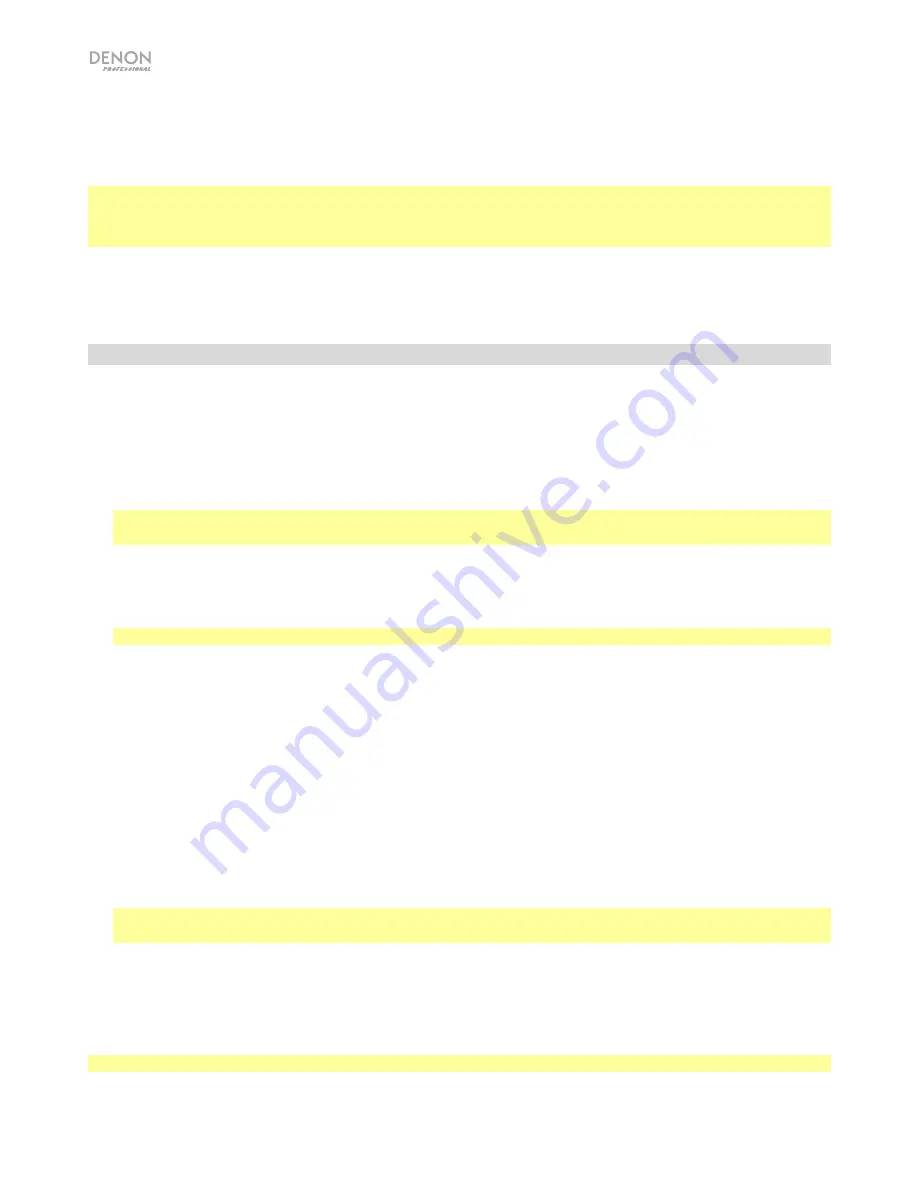
8
Auto Scan
Select this option to begin the auto scan process. DN-350UI will automatically scan for stations with clear
reception and save them to preset numbers. The display will show the progress of the auto scan and number of
stations found. When the process is completed successfully, the display will show
Complete
.
Important:
The preset memory can hold up to
30
FM stations.
If the preset memory reaches its 30-station limit during the Auto Scan process, the process will stop.
System Settings
See
Operation
>
System Settings
for more information.
Music Player
UPNP Server
Select this option
to browse and stream media from a PC (or other device) on the same network as DN-350UI
using the UPnP (Universal Plug and Play) protocol.
1.
Make sure the PC and DN-350UI are powered on and connected to the same network.
2.
On your PC, open a UPnP compatible media server. Windows Media Player is recommended for most
users, but other software can be used.
Note:
For Windows Media Player users, make sure your audio files have been added to the Windows Media
Player Library.
3.
On DN-350UI, select
UPNP Server
in the
Music Player
menu and select your PC from the list of available
devices on the network.
4.
Use the
Jog Dial
to scroll through the connected device’s library. Press it to begin streaming the selected
media. You can control the media playback using DN-350UI's controls.
Note:
Playback must be stopped to return to browsing the connected device's library.
DMR Mode
Select this option to use DN-350UI as a DLNA (Digital Living Network Alliance) Digital Media Renderer (DMR).
This allows you to stream media directly to DN-350UI from a PC (or other device) on the same network.
Directions for setting up a DLNA media server may differ depending on your computer's operating system and
the program you would like to use. Consult your media server’s documentation to find out how to set up media
streaming.
1.
Make sure the PC and DN-350UI are powered on and connected to the same network.
2.
On your PC, open a DLNA compatible media server. Windows Media Player is recommended for most
users, but other software can be used.
3.
On DN-350UI, select
DMR Mode
in the
Music Player
menu. The display will show "
Waiting For User
".
4.
In Windows Media Player, right-click the track you would like to play. Navigate to
Play To
and select
Denon Professional DN-350UI
.
Note:
If DN-350UI does not appear in your list of devices, make sure your PC has been set to allow media
streaming access for DN-350UI.
5.
A Play To menu will appear where you can add and remove tracks and control the playback on DN-350UI.
USB Storage
Select this option
to enter USB Mode. When a compatible USB device is inserted into the front panel
USB
Port
, the contents of the device will be available here.
Note:
Only
mp3
,
wav
, and
wma
files are supported for USB playback.