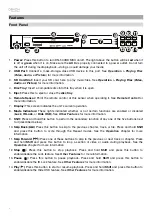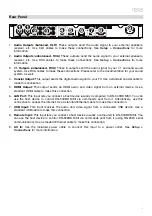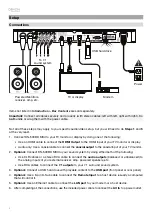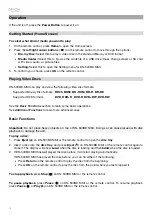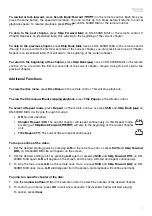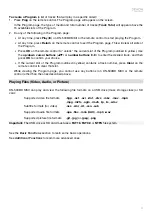12
To jump to a specific title, chapter, or time of the disc:
1.
Press
GoTo
on the remote control. The Information panel will appear at the top of the screen. (To
cancel the operation before selecting a title, chapter, or time, press
GoTo
again or wait until the blue
square cursor in the Information panel disappears, and then press
Info
.)
2.
Use the
left
/
right
cursor buttons
(
) to select any of the available fields:
•
Title:
Press
OK
to “unlock” this field. Use the
up
/
down cursor buttons
(
) or
number
buttons
(
0
–
9
) to select the number of the desired title, and then press
OK
to jump to it.
•
Chapter:
Press
OK
to “unlock” this field. Use the
up
/
down cursor buttons
(
) or
number buttons
(
0
–
9
) to select the number of the desired chapter, and then press
OK
to
jump to it.
•
Time:
Use the
up
/
down cursor buttons
(
) to select whether these 3 fields show the
elapsed time for the chapter (
CH
) or title (
TT
). After that, press
OK
to “unlock” these 3
fields. Use the
left
/
right
cursor buttons
(
) to select each field: hours, minutes, and
seconds. Use the
up
/
down cursor buttons
(
) or
number buttons
(
0
–
9
) to enter each
as a 2-digit number. Press OK to jump to that time in the chapter (
CH
) or title (
TT
).
3.
To jump to another location, repeat
Steps 1
–
2
.
To close the Information panel, press
Info
. (If the panel does not close, press
OK
once and then press
Info
.)
A bookmark is a specific location in a video that is stored in DN-500BD MKII’s memory. You can set up to
12 bookmarks and then jump to those locations directly, saving you the time of scanning through the
video later.
To create a bookmark,
press
Mark
on the remote control at the desired location during video playback.
The screen will show the number of the bookmark, current title, current chapter, and current time.
To jump to a bookmark:
1.
Press and hold
Mark
on the remote control for 6 seconds. Playback will pause and the bookmarks will
appear on the screen.
2.
Use the
left
/
right
cursor buttons
(
) to move through the bookmarks. When you select a
bookmark, you will see the current title, current chapter, and current time above it. The bookmarks you
have created are white, and unused bookmarks are gray.
3.
Press
OK
to jump to the desired bookmark. Playback will resume from that bookmark’s location.
To cancel the operation and return to normal playback, press
Mark
.
To erase a bookmark:
1.
Press and hold
Mark
on the remote control for 6 seconds. Playback will pause and the available
bookmarks will appear on the screen.
2.
Press
Clear
to erase the last-created bookmark.
3.
Press
Mark
to close the bookmarks and return to normal playback.
To view subtitles,
press
Subtitle
on the remote control. The current subtitle language will appear in the
upper-right corner of the screen. Each press after that will select the next available subtitle language.
Select
Off
to disable the subtitles.
Note:
For this feature to work properly, the video must have subtitles available.
CH
CH
TT
TT
Summary of Contents for DN-500BD MKII
Page 2: ...2 ...
Page 148: ...denonpro com Manual Version 1 1 ...