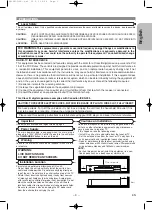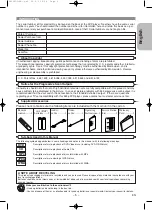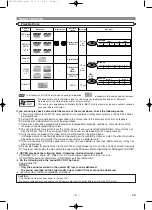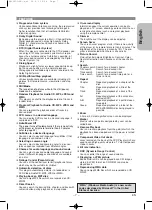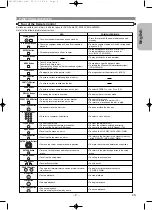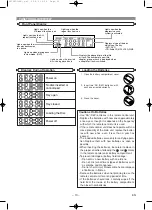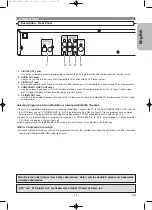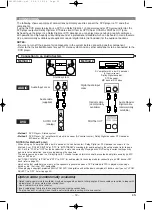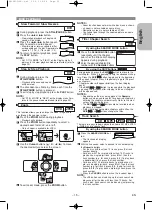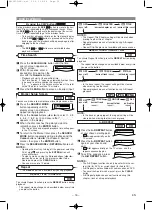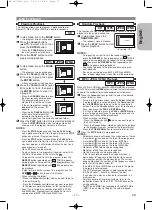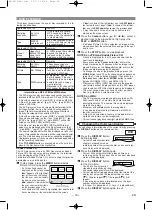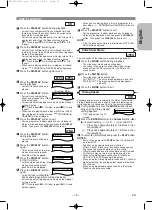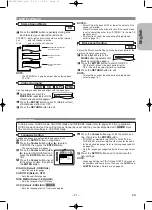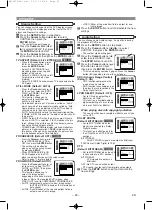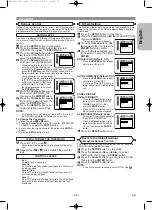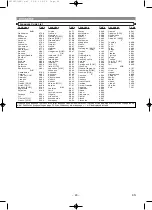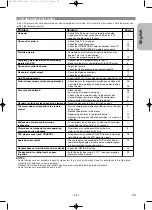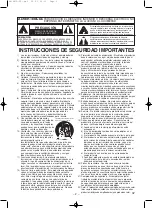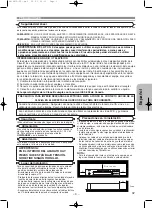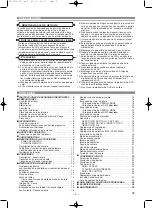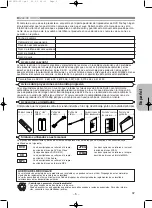This function allows you to program a playback order of
Audio CD, MP3, JPEG or WMA in a desired sequence.
In stop mode, press the
MODE
button.
• The program screen will appear.
Press the
Cursor
buttons
(
▲
or
▼
) to select a track, then
press the
ENTER
button.
• Press the
CLEAR
button to erase
the most recently entered track.
Press the
PLAY
button to start
programmed playback.
3
2
1
CD
– 17 –
EN
English
DISC PLAYBACK
Program Playback
CD-DA TOTAL 0:03:30
PROGRAM
1 3:30
T
T
T
T
T
T
T
T
T
2 4:30
3 5:00
4 3:10
5 5:10
6 1:30
7 2:30
1 3:30
1 3:30
1/2
1/1
In stop mode, press the
MODE
button.
• The program screen will appear.
Press the
Cursor
buttons (
K
or
L
) to select a group, then press
the
ENTER
button.
• A track selection screen appears.
Press the
Cursor
buttons (
K
or
L
) to select a track, then press
the
ENTER
button to save it in
a program.
• Press the
CLEAR
button to erase
the most recently entered track.
• The programmed track is dis-
played in the right-hand screen.
• If the entire program cannot be
displayed on the screen, “
L
”
appears.
• Pressing the
Cursor
button (
s
)
will show a list of folders that
belong to the hierarchy which is
one-level higher than the currently selected folder.
Press the
PLAY
button to start programmed playback.
• Press the
RETURN
button, and the stop screen will
show up with the program contents in memory.
NOTES:
• Press the
STOP
button once and then the
PLAY
button
again, playback will restart from the point where the
STOP
button was pressed. (Program continued.)
• Press the
STOP
button twice and then the
PLAY
button
again, playback will restart from the first track in the usual
way. Your program is still stored until either the disc tray is
open or power is turned off.
• Up to 99 tracks can be entered.
• To erase tracks in the program all together, select ALL
CLEAR at the bottom of the list at step
.
• To repeat the current track in the program, press the
REPEAT
button repeatedly until
TRACK appears
during playback. To repeat the entire program press the
REPEAT
button repeatedly until
ALL appears dur-
ing playback.
• If eight or more tracks were set in a program, use the
SKIP
H
H
or
G
G
button to see all the tracks.
• When selecting the folder:
–Press the
Cursor
button (
B
) when you want to go to
the next hierarchy.
–Press the
Cursor
button (
{
) when you want to go back
to the previous hierarchy (except for the top hierarchy).
• Even if an inserted disc contains mixed MP3, JPEG
and WMA files, Program function allows 99 tracks in
combination of MP3, JPEG and WMA files.
2
4
3
2
1
WMA
JPEG
MP3
1/1
1/1
MY COLLECTION
ALL CLEAR
ALL CLEAR
ALL CLEAR
PROGRAM
ABC
DEF
GHI
ABC
1/1
PROGRAM
ABC
2/2
1/1
PROGRAM
ABC
DEF
DEF
GHI
JKL
MNO
DEF
DEF
DEF
GHI
JKL
MNO
2/2
This function shuffles the playback order of tracks instead of
playback in the original sequence.
In stop mode, press the
RANDOM
button.
• The random screen will appear.
Press the
PLAY
button to start
random playback.
NOTES:
• To repeat the current track in the random selection,
press the
REPEAT
button repeatedly until
TRACK
appears during playback. To repeat the entire random
selection press the
REPEAT
button repeatedly until
ALL appears during playback.
• You cannot go back to the previous track during ran-
dom playback.
• For a disc containing mixed MP3, JPEG and WMA
files, random playback of those files will be performed.
2
1
WMA
JPEG
MP3
CD
CD-DA TOTAL 0:45:55
RANDOM
RANDOM PROGRAM
--no indication--
<Example: CD>
Random Playback
When a CD-R or CD-RW disc with MP3, JPEG or WMA files is inserted
in the DVD player and the
MENU
button is pressed, the file list will appear
on display. The number of tracks is also displayed on the front panel.
Press the
Cursor
buttons (
K
or
L
) to select the desired
group (folder) or track.
• To return to the previous screen, press the
Cursor
button (
s
)
.
• If a group (folder) is selected, press the
Cursor
button
(
B
) or
ENTER
button to go on to the track selection
screen. Press the
Cursor
buttons (
K
or
L
) to choose a
track, then press the
PLAY
or
ENTER
button.
• If a track is selected, press the
PLAY
or
ENTER
button
to start playing back tracks. The selected track and the
subsequent tracks will be played back.
• When selecting the folders
–Press the
Cursor
button (
B
B
) when you want to go to
the next hierarchy.
–Press the
Cursor
button (
{
) when you want to go back
to the previous hierarchy (except for the top hierarchy).
• Press the
TOP MENU
button to return to the first item.
Press the
STOP
button to stop playback.
NOTES:
• Folders are known as Groups; files are known as Tracks.
• A symbol of
is shown on the top of the group name.
• A symbol of
is shown on the top of MP3 files.
• A symbol of
is shown on the top of JPEG files.
• A symbol of
is shown on the top of WMA files.
• Maximum of 255 folders can be recognized.
• Maximum of 999 files can be recognized.
• Up to 8 hierarchies can be recognized.
• If the track extends beyond the scope of screen, a
down arrow “
L
” appears, indicating that the user can
view another part on the previous page. The current
page number and the number of total pages are shown
on the left of the down arrow “
L
”.
• If no MP3, JPEG or WMA files are found in the group,
the group is not displayed.
• The DVD player can reproduce data recorded as per
ISO 9660 Level 1, Level 2 or Joliet on the disc.
• It can also run a disc on which data is recorded in a
multi-session.
• For more details of recording systems, refer to the
instruction manual for the CD-R / CD-RW drive or the
writing software.
• For MP3 and WMA files recorded in Variable Bit Rate
(VBR), the unit may not display the actual elapsed
time.
2
1
WMA
JPEG
MP3
MP3 / JPEG / WMA Playback
E61H0UD(EN).qx3 05.6.3 09:28 Page 17