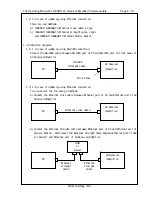The Operating Manual for DENON AV Receiver/Amplifier firmware update. Page 1 / 18
D&M Holdings, INC.
The Operating Manual for
DENON AV Receiver/Amplifier firmware update.
“DENON Flash Rom Writer Compact Version.”
Model Name:
AVR5805/AVC-A1XV
Version:
AVCA1XV: FWCV̲AVCA1XV̲V0003
AVR5805: FWCV̲AVR5805̲V0003
Date: 2005-8-5
DENON
D&M Holdings, INC.