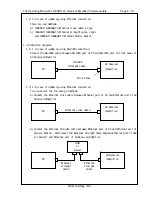The Operating Manual for DENON AV Receiver/Amplifier firmware update. Page 10 / 18
D&M Holdings, INC.
3.2.4
Run the DENON Flash ROM Writer Compact version.
Run theʻDENON FWCV̲AVR5805̲V0003ʼor theʻDENON FWCV̲AVCA1XV̲V0003ʼon desktop of PC.
3.2.5
Communication check.
1) Select the “Ethernet”.
2) Input the IP Address.
3) Click the “Check Communication” button.
4) If connection is good, You can see the “Communication check OK.” Message.
5) Please wait 1 min at least. If connection is not good, then you can see
the“Communication check NG!”message.
Please confirm the following.
a) Check the connection (refer to 1.3.2(a)).
b) Check Power on Mode (refer to 3.2.3).
b) Check the IP address (refer to 3.2.5(2)).
(1)
(2)
(3)
DENON
FWCV̲AVCA1
XV̲V0003