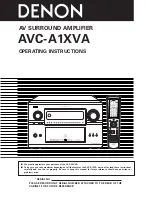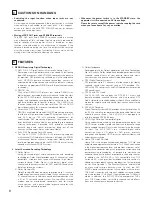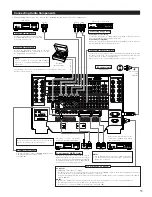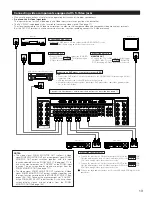AV SURROUND AMPLIFIER
AVC-A1XVA
OPERATING INSTRUCTIONS
2
We greatly appreciate your purchase of the AVC-A1XVA.
2
To be sure you take maximum advantage of all the features the AVC-A1XVA has to offer, read these instructions
carefully and use the set properly. Be sure to keep this manual for future reference should any questions or
problems arise.
“SERIAL NO.
PLEASE RECORD UNIT SERIAL NUMBER ATTACHED TO THE REAR OF THE
CABINET FOR FUTURE REFERENCE”