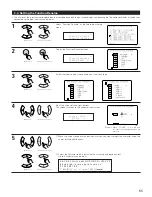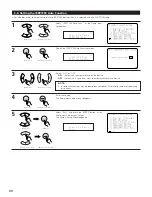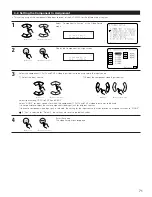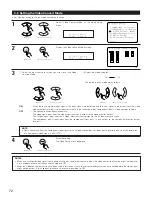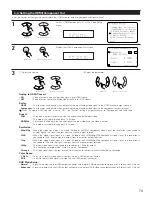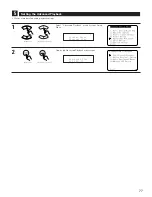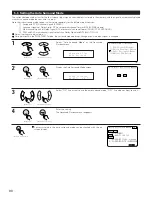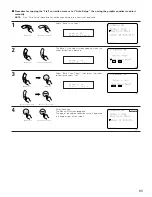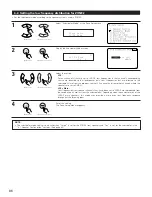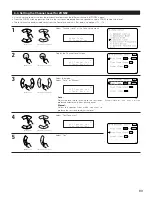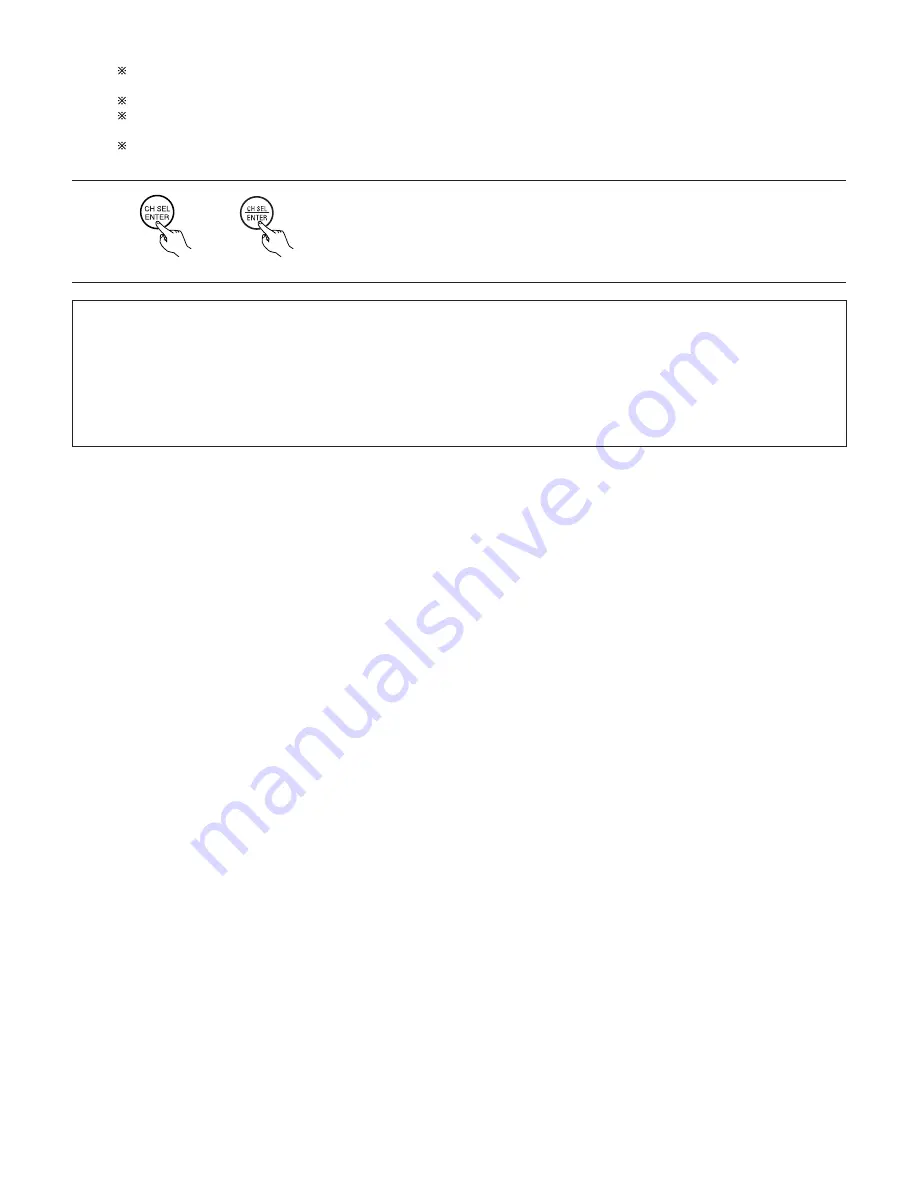
74
4
Enter the setting.
The Video Setup menu reappears.
(Main unit)
(Remote control unit)
When the HDMI connectors are connected, the black may seem to stand out, depending on the TV or the monitor. In this case, set
this to “Enhanced”.
When “Y Cb Cr” is selected under “Color Space”, “RGB Mode Setup” will have no effect.
The aspect ratio setting is valid when the resolution is set to 1080i, 720p or 1080p. To output with other resolutions, set the aspect
ratio on the TV.
When “Through” is set, the signal is output with the same resolution as input from the video, S-Video and component video terminals.
The OSD, however, is output with a resolution of 480i, so use a monitor compatible with this resolution.
NOTES:
• “Scaler”, “Color Space” and “RGB Mode Setup” are only displayed when “Analog to HDMI Convert” is set to “ON”.
• When connecting to an HDCP compatible monitor equipped with DVI-D terminal using an HDMI/DVI-D converter cable, the signals are
output in RGB format, regardless of the “Color Space” setting.
• To view the on screen display using an HDMI monitor, set “Analog to HDMI Convert” at “HDMI Out Setup” to “ON” (default).
• Set the resolution of the video output to one that is compatible with the resolution of your monitor.
• When “Scaler” is set to “Component” and the video input signal includes copyright protection data, the signal is output from the
component video output terminal with a resolution of 480p/576p even if “Resolution” is set to “1080i” or “720p”.