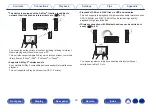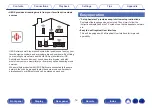Reviews:
No comments
Related manuals for AVC-S660H

M10 V2
Brand: NAD Pages: 2

TUBE100USB
Brand: PROEL Pages: 39

STP-SE
Brand: Wyred 4 Sound Pages: 12

SBA302-BT
Brand: DaytonAudio Pages: 8

GS-SW012
Brand: Glensound Pages: 15

A1500.2
Brand: D'Amore Engineering Pages: 16

SATAN
Brand: Randall Pages: 6

PYLE PRO PCA1
Brand: Pyle Pro Pages: 6

SLA150
Brand: stellar labs Pages: 7

DF-G1-NS-2M
Brand: Banner Pages: 19

801M
Brand: Sound Choice Pages: 16

EFFECT PEDAL RG-1 REGENERATOR
Brand: Marshall Amplification Pages: 5

CXD4/2
Brand: QSC Pages: 150

AMP210VS
Brand: AudioSource Pages: 4

AMPSTER
Brand: Tangent Pages: 7

VHD Series
Brand: KV2 Audio Pages: 22

PM845max
Brand: Melody Pages: 9

Hot Rod Deluxe IV
Brand: Fender Pages: 4