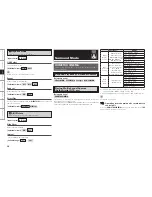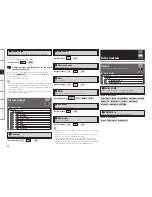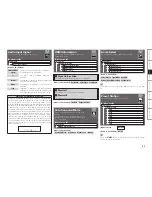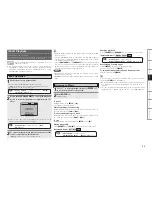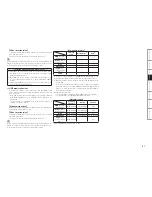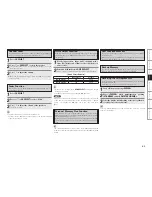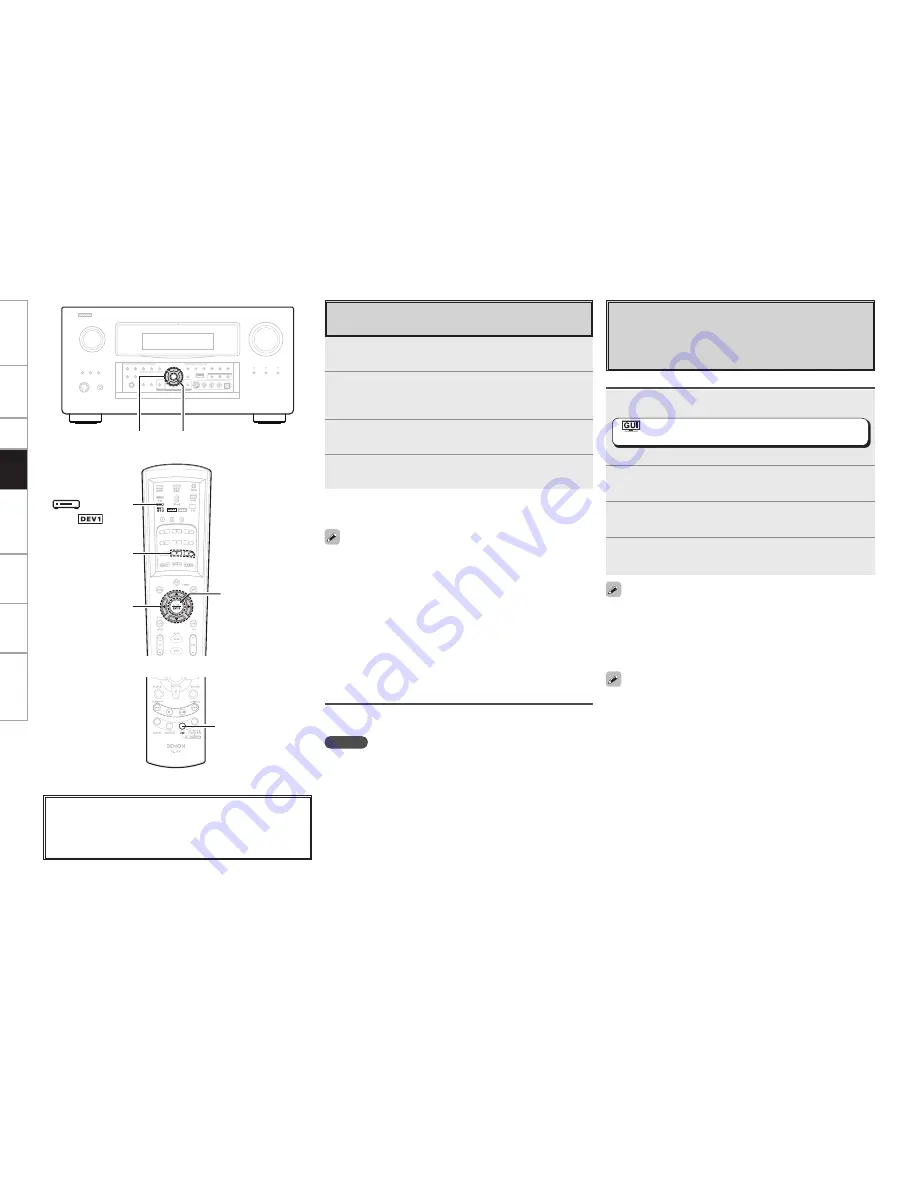
0
Get
ting Star
ted
Connections
Set
up
Remot
e Contr
ol
Multi-Zone
Inf
or
mation
Tr
oubleshooting
Playing Files Stored on USB Memory
Devices
Only USB memory devices conforming to mass storage class and
MTP (Media Transfer Protocol) standards can be played on the
AVP-A1HD.
Basic Operation
1
Make the necessary preparations.
• Set the USB port to be used.
: “Source Select”
–
“NET/USB”
–
“Playback Mode”
–
“USB Select”
(
v
page 46)
• Connect the USB memory device to the set USB port.
2
Use
ui
to select “USB”, then press
ENTER
or
p
.
3
Use
ui
to select the search item or folder, then press
ENTER
or
p
.
4
Use
ui
to select the file, then press
ENTER
or
p
.
Playback starts once buffering reaches “100%”.
• By default, the front panel’s USB port will be used.
• Depending on the size of the still picture (JPEG) file, some time may
be required for the file to be displayed.
Playing files that have been Preset or Registered in
Your Favorites
Files can be preset, registered in your favorites and played using the
same operations as for Internet radio stations.
NOTE
• Presettings are erased by overwriting them.
• When the operation described below is performed, the media
server’s database is updated and it may no longer be possible to play
preset or favorite music files.
•
When you quit the media server and then restart it.
•
When music files are deleted or added on the media server.
Playing Files Stored on a Computer
Use this procedure to play music files, image files or playlists.
1
Use
ui
to select “Media Server”, then press
ENTER
or
p
.
2
Use
ui
to select the host name of the computer on
which the music file you want to play is located, then
press
ENTER
or
p
.
3
Use
ui
to select the search item or folder, then press
ENTER
or
p
.
4
Use
ui
to select the file, then press
ENTER
or
p
.
Playback starts once buffering reaches “100%”.
• When playing still picture (JPEG) files, files can also be selected
using the operation described below.
During playback, either press
[
d
]
(previous file) or
[
f
]
(next file).
• Connections to the required system and specific settings must be
made in order to play music files (
v
page 20).
• Before starting, you must launch the computer’s server software
and set the files as server contents. For details, see the operating
instructions of your server software.
• Depending on the size of the still picture (JPEG) file, some time may
be required for the file to be displayed.
Selecting tracks
During playback, either press
u
(previous track) or
i
(next track).
ENTER
uio p
uio p
ENTER
[
df
]
[
NET/DTU]
About the button names in these explanations
<
>
: Buttons on the main unit
[
]
: Buttons on the remote control unit
Button name only:
Buttons on the main unit and remote control unit
[USB]
(Main remote control unit)
(Sub remote control unit)
(
mode)
Selecting tracks
During playback, either press
u
(previous track) or
i
(next track).
Pla
ybac
k
• When playing still picture (JPEG) files, tracks can also be selected
using the operation described below.
During playback, either press
[
d
]
(previous file) or
[
f
]
(next file).
• If the USB memory device is divided into multiple partitions, only the
top partition can be selected.
• The AVP-A1HD is compatible with MP3 files conforming to “MPEG-1
Audio Layer-3” standards.
• When
[USB]
is pressed, playback starts from the first track on the
USB memory device.