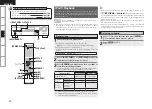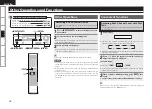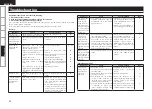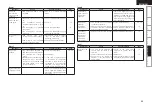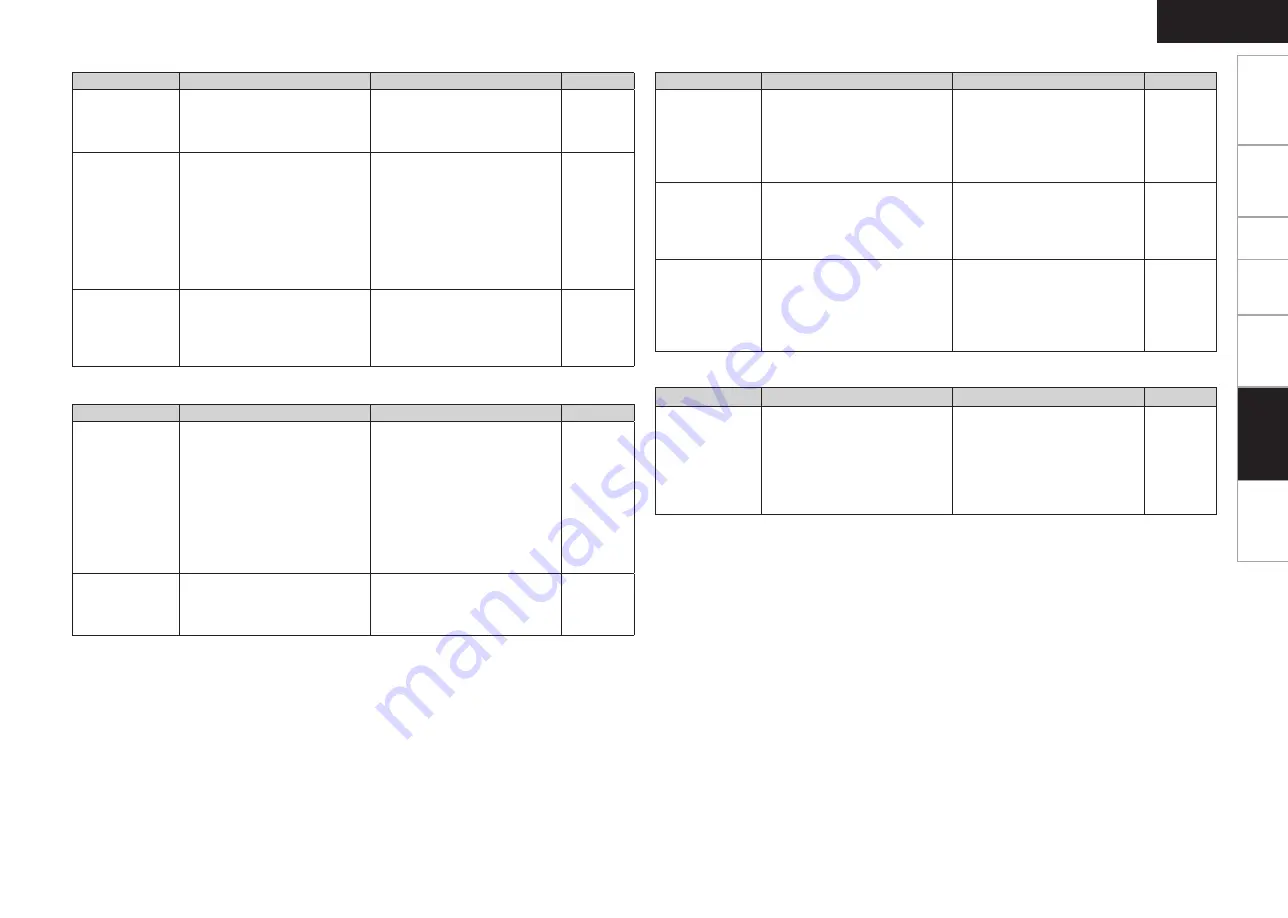
Getting Started
Connections
Setup
Playback
Information
ENGLISH
Specifications
Symptom
Cause
Countermeasure
Page
No sound
is produced
from surround
speakers.
• The surround mode is set to
“STEREO”.
• Set to a surround playback
mode.
19
No sound is
produced from
subwoofer.
• Subwoofer’s power not turned
on.
• The “Subwoofer” setting at
“Speaker Configuration” is set to
“N”.
• The subwoofer is not properly
connected.
• The subwoofer’s volume is
turned off.
• Turn on the subwoofer’s power.
• Set to “Y”.
• Check the connections.
• Adjust the subwoofer’s volume
to an appropriate level.
–
17
8
–
DTS sound is not
output.
• DVD player’s audio output
setting is not set to bitstream.
• DVD player is not compatible
with DTS sound playback.
• Set the DVD player. For details,
refer to the DVD player’s
operating instructions.
• Use a DTS-compatible player.
–
–
G
Audio
H
Symptom
Cause
Countermeasure
Page
No picture
appears.
• The connections between the
AVR-390 and monitor are faulty.
• The monitor’s input setting is
wrong.
• The player is connected using the
component input connectors,
the monitor is connected using
the video (yellow) or S-Video
output connectors.
• Check the connections.
• Set properly.
• In the case of a player which
is connected to component
terminals, if the monitor is not
connected to the component
terminals, the image will not
appear. Check the connections.
10 ~ 13
–
–
DVDs cannot be
copied on a VCR.
–
• This is not a malfunction. Most
movie software includes copy
prevention signals and cannot
be copied.
–
G
Video
H
Symptom
Cause
Countermeasure
Page
HDMI audio
signals are not
output from
speakers.
–
• The audio signal input to the
HDMI input connector cannot be
played on the AVR-390. Input the
audio signal to the digital audio
input connector or analog audio
input connector.
10
No picture
appears
with HDMI
connections.
• The connections to the HDMI
connectors are faulty.
• HDMI connections is improper.
• The HDMI format of the player
and monitor do not match.
• Check the connections.
• Check the HDMI connections.
• Match the HDMI format of the
player and monitor.
10 ~ 13
10
–
No sound is
output from
the monitor
connected
with HDMI
connections.
• HDMI connections is improper.
• Check the HDMI connections.
10
G
HDMI
H
Symptom
Cause
Countermeasure
Page
iPod cannot be
played.
• The input source assigned to
control dock for iPod is not
selected.
• Cable is not properly connected.
• Control dock for iPod’s AC
adapter is not connected to
power outlet.
•
Switch to the input source
assigned at control dock for
iPod.
• Reconnect.
• Plug the control dock for iPod’s
AC adapter into a power outlet.
16
12
–
G
iPod
H
Troubleshooting