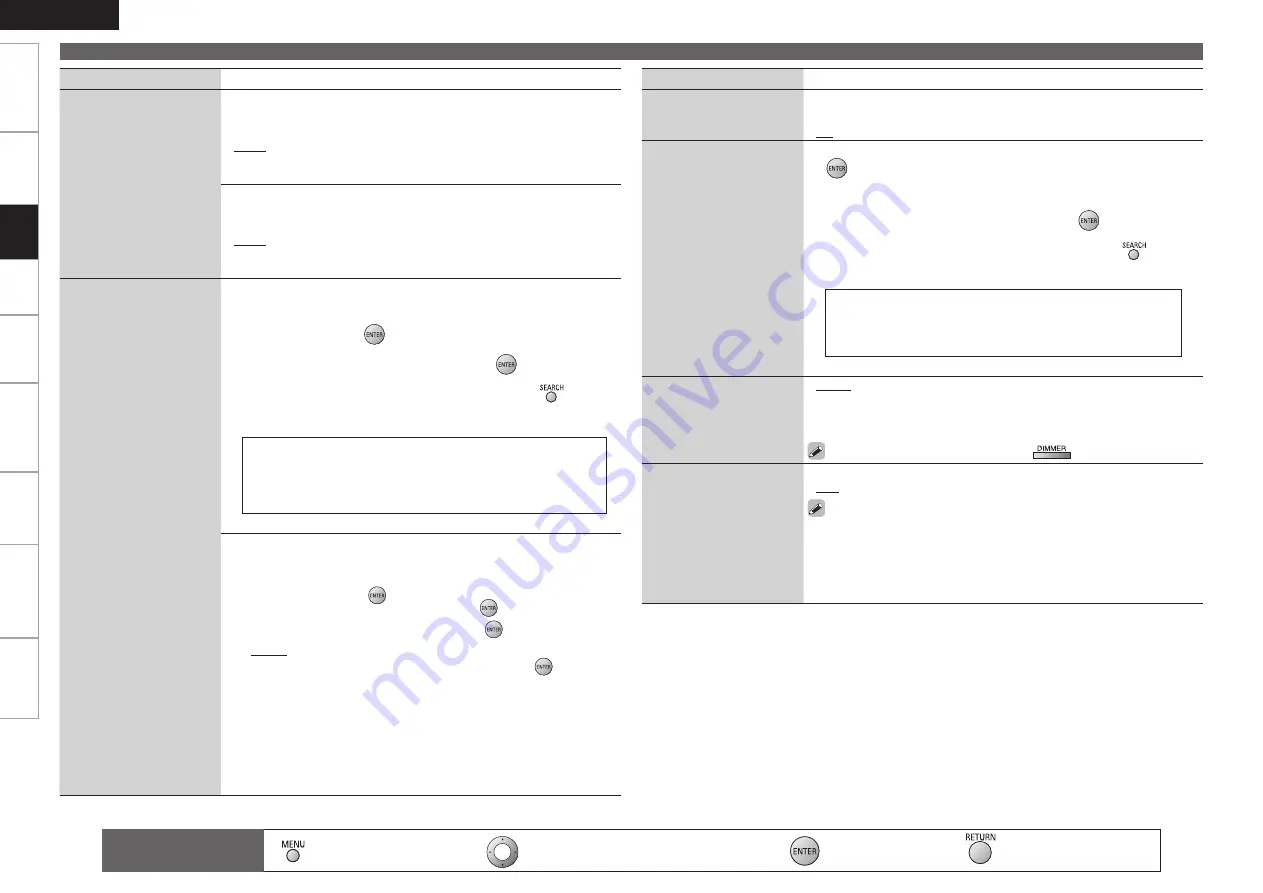
Get
ting Star
ted
Connections
Pla
ybac
k
Remot
e Contr
ol
Inf
or
mation
Tr
oubleshooting
Specifications
ENGLISH
Multi-Zone
Making detailed settings (Manual Setup)
Setting items
Setting contents
On-Screen Display
Make the settings related to
displays on the TV screen.
Tuner Information
:
This sets the time the on-screen display is displayed
when a tuner
operation is performed.
Always :
Show display continuously.
30sec :
Show display for 30 seconds after operation.
10sec :
Show display for 10 seconds after operation.
OFF :
Turn display off.
•
•
•
•
iPod Information
:
This sets the time the on-screen display is displayed
when an iPod
operation is performed.
Always :
Show display continuously.
30sec :
Show display for 30 seconds after operation.
10sec :
Show display for 10 seconds after operation.
OFF :
Turn display off.
•
•
•
•
Quick Select Name
Change the Quick Select
name.
Rename Label :
Change the display name of the selected “Quick Select”
setting.
1. Use
ui
to select the name of the Quick Select setting you want
to change, then press
.
2.
Use
o
p
to set the cursor to the character you want to change.
3. Use
ui
to change the character, then press
.
• Up to 16 characters can be input.
• The input character type can be switched by pressing
while the
display name is being changed.
• The types of characters that can be input are as shown below.
G
Capital letters
H
ABCDEFGHIJKLMNOPQRSTUVWXYZ
G
Small letters
H
abcdefghijklmnopqrstuvwxyz
G
Symbols
H
’ ( )
b
+ – . / : ; < = > ? [ ]
G
Numbers
H
0123456789
(space)
4. Repeat steps 2 and 3 to change the display name.
Template :
The display name can be changed by selecting “Operation” and
“Device Name” from the previously set templates.
1. Use
ui
to select the name of the Quick Select setting you want
to change, then press
.
2. Use
ui
to select “Template”, then press
.
3. Use
ui
to select “Operation”, then press
.
•
Watch / Listen to / Play / For
4. Use
uio
p
to select “Device Name ”, then press
.
•
DVD / Blu-Ray / HDP / TV / Cable TV / Satellite / VCR / DVR / iPod /
V.AUX / LD / Movie (When “Operation” is selected to “Watch”.)
•
CD / TUNER / SIRIUS / iPod / MD / TAPE / MUSIC (When
“Operation” is selected to “Listen to”.)
•
PC / Game (When “Operation” is selected to “Play”.)
•
Father / Mother / Son / Daughter / Brother / Sister / Grandfather
/ Grandmother / Me (When “Operation” is selected to “For”.)
Setting items
Setting contents
Quick Select Name
Default :
The changed display names are reset to the defaults.
Yes :
Reset to the defaults.
No :
Do not reset to the defaults.
•
•
Zone Rename
Rename the display names
of the different zones as
desired.
1. Use
ui
to select the zone name you want to change, then press
.
MAIN ZONE / ZONE2
2. Use
o
p
to set the cursor to the character you want to change.
3. Use
ui
to change the character, then press
.
• Up to 10 characters can be input.
• The input character type can be switched by pressing
while the
display name is being changed.
• The types of characters that can be input are as shown below.
G
Capital letters
H
ABCDEFGHIJKLMNOPQRSTUVWXYZ
G
Small letters
H
abcdefghijklmnopqrstuvwxyz
G
Symbols
H
’ ( )
b
+ – . / : ; < = > ? [ ]
G
Numbers
H
0123456789
(space)
4. Repeat steps 2 and 3 to change the display name.
Display
Adjust display brightness of
the receiver.
Bright :
Normal display brightness.
Dim :
Reduced display brightness.
Dark :
Very low display brightness.
OFF :
Turns the display off.
Switching is also possible by pressing
on the main unit.
•
•
•
•
Setup Lock
Protect
settings
from
inadvertent change.
ON :
Turn protection on.
OFF :
Turn protection off.
When “Setup Lock” is set to “ON”, the settings listed below can
no longer be changed. Also, “SETUP LOCKED!” is displayed if you
attempt to operate related settings.
・
RESTORER
・
Dynamic Volume
・
MultEQ
・
Channel Level
・
Dynamic EQ
・
Audio Delay
•
•
: Moves the cursor (Up/Down/Left/Right)
: Decision the setting
: Return to previous menu
Remote control
operation buttons
:
Displaying the menu
Cancel the menu
Set
tings
















































