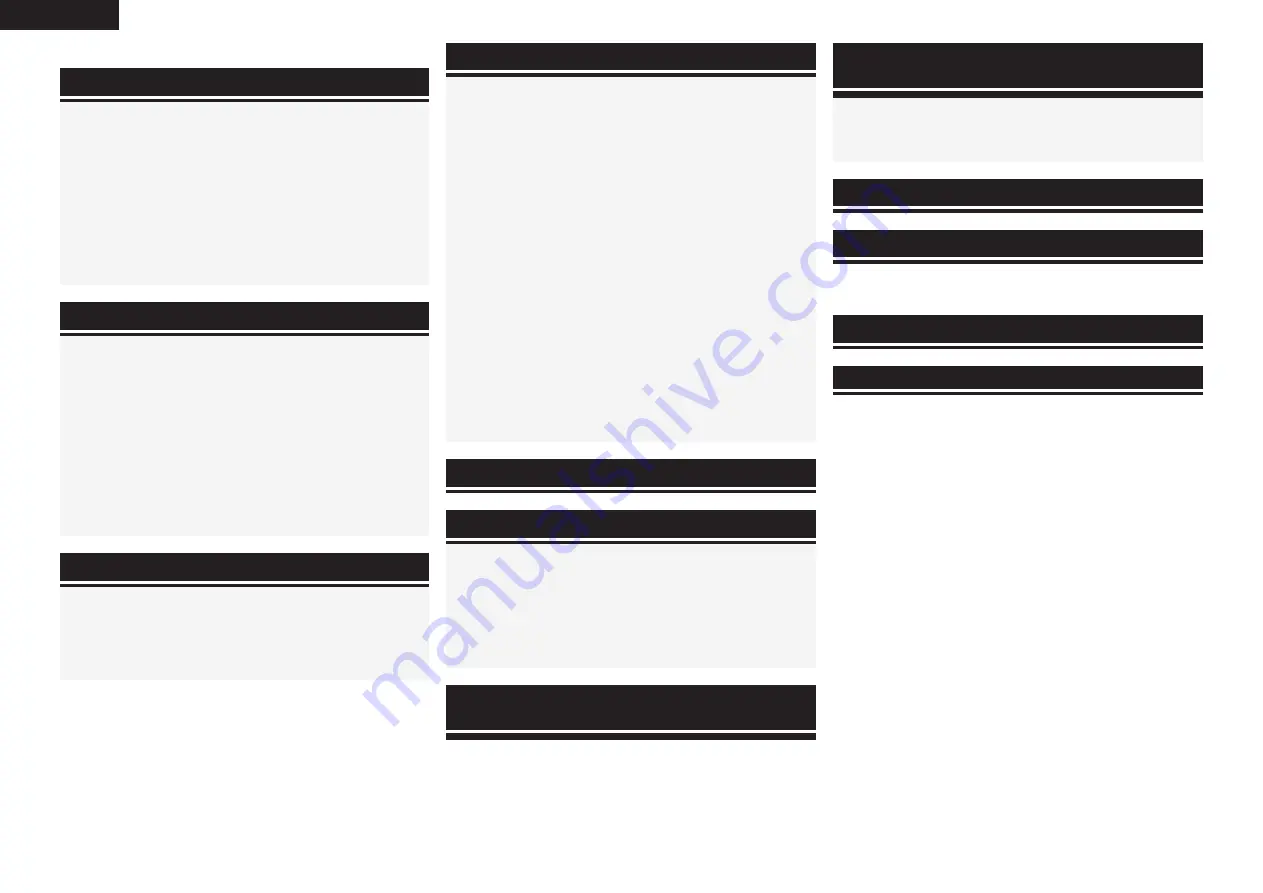
ENGLISH
Flow of operations through playback
·········································2
Accessories ··················································································2
Cautions on Handling
···································································3
Cautions on Installation
·······························································3
About the Remote Control Unit
···················································3
Inserting the Batteries ··································································3
Operating Range of the Remote Control Unit ······························3
Part Names and Functions
···························································4
Front Panel ····················································································4
Display ··························································································5
Rear Panel ·····················································································6
Remote Control Unit ·····································································7
Connections
Important Information
··································································8
Cables Used for Connections ·······················································8
Converting Input video signals for Output (Video Conversion
Function) ·······················································································9
How the on-screen display is displayed depending on the video
input signal····················································································9
Installing/Setting the Speakers
················································· 10
Connecting the Speakers
··························································· 11
Connecting Devices
···································································· 12
Connecting Devices not Equipped with HDMI terminals
········ 13
Once Connections are Completed
············································· 17
Turning the Power On ································································· 17
Turning the Power Off ································································· 17
Settings
Playback
Getting Started
Checking the Status (Information)
·····························48
Playing Components
···································································38
Playing Blu-ray Disc / DVD Players ··············································38
iPod® Playback ···········································································38
Listening to FM/AM Broadcasts ·················································39
Listening to SIRIUS Satellite Radio Programs ····························40
Operations During Playback ························································42
Selecting the Surround Mode
····················································42
q
Playing sources according to the sources’ audio signal format/
number of channels (Standard Playback) ····································42
w
Playing in a DENON original surround mode ··························43
e
Direct Playback ·······································································43
r
Stereo Playback ······································································44
t
Playing the Pure Direct mode ················································44
Adjusting the Sound Field Effects (Parameter)
························44
Adjusting the sound field effects (Surround Parameter) ·············44
Adjusting the tone (Tone Control) ···············································46
Making the MultEQ, Dynamic EQ and Dynamic Volume settings
(Audyssey Settings) ····································································46
Adjust tonal quality for each speaker using graphic equalizer
(Manual EQ) ················································································47
Restoring compressed audio to nearly pre-compressed conditions
for playback (RESTORER)····························································48
Adjusting the audio delay time while watching the picture (Audio
Delay) ··························································································48
Menu map
···················································································· 18
Examples of On-screen Display and Front Display
·················· 19
Making the Optimum Settings for the Connected Speakers
Automatically (Audyssey Auto Setup)
······································20
Making detailed settings (Manual Setup)
·································25
Making the input settings (Input Setup)
···································32
Convenient functions
HDMI Control Function
·······························································49
Setting the power to standby after a certain amount of time
(Sleep Timer Function)
·······························································49
Adjust the volume of the different speakers
····························50
Saving frequently used settings (Quick Select Function)
·······50
MAIN ZONE settings ··································································50
ZONE2 settings···········································································50
Various memory functions
·························································50
Playing 2-Channel Sound in ZONE2 (multizone
function)
···················································································51
Operating the Connected Devices by Remote
Control Unit
Registering Preset Codes
···························································52
Operating Registered Devices
···················································52
Assigning buttons that are Not Used to Operate Other Devices
(Punch Through Function)
··························································54
Other Information
·······························································55
Troubleshooting
···································································61
Restoring all the settings to as they were at the time of
purchase (Resetting the Microprocessor)
·································64
Specifications
········································································64
n
Contents
List of preset codes
··································End of this manual





































