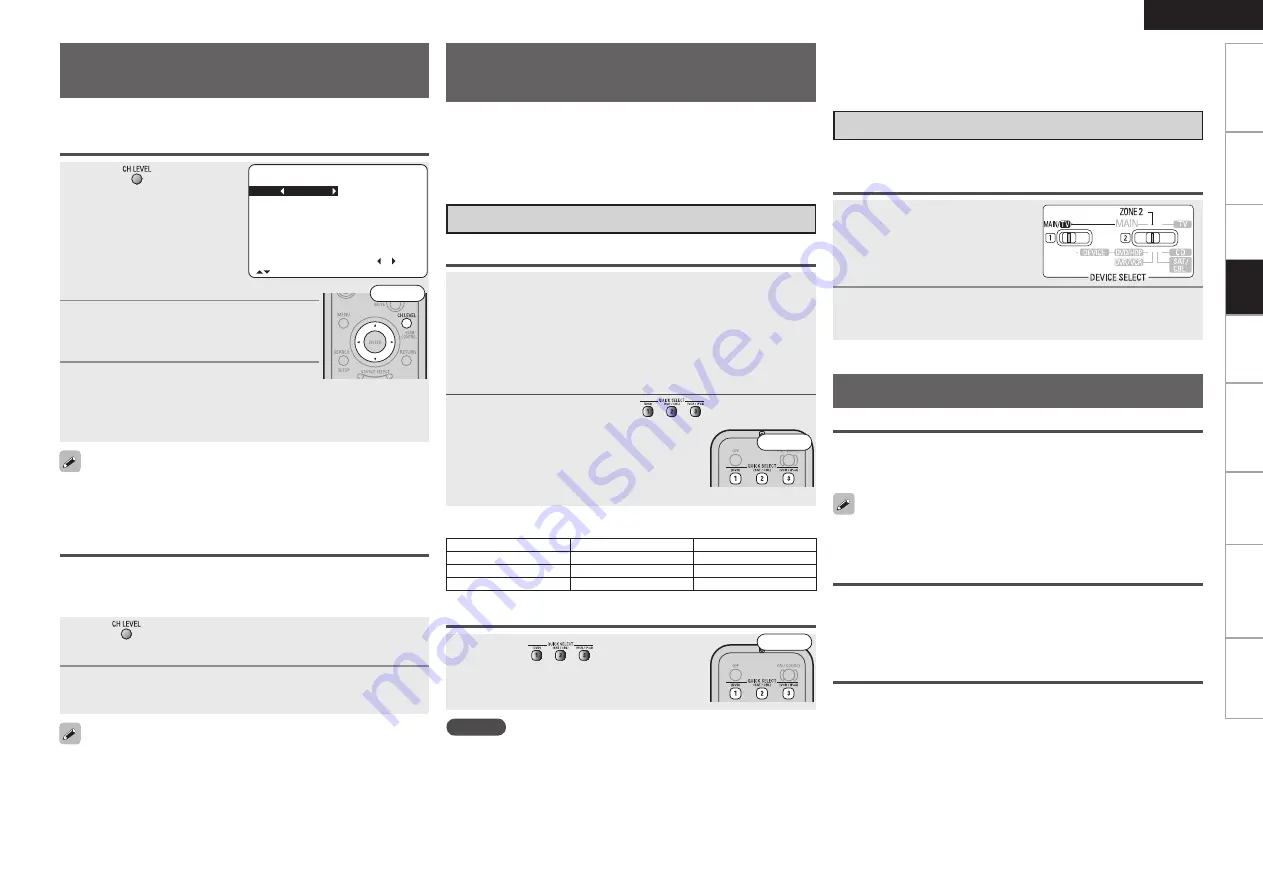
0
ENGLISH
Get
ting Star
ted
Connections
Remot
e Contr
ol
Inf
or
mation
Tr
oubleshooting
Specifications
Multi-Zone
Set
tings
1
Press
.
2
Press
ui
to select the speaker.
The speaker that can be set switches each
time one of the buttons is pressed.
3
Press
o
p
to adjust the volume.
b
In the case of a subwoofer, reducing
the volume when it is at
“–12 dB” will change the setting to “OFF” (none).
Channel Volume
FL 0.0dB
SR 0.0dB
C 0.0dB SBR 0.0dB
FR 0.0dB SBL 0.0dB
SW 0.0dB SL 0.0dB
Fader
FRONT : REAR
[ ]:CH Sel.
1
Use
or
i
to select “Fader”, then select the item
to be adjusting using
o
or
p
.
2
Press
o
p
to adjust the volume of the speakers.
• The fader function does not affect the subwoofer.
• The fader can be adjusted until the volume of the speaker adjusted
to the lowest value is –12 dB.
1
Set the items below to the settings you want to save.
q
Input source
(
v
page 38)
w
Input Mode
(
v
page 34)
e
Surround Mode
(
v
page 42)
r
Audyssey Settings (MultEQ, Dynamic EQ, Dynamic
Volume)
(
v
page 46)
t
Volume setting
(
v
page 38)
2
Press and hold the desired
until “Memory”
appears on the display.
The current settings will be memorized.
NOTE
Input sources stored with the quick select function cannot be selected
if they have been deleted at menu “Source Delete” (
v
page 30). In
this case, store them again.
Adjust the volume of the
different speakers
You can adjust the channel level either according to the playback
sources or to suit your taste, as described below.
Saving frequently used settings
(Quick Select Function)
This function allows you to save all the settings shown in step
1. When frequently used settings are saved, they can easily be
set again the next time you want to use them. This function also
allows you to always enjoy the same playback environment.
• Three sets of settings can be saved.
Saving the settings
Press the
at which the
settings you want to call out are saved.
Calling the settings out
This function lets you adjust (fade) the sound from all the front (Front
speaker / center speaker / Front Height speaker) or rear (Surround speaker /
Surround Back speaker) speakers at once.
If headphones are plugged in, the headphones settings screen
appears.
The surround parameters, tone settings and the volumes of the
different speakers are stored for the individual surround modes.
G
Quick Select Defaults
H
Input Source
Volume
Quick Select 1
DVD
–40 dB
Quick Select 2
SAT/CBL
–40 dB
Quick Select 3
VCR/iPod
–40 dB
n
Naming Quick Select settings
“Quick Select Name” (
v
page 31).
Various memory functions
Adjust the volume of the different speakers
Adjusting the volume of groups of speakers
(Fader Function)
Personal Memory Plus Function
This function sets the settings (input mode, surround mode, HDMI
output mode, MultEQ, Dynamic EQ, Dynamic Volume, audio delay
etc.) last selected for the individual input sources.
Last Function Memory
This stores the settings as they were directly before the standby mode
was set.
When the power is turned back on, the settings are restored to as they
were directly before the standby mode was set.
Backup Memory
The various settings are backed up for about 1 week, even if the power
is turned off or the power cord is disconnected.
Saving the settings
It is also possible to save three settings for ZONE2.
1
Set the remote control unit’s
device selector switches as
shown on right.
2
Perform steps 1 and 2 under “MAIN ZONE
settings”.
MAIN ZONE settings
ZONE2 settings
Front
Front
Front
Pla
ybac
k
















































