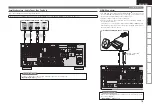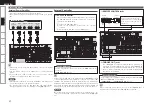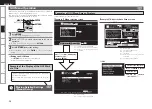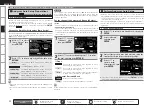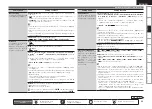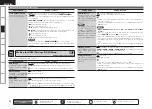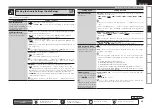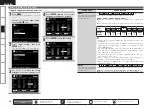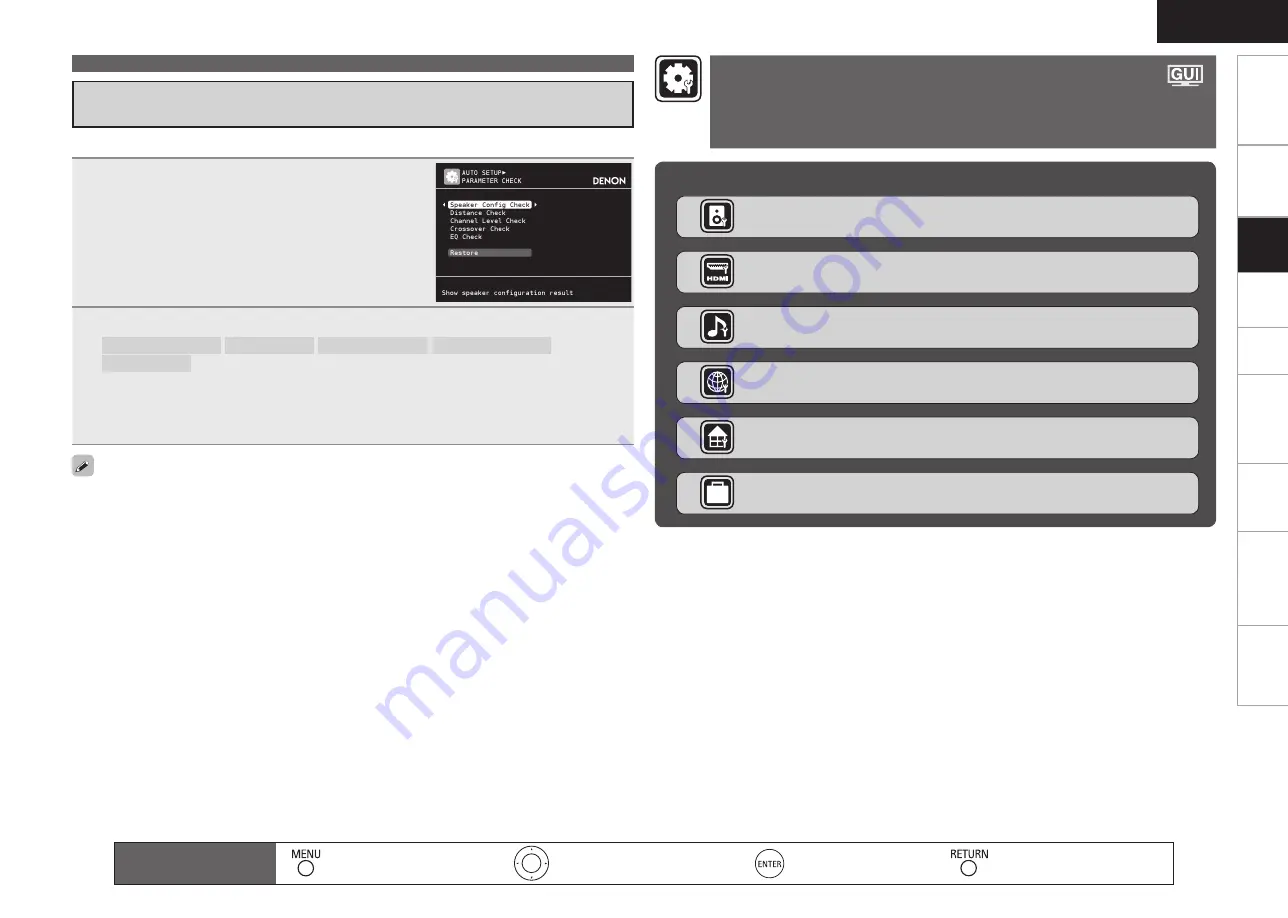
Get
ting Star
ted
Connections
Pla
ybac
k
Remot
e Contr
ol
ZONE2
Inf
or
mation
Tr
oubleshooting
Specifications
ENGLISH
Make the Optimal Speaker Settings, and Correct the Room Acoustics (Audyssey™ Auto Setup)
This is displayed after Audyssey Auto Setup procedure is completed.
If you set “Restore” to “Yes”, you can return to Audyssey Auto Setup measurement result (value calculated
at the start by MultEQ) even when you have changed each setting manually.
Check the Measuring Results and Equalizer Type after
Audyssey Auto Setup (Parameter Check)
1
Press
i
to select “Parameter Check”, and then
press
ENTER
or
p
.
2
Press
ui
to select the item you want to check, and then press
ENTER
or
p
.
Speaker Config. Check
Distance Check
Channel Level Check
Crossover Freq. Check
EQ Check
The measurement result of each speaker is displayed.
When you selected “EQ Check”, press
ui
to select the Correction curve you want to check
(“Audyssey” or “Audyssey Flat”).
When you want to check another item, press
RETURN
.
b
b
Items that can be set with the Manual Setup procedure
n
Making the speaker settings (Speaker Setup)
v
page 33
Making the HDMI settings (HDMI Setup)
v
page 35
Making the audio settings (Audio Setup)
v
page 36
OPTION
Making other settings (Option Setup)
v
page 40
Making the ZONE2 settings (ZONE2 Setup)
v
page 40
Making the network settings (Network Setup)
v
page 37
Making Detailed Settings
(Manual Setup)
For details on how to select, set and cancel settings for each menu, see “GUI Menu
Operation” (
v
page 25).
Remote control operation
buttons
:Displaying the menu
Cancel the menu
:Moves the cursor
(Up/Down/Left/Right)
:Confirm the setting
:Return to previous menu
Set
tin
g
s