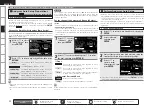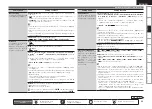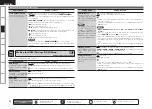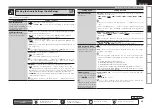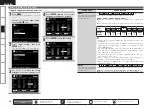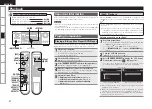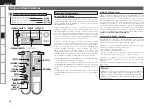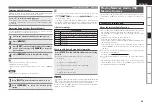Get
ting Star
ted
Connections
Pla
ybac
k
Remot
e Contr
ol
ZONE2
Inf
or
mation
Tr
oubleshooting
Specifications
ENGLISH
Making Detailed Settings (Manual Setup)
Setting items
Setting contents
GUI
Make GUI related settings.
Screensaver :
Make screensaver settings.
ON :
The screen saver is activated during GUI menu display or NET/USB
/ iPod / SIRIUS / HD Radio screen display if no operation is performed
approximately for a continuous 3-minute period.
When you press
uio
p
, the screen saver is cancelled and the screen before that screen saver
started is displayed.
OFF :
Screen saver is not activated.
•
•
Wall Paper :
Set wallpaper to display the background when playback is
stopped, etc.
Picture :
Set the background to a picture (DENON logo).
Black :
Set the background to black.
•
•
Format :
Set the video signal format to be output for the TV you are
using.
NTSC :
Select NTSC output.
PAL :
Select PAL output.
The “Format” can also be set by the following procedure. However,
the GUI screen is not displayed.
1
. Press and hold the
<AUDIO DELAY>
and
<RETURN>
for at least 3
seconds.
“Video Format” appears on the display.
2
. Press
o
p
and set the video signal format.
3
. Press the
<ENTER>
,
<MENU>
or
<RETURN>
to complete the
setting.
NOTE
When a format other than the video format of the connected TV is set, the
picture will not be displayed properly.
•
•
Text :
Display the content of operation during switching of surround mode,
input mode, etc.
ON :
Turn display on.
OFF :
Turn display off.
•
•
Setting items
Setting contents
GUI
(Continued)
Master Volume :
Master volume display during adjustment.
Bottom :
Display at the bottom.
Top :
Display at the top.
OFF :
Turn display off.
When the master volume display is hard to see when superimposed
on movie subtitles, set to “Top”.
•
•
•
NET/USB :
Set the NET/USB screen display time when the input source
is “NET/USB”.
Always :
Show display continuously.
30s :
Show display for 30 seconds after operation.
10s :
Show display for 10 seconds after operation.
OFF :
Turn display off.
•
•
•
•
iPod :
Set the iPod screen display time when the input source is “iPod”.
Always :
Show display continuously.
30s :
Show display for 30 seconds after operation.
10s :
Show display for 10 seconds after operation.
OFF :
Turn display off.
•
•
•
•
Tuner :
Set the tuner screen display time when the input source is
“SIRIUS” or “HD Radio”.
Always :
Show display continuously.
30s :
Show display for 30 seconds after operation.
10s :
Show display for 10 seconds after operation.
OFF :
Turn display off.
•
•
•
•
Quick Select Name
Change the “Quick Select”
display title to one you
prefer.
1
. Use
ui
to select the name of the Quick Select setting you want to
change, then press
p
or
ENTER
.
2
. Use
o
p
to set the cursor to the character you want to change.
3
. Use
ui
to change the character, then press
ENTER
.
Up to 16 characters can be input.
You can change the character type when you press
[SEARCH]
during
character input.
The types of characters that can be input are as shown below.
•
•
•
G
Upper case characters
H
ABCDEFGHIJKLMNOPQRSTUVWXYZ
G
Lower case characters
H
abcdefghijklmnopqrstuvwxyz
G
Symbols
H
! “ # $ % &
’
( ) * + , - . / : ; < = > ? @ [ \ ] ˆ _ ` { | } ˜
(Space)
G
Numbers
H
0123456789
4
. Repeat steps 1 ~ 3 to change the display name.
Remote control operation
buttons
:Displaying the menu
Cancel the menu
:Moves the cursor
(Up/Down/Left/Right)
:Confirm the setting
:Return to previous menu
Set
tin
g
s