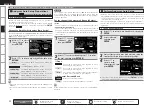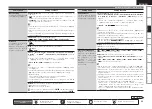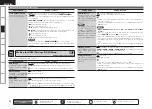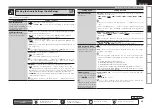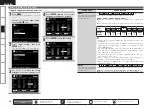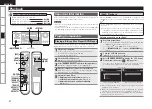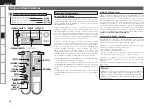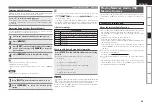Get
ting Star
ted
Connections
Remot
e Contr
ol
ZONE2
Inf
or
mation
Tr
oubleshooting
Specifications
ENGLISH
Setting items
Setting contents
Firmware Update
Update the firmware of the
receiver.
Check for Update :
You can check for firmware updates. You can also
check approximately how long it will take to complete an update.
Start :
Execute the update process.
When updating starts, the power indicator becomes red and the GUI
screen is shut down. The amount of update time which has elapsed is
displayed.
When updating is complete the power indicator becomes green and
normal status is resumed.
If updating fails, the set automatically retries, but if updating is still not
possible, one of the messages shown below is displayed. If the display
reads as shown below, check the settings and network environment,
then update again.
Display
Description
Updating failed
Updating failed.
Login failed
Failure to log into server.
Server is busy
Server is busy. Wait a while then try again.
Connection fail
Failure connecting to server.
Download fail
Downloading of the firmware has failed.
b
Add New Feature
Display the new functions
(payment required) which
can be purchased for
downloading to the AVR-990
and upgrade.
When you purchase a
new function and register
your
user
information,
“Registered” is displayed
on this menu and you can
proceed with the upgrade.
Upgrade :
Execute the upgrade process.
When updating starts, the power indicator becomes red and the GUI
screen is shut down. The amount of update time which has elapsed is
displayed.
When updating is complete the power indicator becomes green and
normal status is resumed.
If the upgrade is not successful, an error message identical to those in
“Firmware Update” will appear on the display, check the settings and
network environment, then update again.
Upgrade Status :
A list of the additional functions provided by the Upgrade
will be displayed.
When “Not Registered” is displayed on the Add New Feature screen,
you cannot upgrade.
To use the upgrade function, you should purchase an upgrade package
from the DENON website.
To purchase the package, you will need the ID number shown on this
screen.
To display the ID number on the screen, hold
<
p
>
and
<STATUS>
down for 3 seconds or more.
b
Making Detailed Settings (Manual Setup)
Notes concerning use of “Firmware Update” and “Add New Feature”
In order to use these functions, you must have the correct system requirements and settings for a
broadband Internet connection.
Do not turn off the power until updating or upgrating is completed.
Even with a broadband connection to the Internet, approximately 1 hour is required for the updating/
upgrading procedure to be completed.
Once updating/upgrading starts, normal operations on the AVR-990 cannot be performed until updating/
upgrading is completed.
Furthermore, updating/upgrading the firmware may reset the backup data for the parameters, etc., set
for the AVR-990.
The following backup data may be erased after an update or upgrade.
•
Internet radio preset channel
•
Internet radio Recently Played data
•
Care of data in Internet radio, media server and USB memory device
In the event of an update error during update or upgrade, turn the AVR-990’s power off and then on
again. “Update Retry” appears on the display and update restarts from the point at which update failed.
If the error continues despite this, check the network environment.
•
•
•
•
•
Information regarding the “Firmware Update” function and “Add New Feature” will be announced on
the DENON web site each time related plans are defined.
When usable new firmware is released with “Firmware Update” or “Add New Feature”, a notification
message is displayed on the GUI screen. When you do not want to be notified, set “Update Notification”
(
v
page 39) and “Upgrade Notification” (
v
page 39) to “OFF”.
•
•
Remote control operation
buttons
:Displaying the menu
Cancel the menu
:Moves the cursor
(Up/Down/Left/Right)
:Confirm the setting
:Return to previous menu
Pla
ybac
k
Set
tin
g
s