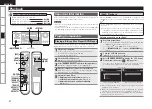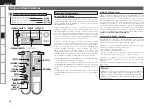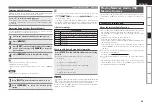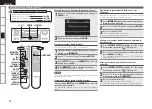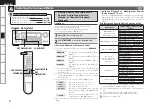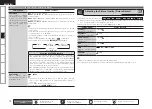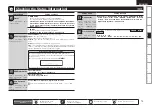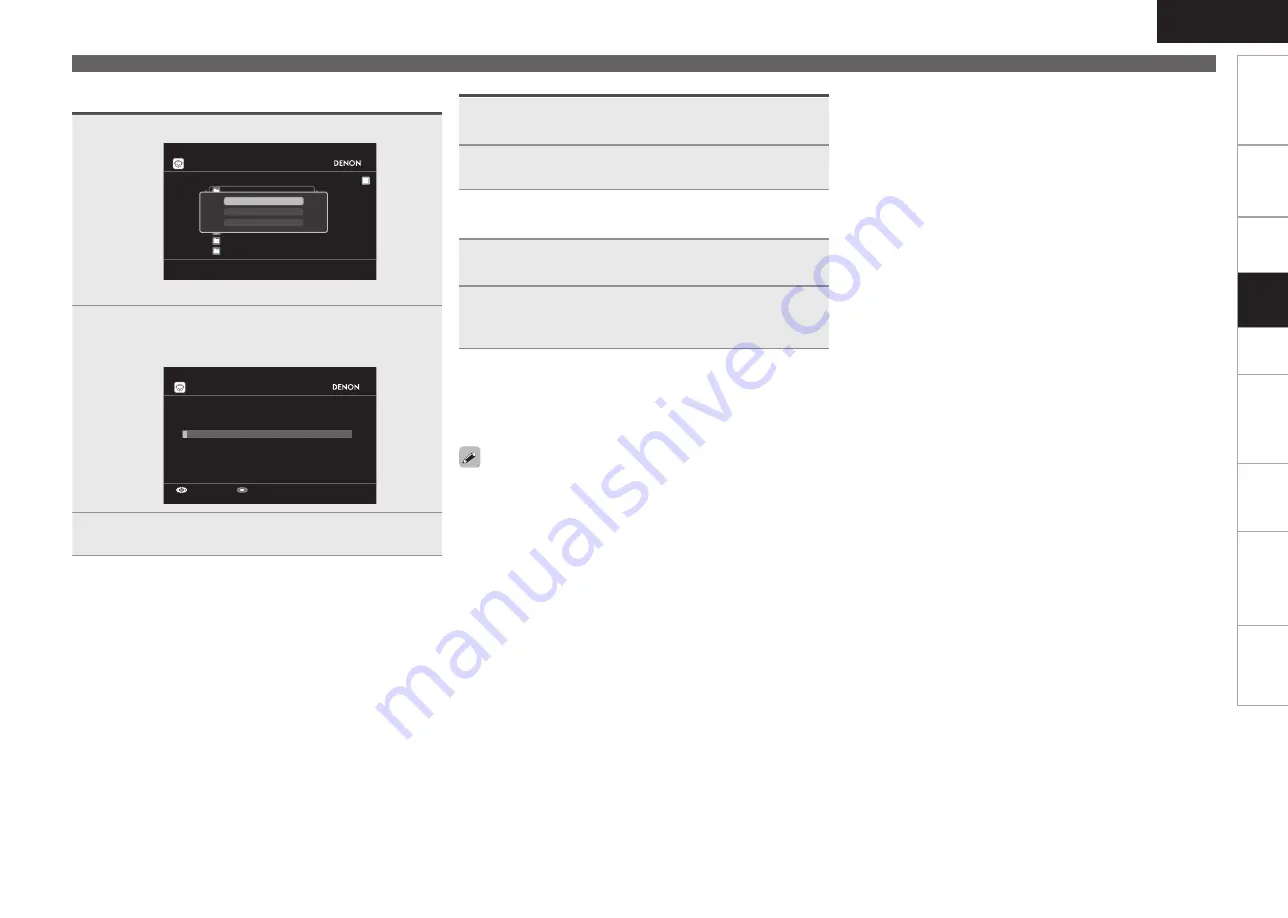
Get
ting Star
ted
Connections
Set
tin
g
s
Remot
e Contr
ol
ZONE2
Inf
or
mation
Tr
oubleshooting
Specifications
ENGLISH
Registering Tracks in My Napster Library
Listening to Tracks Registered In My Napster
Library
n
1
Press
p
while the track you wish to register is
playing.
2
Select “Add to my library”, then press
ENTER
or
p
.
The track is entered in the Library.
1
Use
ui
to select “My Napster Library”, then press
ENTER
or
p
.
2
Use
ui
to select the information or track, then
press
ENTER
,
p
or
[
1
]
.
After selecting, the information is displayed.
Enter a Character Search For the Track You Want
to Listen to
1
Press
[SEARCH]
.
My Napster Library
Top 100s
New Releases
Radio
Napster Playlists
Staff Picks
Genres
[1/7]
Napster
Search by Artist
Search by Arbums
Search by Track
You can search by artist name, album name or track name.
b
2
Use
ui
to select the search item, then press
ENTER
.
The search display appears.
Enter Artist Name
Search by Artist
Submit
Input
3
Enter the characters, then press
ENTER
.
Listening to Napster
To stop
(
v
page 65)
Selecting tracks
(
v
page 66)
Searching pages
(
v
page 66)
n
n
n
Use the RESTORER mode to expand the low and high frequency
components of compressed audio files and achieve a richer sound
(
v
page 73). The default setting is “Mode 3”.
The time (default : 30 sec) for which the GUI menus are displayed
can be set at “GUI” – “NET/USB” (
v
page 41).
Use
<STATUS>
to switch between displaying the title name, artist
name or album name.
•
•
•
Pla
ybac
k