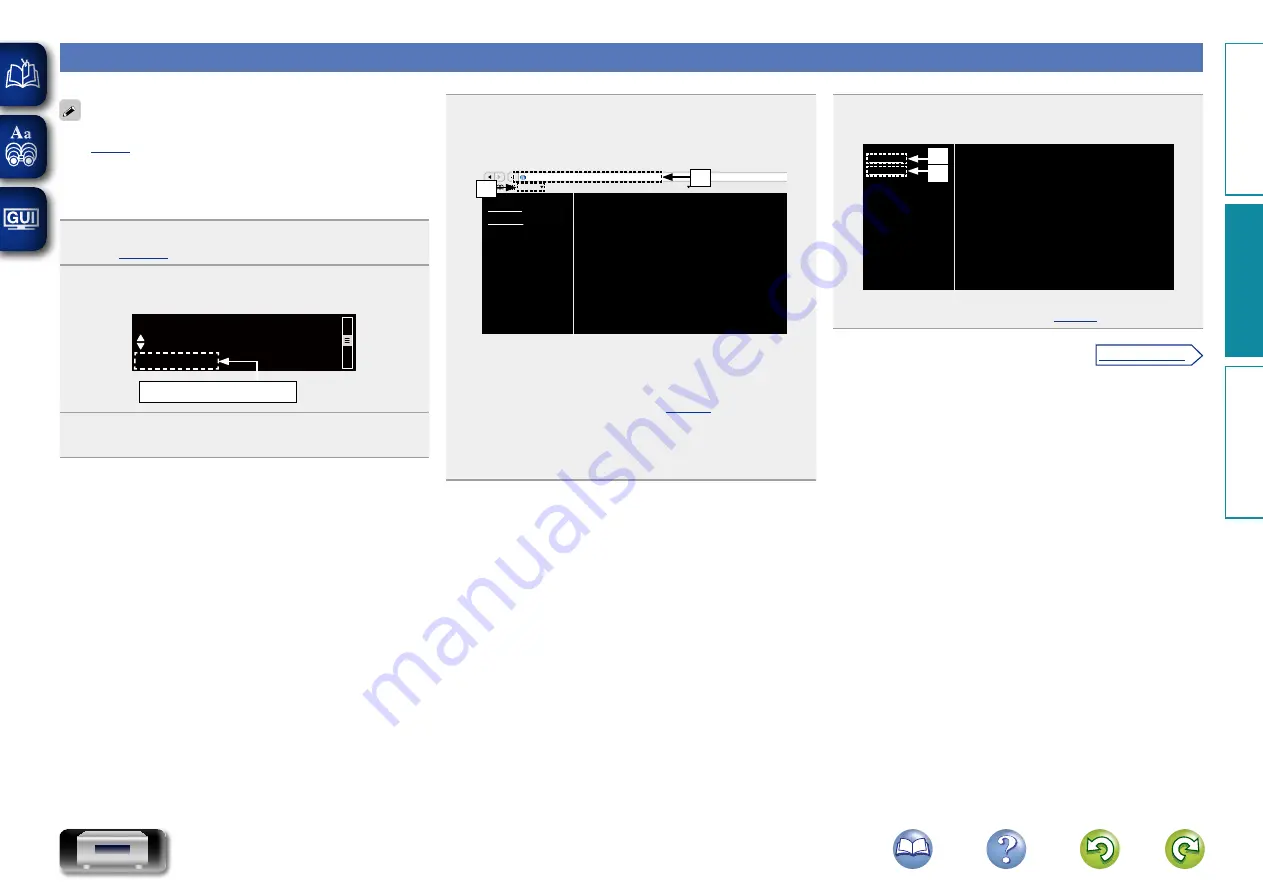
46
Web control function
You can control this unit from a web control screen on a web browser.
•
This unit and the PC need to be connected to the network properly
(
“Connecting to a home network (LAN)”) in order to
use the web control function.
•
Depending on the settings of your security-related software, you
may not be able to access this unit from your PC. If this is the case,
then change the settings of the security-related software.
1
Switch the “Network Control” setting to “On”
2
Check the IP address of this unit with “Network
Information”.
IP Address
[Network information ]
192.168.100.19
Checking the IP address.
3
Start up the web browser.
4
Enter the IP address of this unit in browser’s address
box.
For example, if the IP address of this unit is “192.168.100.19”,
enter “http://192.168.100.19/”.
Please select the menu.
news(45)
Wikipedia
YouTube
Yahoo! Japan
apple
Bonjour
http://ceol.local./index.asp
NETWORK
FIRMWARE
q
w
q
Entering the IP address.
•
By adding this unit’s IP address to the browser’s bookmark, you
can display the web control screen using the bookmark function
the next time you use the browser. If you are using a DHCP
server and “Network Control” (
)) is set to “Off”,
turning the power on/off changes the IP address.
w
If you are using the Safari web browser, you can select “Bonjour”
and directly access the unit’s web control screen from the
overview section.
5
When the top menu is displayed, click on the menu
item you want to operate.
Please select the menu.
NETWORK
FIRMWARE
e
r
e
Click when you setup network settings.
vG
Example 1
H
r
Click when you update firmware (
Pr
epar
ations
Oper
ations
Inf
or
mation
Oper
ations
v
See overleaf















































