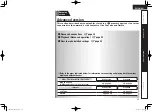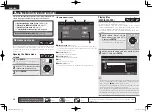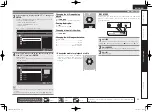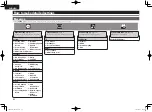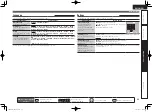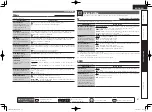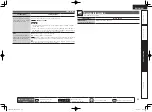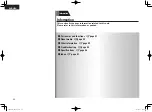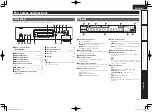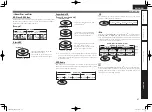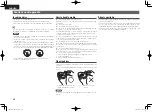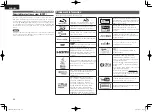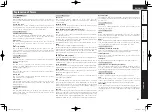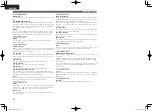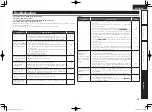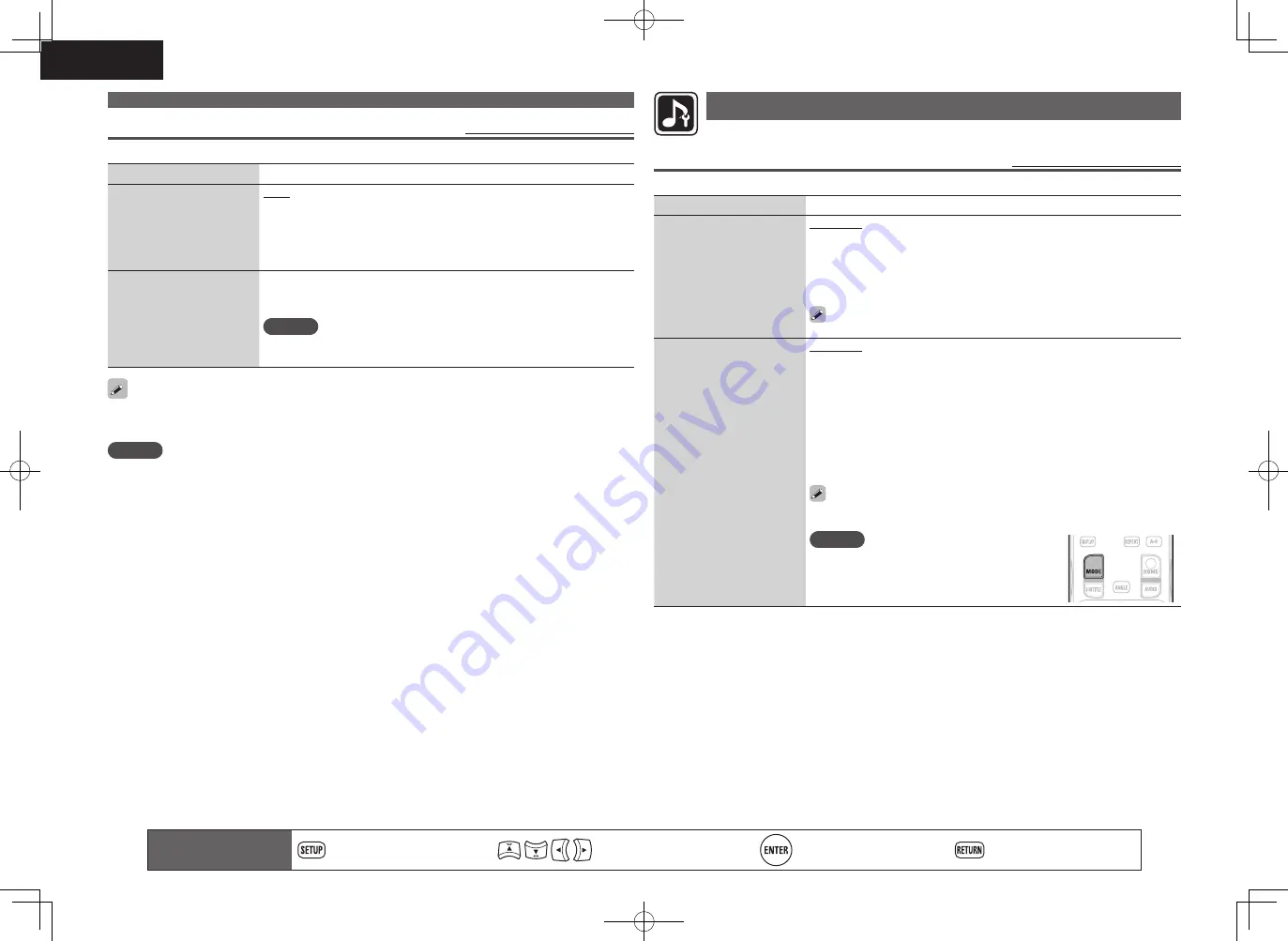
38
ENGLISH
Audio Setting
Settings for audio output are made.
Audio Output
Default settings are underlined.
Set the audio output.
Setting items
Setting details
Coaxial
For selecting the format
output from the digital audio
output terminals.
Bitstream
: For selecting if the device connected to the unit supports
Dolby Digital or DTS Digital Surround.
PCM
: For selecting when the device connected to the unit does not
support Dolby Digital or DTS Digital Surround.
Off
: For outputting no audio signal from the digital audio output terminal
of the unit.
For converting audio signals, see “About digital signal audio output”
(
v
page 49)
.
HDMI
For selecting the format
output from the HDMI
output terminals.
Bitstream
: For selecting when the device connected to the unit supports
Dolby TrueHD/Dolby Digital Plus/Dolby Digital or DTS-HD/DTS Digital
Surround. The output format is automatically selected according to the
audio format or the number of channels supported by the connected
HDMI device.
PCM
: For selecting when a device connected to the unit does not support
Dolby TrueHD/Dolby Digital Plus/Dolby Digital or DTS-HD/DTS Digital
Surround.
Off
: For outputting no audio signal from the HDMI output terminal of the
unit.
For converting audio signals, see “About digital signal audio output”
(
v
page 49)
.
NOTE
If “BD audio mode” is set to “HD Audio Output”
with
MODE
on the remote control, BD secondary
audio and interactive audio are not output.
Remote control operation
buttons
Displaying the menu
Cancel the menu
Move the cursor
(Up/Down/Left/Right)
Decision the setting
Return to previous menu
Video Setting
3D
Default settings are underlined.
Sets up 3D video software playback.
Setting items
Setting details
3D Output Setting
Sets up video outputs for
3D video playback (only for
HDMI).
Auto
: Automatically determines whether the video software is 3D or 2D
and plays it back.
• When you play 3D video, 3D and 2D video parts are played back as 3D
and 2D, respectively.
• Normally, use this setting.
Off
: Always outputs 2D video signals.
TV Screen Size Setting
Sets up the screen size of
your 3D enabled TV.
Use
uio p
or
0
–
9
to enter three digits for the screen size of your TV in
the setting screen, and press
ENTER
for confi rmation.
• The default setting is “046” (46’ TV screen size).
NOTE
Set up the correct size, otherwise you may not be able to view 3D video
properly.
3D video playback operations may differ according to the disc to be used.
Refer to the instruction manual supplied with your disc.
NOTE
When passing 3D video signals output from this device through an AV receiver to a 3D enabled TV, the AV
receiver must also be compatible with inputting / outputting 3D video signals.
To view 3D video, use a 3D enabled TV.
• To connect the unit with a 3D enabled TV, use a high speed HDMI cable.
• During 3D playback, you cannot adjust “Video Resolution” (
v
page 22), “HDMI output Settings”
(
v
page 22), or “Adjusting the picture quality” (
v
page 23).
1.DBP1611E3_ENG_11A.indd 38
2011/07/23 10:40:07