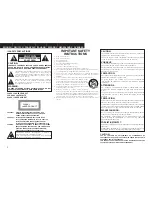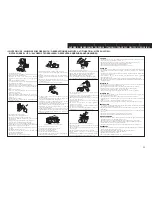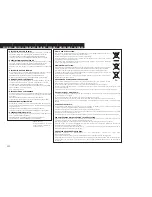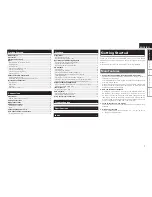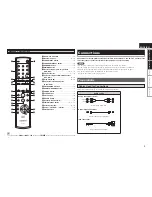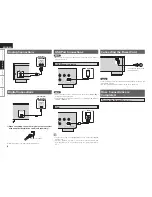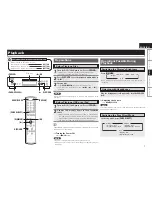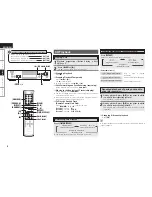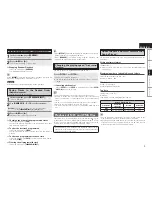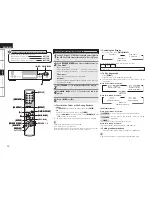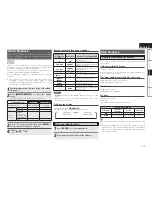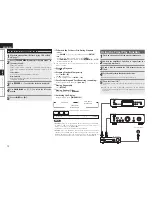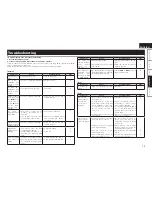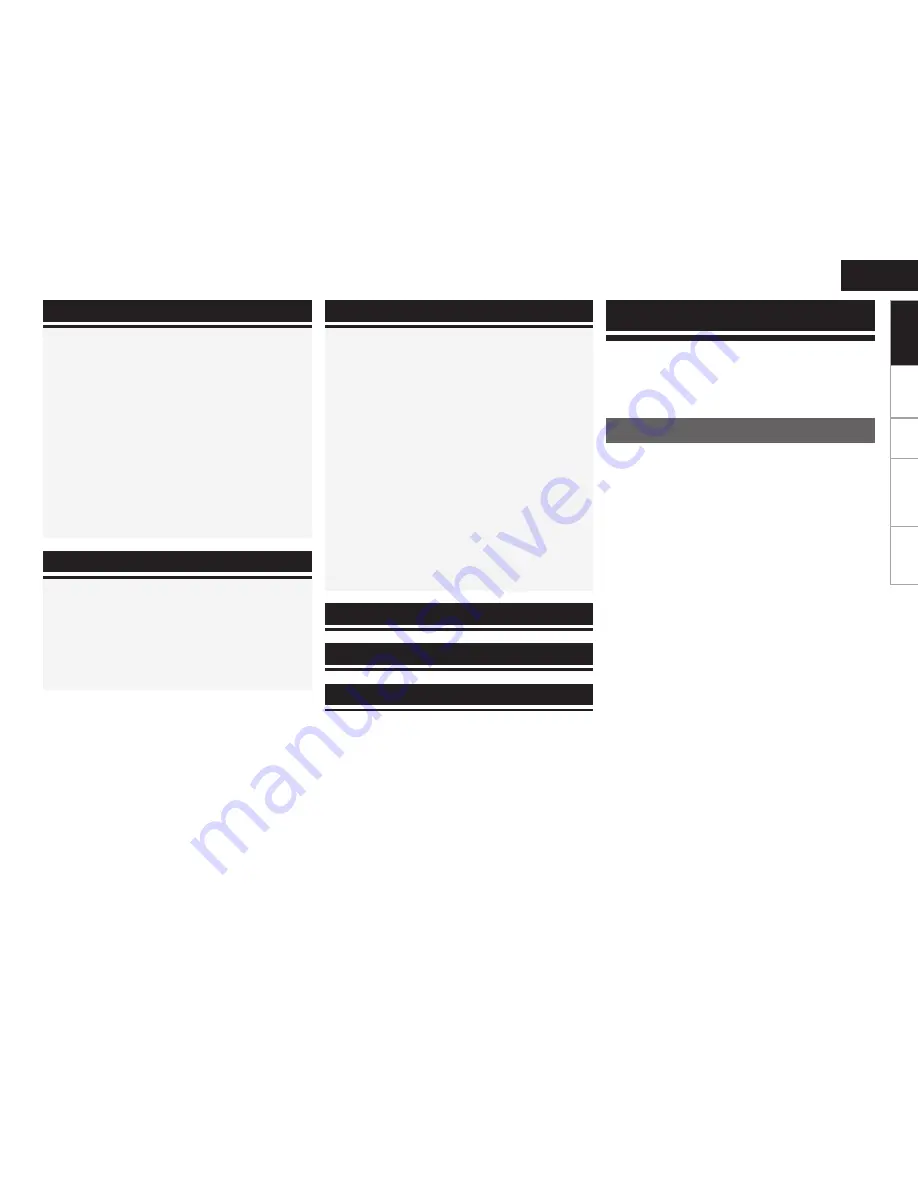
Connections
Pl
ayback
Troubl
eshooting
ENGLISH
Specifications
n
Contents
Thank you for purchasing this DENON product. To ensure proper
operation, please read this owner’s manual carefully before using the
product.
After reading them, be sure to keep them for future reference.
Getting Started
Main Features
1. AL24 Processing and High-precision 24bit D/A Converter
Equipped with AL24 Processing, DENON’s own analog waveform
reproduction technology.
The reproducibility of weak signals is enhanced by expanding 16
bit digital data to 24 bit.
Also equipped with a high-performance, 24 bit/192 kHz-compatible
D/A Converter for analog signal conversion of the digital data
expanded with AL24 Processing.
2. USB and iPod Direct playback
A USB port is mounted on the Front Panel. MP3/WMA files can
be played by connecting a USB Player or USB memory device.
An iPod is connected using the USB cable supplied with the
iPod. Music files in an iPod, USB Player or USB memory device
are transmitted via digital signal and can be enjoyed at high audio
quality using the DCD-710AE’s own audio circuitry.
3. Large 16-character / 2-line display
Text information appears on the large display during MP3 or iPod
playback.
4. Pitch Control function
The CD playback pitch can be adjusted in 0.1 % steps up to ±12
%. (Only during CD playback)
Main Features
·················································································
1
Accessories
······················································································
2
Cautions on Handling
·····································································
2
Discs
·································································································
2
Discs Usable on the DCD-710AE
··················································
2
Holding Discs
················································································
2
Loading Discs
················································································
2
Cautions on Loading Discs
····························································
2
Cautions on Handling
····································································
3
Cautions on Storing Discs
·····························································
3
Cleaning Discs
···············································································
3
About the Remote Control Unit
····················································
3
Inserting the Batteries
···································································
3
Operating Range of the Remote Control Unit
·······························
3
Part Names and Functions
·····························································
4
Front Panel
·····················································································
4
Rear Panel
······················································································
4
Display
···························································································
4
Remote Control Unit
······································································
5
Preparations
····················································································
5
Cables Used for Connections
························································
5
Analog Connections
·······································································
6
Digital Connections
········································································
6
USB Port Connections
····································································
6
USB Memory device
······································································
6
iPod
································································································
6
Connecting the Power Cord
···························································
6
Once Connections are Completed
················································
6
Turning the Power On
····································································
6
Preparations
····················································································
7
Before Playing a Disc
····································································
7
Before Playing a USB or iPod
························································
7
Operations Possible During Playback
···········································
7
Switching the Display’s Brightness
···············································
7
Listening with Headphones
···························································
7
Switching the Pure Direct Mode
···················································
7
CD Playback
····················································································
8
Playing CDs
····················································································
8
Switching the Display
····································································
8
Playing Repeatedly <Repeat Playback>
········································
8
Repeated playback of parts you want to play
<A-B repeat play>
··········································································
8
Playing Random Order <Random Playback>
································
9
Playing Tracks in the Desired Order <Program playback>
············
9
Changing the playing speed <Pitch control playback>
·················
9
Playback of MP3 and WMA Files
···················································
9
About the MP3 and WMA Formats That Can be Played
···············
9
Playing MP3 and WMA Files
·······················································
10
iPod
®
Playback
··············································································
11
Disconnecting the iPod
·······························································
11
USB Playback
················································································
11
Playable USB Memory Formats
··················································
11
Playing USB Memory device
·······················································
12
Using the Timer Play Function
·····················································
12
Getting Started
Connections
Playback
Troubleshooting
······························································
13
Specifications
····································································
14
Index
························································································
14
Getting Started