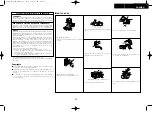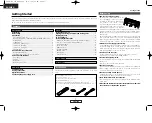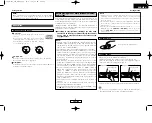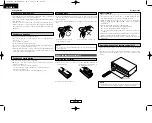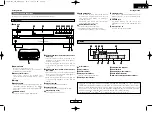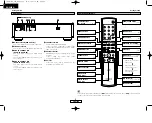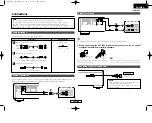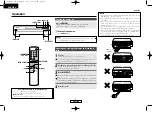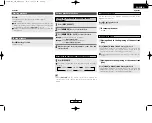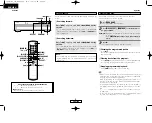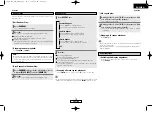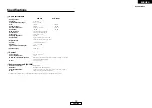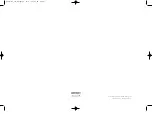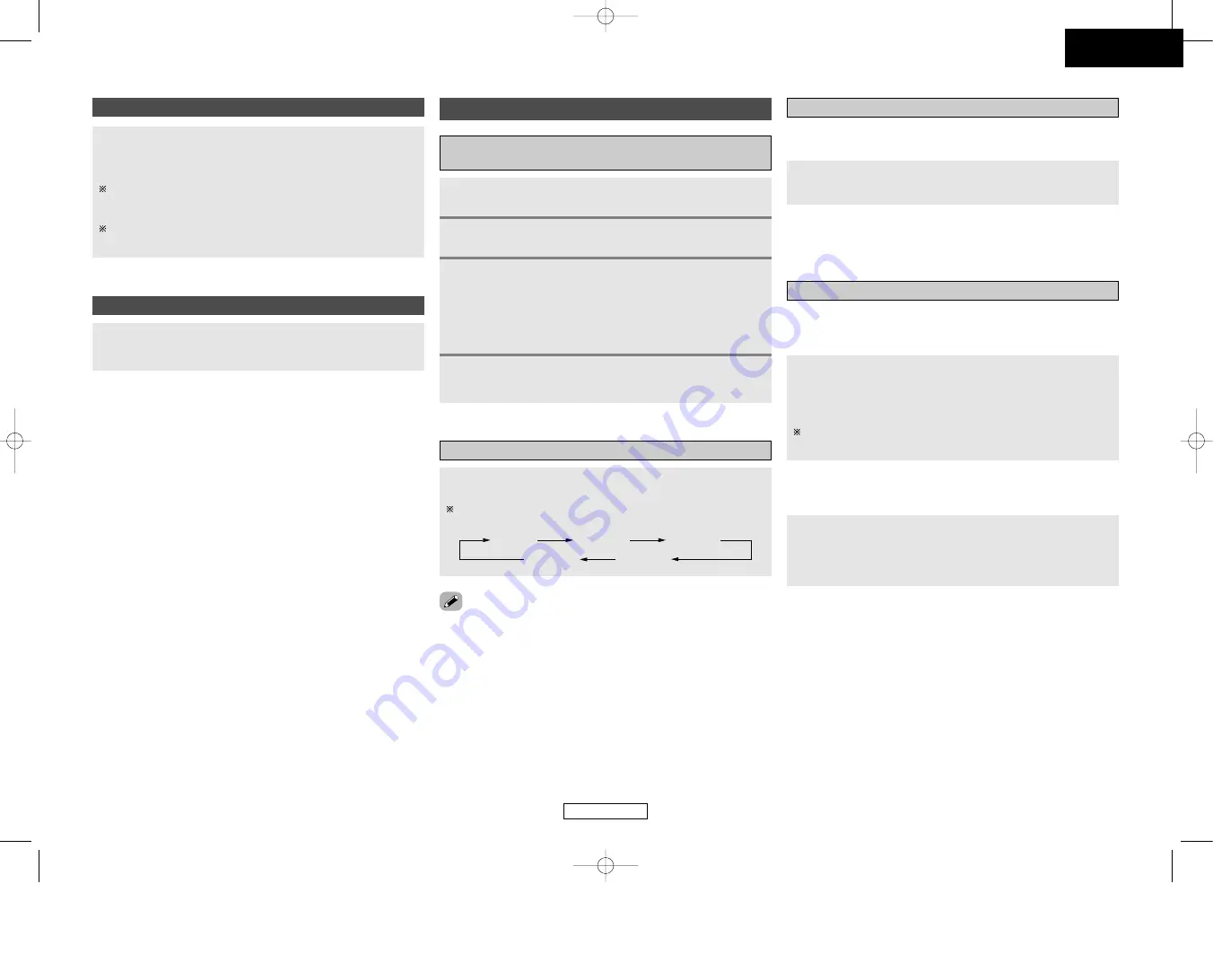
Operation
Operation
8
ENGLISH
ENGLISH
Starting playback
Press
2
during playback.
• Playback stops.
Press
3
during playback.
• Playback pauses.
¢
To resume playback:
Press
1
.
Press
[
9
]
or
<
7
/
9
>
during playback.
• The pickup will advance to the beginning of the next track and
playback will continue. Pressing the button several times will
forward the pickup the corresponding number tracks.
Normal playback resumes when you release your finger from the
button.
Press
1
.
• The drawer closes and the disc just loaded is played.
• Playback starts.
If
5
is pressed while a disc is playing, playback continues, but the
drawer opens and four discs can be replaced. The disc that can
be replaced switches when
DISC SKIP
is pressed.
Playback stops automatically after the last track on the disc has
been played.
Various playback functions
Playing the desired disc and desired track
[Direct play]
Press
[DISC SELECT]
.
Use
[NUMBER]
(1 to 5) to select the disc.
1
2
Use
[NUMBER] (0 ~ 9, +10)
to select the track.
Example:
To play the 4th track on the 3rd disc:
Press
[DISC SELECT] [3] [4]
.
Example:
To play the 12th track on the 5th disc:
Press
[DISC SELECT] [5] [+10] [2]
.
3
Playback begins from the number of the disc and
track selected.
4
To move to the next disc during playback
Press
DISC SKIP
.
The carousel in the drawer turns and the disc on the next tray is
played.
1
1st disc
2nd disc
4th disc
5th disc
3rd disc
To stop playback
Press
[
8
]
or
<
8
/
6
>
during playback.
• The pickup will advance to the beginning of the next track and
playback will continue. Pressing the button several times will
forward the pickup the corresponding number tracks.
Use this function to stop playback temporarily, and later resume
playback from that point.
• When
[DISC SKIP–]
on the remote control unit is pressed, the
carousel turns in the opposite direction and the previous disc is
played.
To pause playback
Automatic search
¢
Moving ahead to the beginning of the next track
(file):
¢
Moving back to the beginning of the current track
(file):
1.DCM-390_290_ENG_Last 06.4.13 4:34 PM Page 8