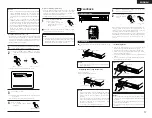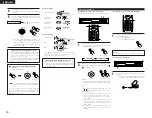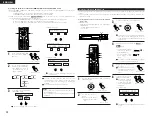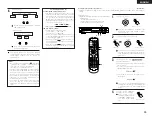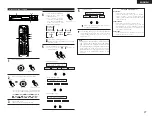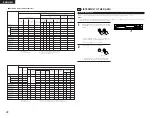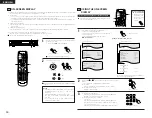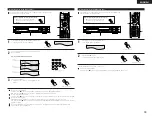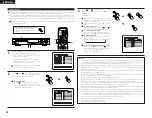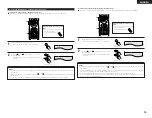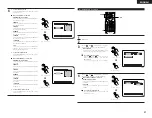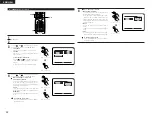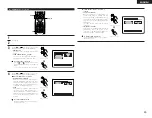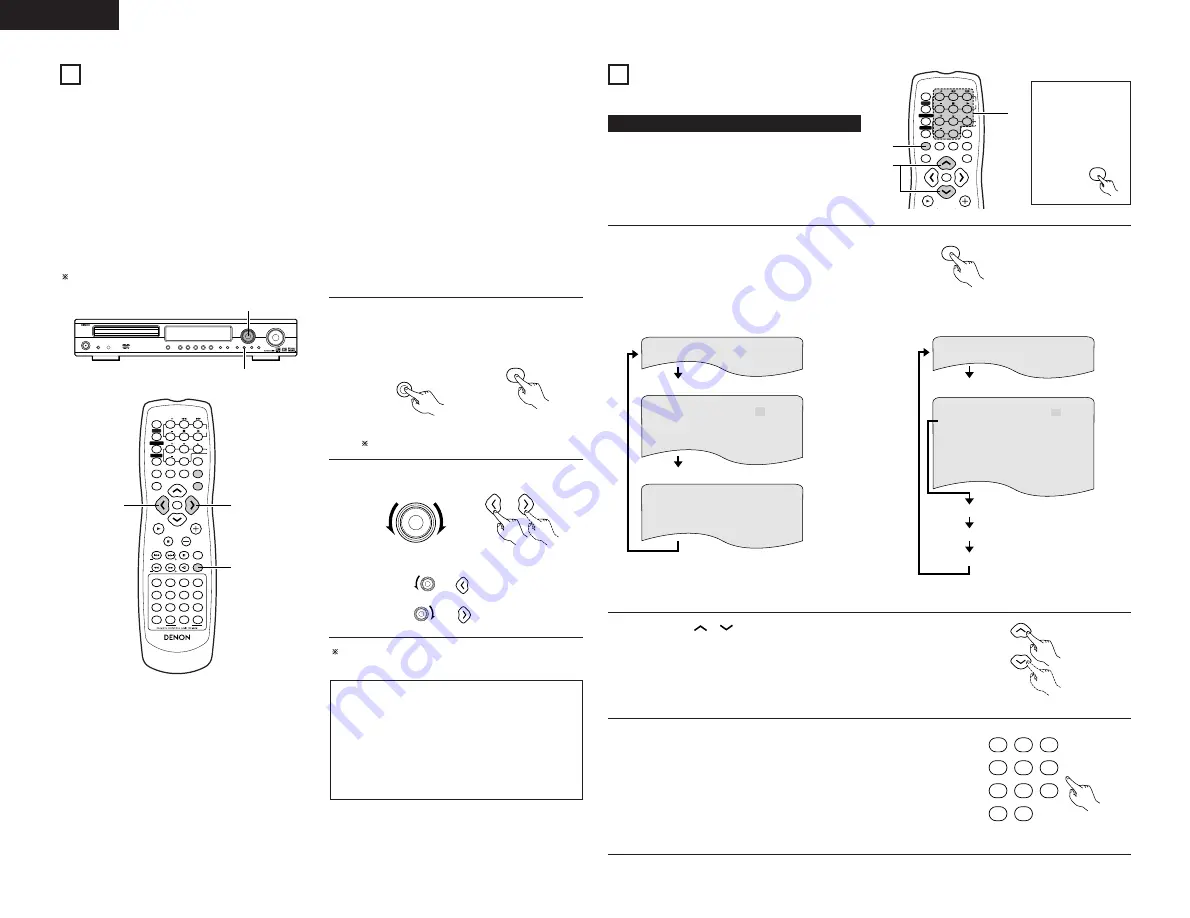
ENGLISH
30
USING THE ON-SCREEN
DISPLAY
18
(1) Operating using the disc information OSD
2
Use this function to display and change information on the
disc (titles, chapters, time, etc.)
ENTER
MODE
MENU
FUNCTION
DISPLAY
RETURN
INPUT MODE SURROUND
TV/VCR
CH
VOL
SLEEP
ON
OFF
2
3
4
5
6
8
9
CLEAR
CALL
0
+10
7
1
VCR POWER
VCR POWER
TV POWER
TV POWER
TV
VCR
POWER
POWER
CH
CH
CH
3
2
1
Before operating the
remote control unit!
•
Be sure to set the
DVD mode using
the remote control
mode selector
buttons.
DVD
1
In the play mode, press the DISPLAY button.
•
The On-Screen Display appears.
•
The picture on the TV screen switches each time the
button is pressed.
•
The items displayed differ from disc to disc.
Example: For DVDs
DISPLAY
Remote control unit
Example: For video and music CDs
S I NGL E E L AP SE D 0 1 : 2 6
P L A Y MODE NORMAL
A–B R E P E AT OF F
AUD I O MODE L / R
R E P EA T OF F
T R ACK 0 2 / 1 0
S I NGL E R EMA I N 0 3 : 1 7
T OT A L E L AP S E D 0 6 : 1 5
TO T AL R EMA I N 3 2 : 0 5
• Normal playback screen
• Disc information screen
•
For the on-screen display for video CDs and music
CDs, only the disc time changes.
T I T L E 0 1 / 0 5
CHAP T E R 0 2 / 0 8
T I T L E E L AP S E D 0 : 2 6 : 1 1
P I C T U RE MODE S T ANDARD
SUBT I T L E 0 1 / 0 3 E NGL I SH ON
AUD I O 0 1 / 0 3 E NG
DOL B Y D 3 / 2/.1
• Normal playback screen
• Disc information screen
• Disc information screen
2
Use the and
,
cursor buttons to select the item you wish to
change.
•
The selected item is displayed with a yellow frame.
q
For DVDs
“TITLE”, “CHAPTER”, “TITLE ELAPSED” can be selected.
w
For video and music CDs
“TRACK” can be selected.
Remote control unit
3
q
Changing the elapsed time
Input using the number buttons, then press the ENTER button.
Example: For 1 minute 26 seconds
/
“00126”
w
Changing the title, track or chapter
•
For DVDs
Input using the number buttons, then press the ENTER button.
(For some discs it is not possible to change the title or chapter.)
•
For video and music CDs
Input using the number buttons. Playback starts from that track.
Remote control unit
2
3
4
5
6
8
9
0
+10
7
1
ON-SCREEN DISPLAY
17
•
The ADV-1000 is equipped with an on-screen display (“OSD”) function that displays various types of information on the surround
functions and the disc on the screen when the function is set to DVD.
q
Setup screen
• This is used to select the speaker system being used (quick system setting) and to change the function of the ADV-1000
and various settings when playing discs (system setting change and DVD setting change).
• The setup screen can be used regardless of the currently set function, but it cannot be operated while a disc is playing. Set
the stop mode first.
w
Display of disc information
• When the function is set to DVD, the OSD displays information on the disc and appears when various playback functions
are operated.
e
Display of surround function
• When the function is set to DVD, information on the surround amplifier is also displayed and can be operated.
•
The OSD for the surround function (AV OSD) can be turned on and off.
(The OSD for the setup screen and DVD disc information cannot be set to “OFF”.)
Set to “ON” upon shipment from the factory.
1
2
VOLUME
ENTER
BAND
MODE
MENU
FUNCTION
DISPLAY
RETURN
INPUT MODE SURROUND
TOP MENU
SETUP
SDB/TONE
MUTE
SURR.PARA
SUB TITLE
ANGLE
AUDIO
SHIFT
CH.SELECT
CH
T.TONE
TU
PROG/DIRECT REPEAT A-B
REPEAT
RANDOM
DVD
TV/VCR
CH
VOL
SLEEP
ON
OFF
REMOCON MODE
2
3
4
5
6
8
9
CLEAR
CALL
0
+10
7
1
STATUS
CDR/MD/TAPE TUNER/TV/VCR
VCR POWER
VCR POWER
TV POWER
TV POWER
TV
VCR
NTSC/PAL
MEMO
POWER
POWER
CH
CH
CH
1
2
2
1
With the function set to DVD, press the STATUS button
for at least 2 seconds.
•
“AV OSD ON
0
:
1
OFF” is displayed.
STATUS
STATUS
Remote control unit
Remote control unit
2
Turn the AV OSD on or off.
FUNCTION
/ SELECT
Main unit
Remote control unit
The current setting is displayed in green.
or :ON
or :OFF
After several seconds, the display turns off and the setting
is made.
NOTES:
•
Depending on the disc being played, the picture may be
disturbed when the OSD turns on. This is not a
malfunction.
If this should happen, set the AV OSD to “OFF”.
•
The OSD is also output to the VCR video output
terminals.
Do not perform setup or OSD operations while
recording with a video deck.