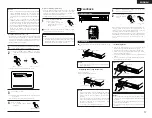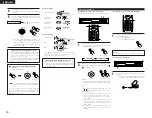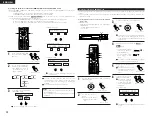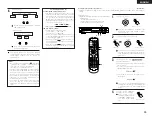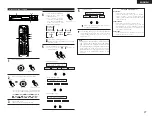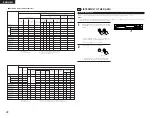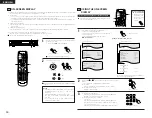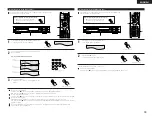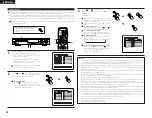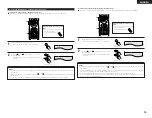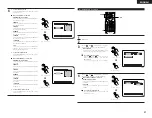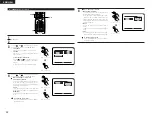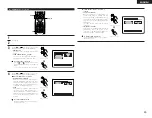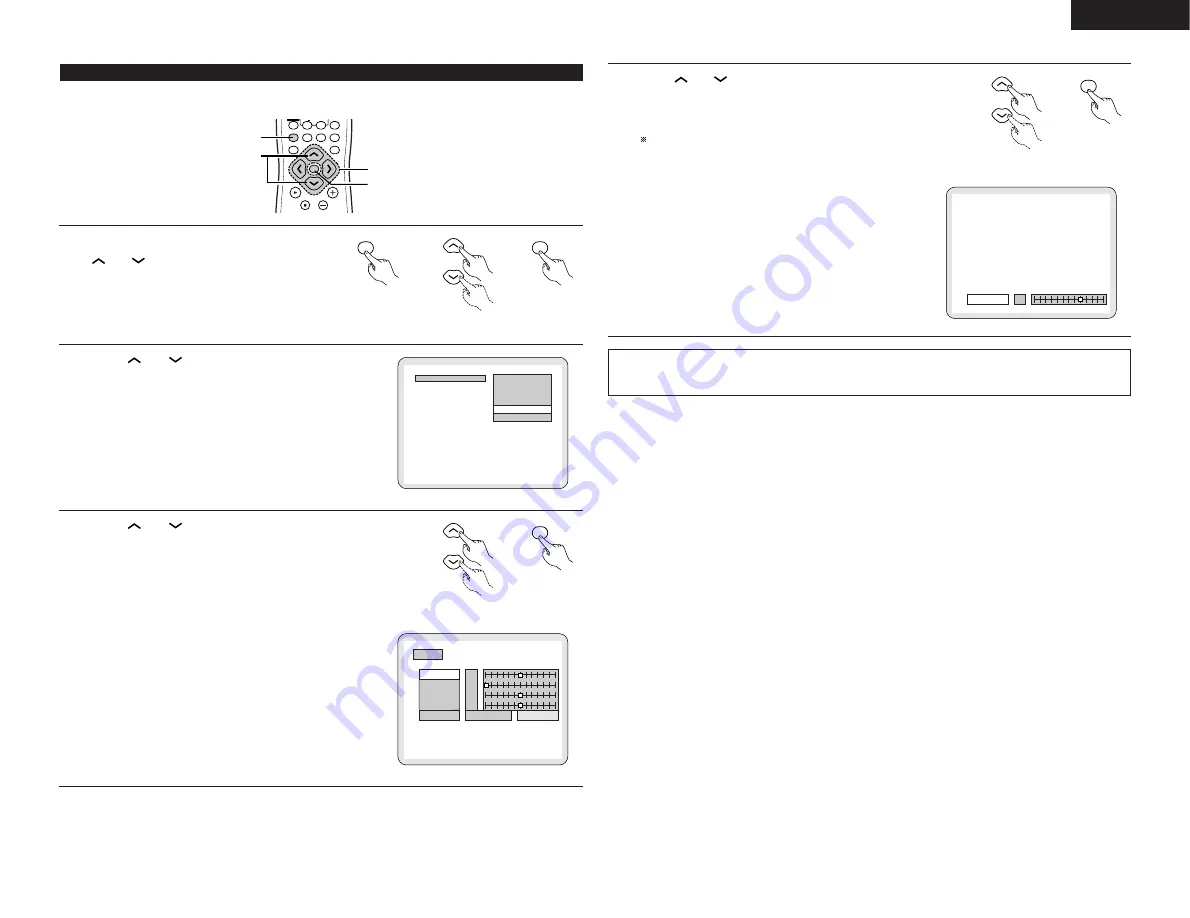
ENGLISH
31
4
Use the
and
cursor buttons to adjust, then press the ENTER
button.
•
The item selected at step 3 is displayed and can be adjusted.
•
The adjusted settings are all stored in the memory.
Quit the picture quality adjustment mode
Press the DISPLAY button. (Press the RETURN button to return to
previous steps, one step at a time.)
Remote control unit
ENTER
Remote control unit
\
CONTRAST
2
NOTE:
•
Depending on the disc being played, the picture or sound may be disturbed when the on-screen display is displayed. This is
not a malfunction.
(2) Adjusting the picture quality
2
The quality of the picture when playing discs can be adjusted.
VOLUME
ENTER
BAND
MODE
MENU
FUNCTION
DISPLAY
RETURN
INPUT MODE SURROUND
TV/VCR
SLEEP
CALL
0
+10
VCR POWER
TV POWER
TV POWER
POWER
CH
1, 2, 3, 4
4
1
1, 2, 3
1
When playing a disc with the function set to DVD, press the
DISPLAY button to turn on the on-screen display, use the
and
cursor buttons to select “PICTURE MODE”,
then press the ENTER button.
•
The picture quality adjustment screen appears.
•
The on-screen display also turns on when the DISPLAY
button is pressed in the stop mode.
ENTER
Remote control unit
Remote control unit
ENTER
Remote control unit
\
\
2
Use the
and
cursor buttons to select the item, then press
the ENTER button.
STANDARD:
The picture quality and functions are all reset to the standard
values set upon shipment from the factory.
SHARP:
The picture is sharper.
SOFT:
The picture is softer with less noise.
MEMORY 1 to 3:
You can make three image quality adjustments and store them at
memory places 1 to 3. (Set in step 3.)
PICTURE MODE
SOFT
MEMORY1
SHARP
STANDARD
MEMORY2
MEMORY3
3
Use the
and
cursor buttons to select the item, then press
the ENTER button.
•
If memory 1 to 3 was selected in step 2, the selected memory
settings are displayed.
•
The contrast, brightness, sharpness and hue can be adjusted and the
settings stored in the memory.
CONTRAST (-6 to +6):
Adjusts the contrast between bright and dark parts of the picture.
BRIGHTNESS (0 to +12):
Adjusts the picture’s brightness.
SHARPNESS (-6 to +6):
Adjusts the picture’s contours.
HUE (-6 to +6):
Adjusts the balance between green and red.
BLACK LEVEL (factory default: “Dark”):
Select “LIGHTER” or “DARKER” for the picture’s black level.
LIGHTER:
Increases the standard level of the black level. Set this to
make the picture bright overall.
DARKER (factory default):
This is the standard level. Normally set this.
Remote control unit
ENTER
Remote control unit
\
CONTRAST
0
DARKER
MEMORY2
SHARPNESS
HUE
BRIGHTNESS
0
0
0
LIGHTER
BLACK LEVEL