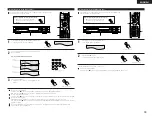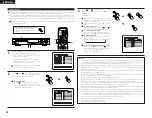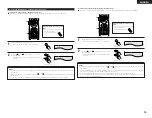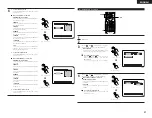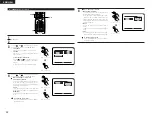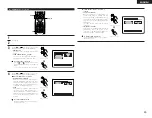ENGLISH
45
21
LAST FUNCTION MEMORY
• This unit is equipped with a last function memory which stores the input and output setting conditions as they were immediately
before the power is switched off.
This function eliminates the need to perform complicated resettings when the power is switched on.
• The unit is also equipped with a back-up memory. This function provides memory storage when the power switch is off and with
the power cord disconnected.
22
INITIALIZATION OF THE MICROPROCESSOR
When the indication of the display is not normal or when the operation of the unit does not shows the reasonable result, the
initialization of the microprocessor is required by the following procedure.
1
Press the power button to set the
standby mode, then unplug the
set’s power cord from the wall
power outlet.
ON / STANDBY
Green
2
Hold the following PLAY (
1
) button and STOP (
2
)
button, and plug the AC cord into the outlet.
3
Check that the entire display is flashing with an interval
of about 1 second, and release your fingers from the 2
buttons and the microprocessor will be initialized.
NOTES:
• If step 3 does not work, start over from step 1.
• If the microprocessor is reset, all the buttons and the
setup settings are reset to the factory default values.
1
2 2
(6) “OTHER SETUP” is selected
VOLUME
ENTER
BAND
MODE
MENU
FUNCTION
DISPLAY
RETURN
INPUT MODE SURROUND
TOP MENU
SETUP
SDB/TONE
MUTE
SURR.PARA
SUB TITLE
ANGLE
AUDIO
SHIFT
CH.SELECT
CH
T.TONE
TU
PROG/DIRECT REPEAT A-B
REPEAT
RANDOM
DVD
TV/VCR
SLEEP
REMOCON MODE
CALL
0
+10
STATUS
CDR/MD/TAPE TUNER/TV/VCR
VCR POWER
TV POWER
TV POWER
TV
NTSC/PAL
MEMO
POWER
CH
2,3,4
2,3,4
1
1
2
See page 40.
3
Use the
and
cursor buttons to select the
desired setting, then press the ENTER button.
•
CAPTIONS
Use this to set whether or not to display the
closed captions recorded on DVDs.
To exit the other setup mode
Use the
and
cursor buttons to select
“DVD SETUP MENU”, then press the ENTER
button.
•
The screen returns to as it was in step
2
.
B
CAP T I ONS
OF F
> DVD SETUP MENU
DEC I S ION : ENTER BUTTON
SEL ECT :
OTHER SE TUP
NOTES:
• An English caption decoder is required to display English
captions.
• DVDs with caption signals are indicated by the
,
, ,
mark.
English captions cannot be displayed when playing DVDs
which do not contain caption signals.
• The characters in which the captions are displayed
(capital letters, small letters, italics, etc.) depend on the
DVD and cannot be selected with this unit.
Remote control unit
Remote control unit
ENTER
d
4
Use the
and
cursor buttons to select the
desired setting, then press the ENTER button.
2
When “CAPTIONS” is selected:
•
OFF (Factory default)
Select this when you do not want to display the
captions on the screen when playing DVDs
containing English captions.
•
ON
Select this to display the captions on the screen
when playing DVDs containing English captions.
To exit the captions mode
Press the ENTER button, you can go back to the
previous screen.
•
The screen returns to as it was in step
2
.
B
CAP T I ONS
OFF
ON
DEC I S ION : ENTER BUTTON
SEL ECT :
CAP T I ONS
Remote control unit
Remote control unit
ENTER
d