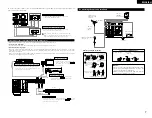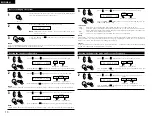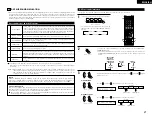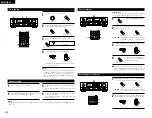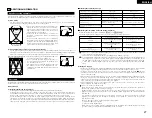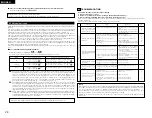19
ENGLISH
Light
3
Play a program source with the
mark.
• For operating instructions, refer to the manuals
of the respective components.
2
Select the Dolby Surround Pro Logic
II
mode.
(Main unit)
(Remote control unit)
• The Dolby Pro Logic indicator lights.
Display
4
Select the surround parameter mode.
(Main unit)
(Remote control unit)
Display
MODE cinema
To perform this operation from the remote
control unit, check that the mode selector
switch is set to “AUDIO”.
5
Select the optimum mode for the source.
(Main unit)
(Remote control unit)
or
or
MODE music
MODE cinema
MODE emulation
6
Set the surround parameters according to the
mode.
(Main unit)
(Remote control unit)
• The mode switches as shown below each
time the button is pressed.
MODE EMULATION
CINEMA EQ
DEFAULT
MODE CINEMA
CINEMA EQ
DEFAULT
MODE MUSIC
PANORAMA
DIMENSION
CENTER WIDTH
DEFAULT
7
Set the various surround parameters.
OFF
ON
or
or
CINEMA EQ OFF
• CINEMA EQ setting
OFF
ON
or
or
PANORAMA OFF
• PANORAMA setting
0
3
6
or
or
DIMENSION 3
• DIMENSION setting
0
CENTER WIDTH O
4
7
or
or
• CENTER WIDTH setting
YES
Y/N
NO
or
or
DEFAULT Y/N
• DEFAULT setting
Select “Yes” to reset to the factory defaults.
NOTE:
• When making parameter settings, the display will
return to the regular condition several seconds
after the last button was pressed and the setting
will be completed.
Surround parameters
q
Pro Logic
II
Mode:
The Cinema mode is for use with stereo television shows and all programs encoded in Dolby Surround.
The Music mode is recommended as the standard mode for autosound music systems (no video), and is
optional for A/V systems.
The Emulation mode offers the same robust surround processing as original Pro Logic in case the source
contents is not of optimum quality.
Select one of the modes (“Cinema”, “Music” or “Emulation”).
Panorama Control:
This mode extends the front stereo image to include the surround speakers for an exciting “wraparound”
effect with side wall imaging.
Select “OFF” or “ON”.
Dimension Control:
This control gradually adjust the soundfield either towards the front or towards the rear.
The control can be set in 7 steps from 0 to 6.
Center Width Control:
This control adjust the center image so it may be heard only from the center speaker; only from the left/right
speakers as a phontom image; or from all three front speakers to varying degrees.
The control can be set in 8 steps from 0 to 7.
Dolby Digital mode (only with digital input) and DTS Surround (only with digital input)
1
Select the input source.
(Main unit)
(Remote control unit)
q
Select an input source set to digital (COAXIAL/
OPTICAL) (see page 12).
Playback with a digital input
2
1
1 3
Example:
(Main unit)
(Remote control unit)
w
Set the input mode to “AUTO” or “DTS”.
2
Select the Dolby/DTS Surround mode.
(Main unit)
(Remote control unit)
4, 5, 6, 7, 8
5, 6, 7, 8
5, 6, 7, 8
5, 6, 7, 8
1
1
9
2
3
Play a program source with the
,
mark.
• The Dolby Digital indicator
lights when playing Dolby
Digital sources.
DIGITAL
Light
• The DTS indicator lights when
playing DTS sources.
Light
8
Press the ENTER button to finish surround
parameter mode.
(Remote control unit)