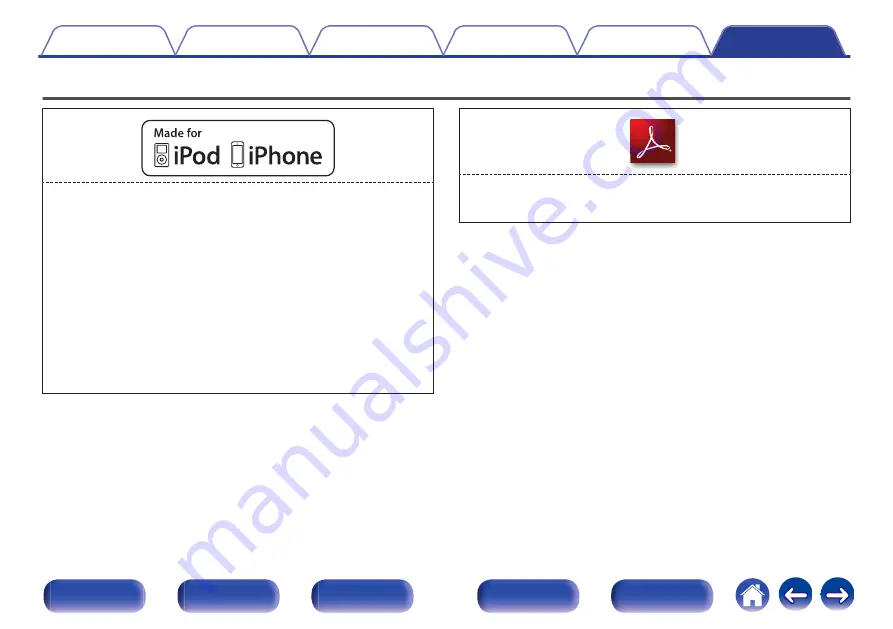
Trademark information
.
“Made for iPod” and “Made for iPhone” mean that an electronic accessory
has been designed to connect specifically to iPod, or iPhone,
respectively, and has been certified by the developer to meet Apple
performance standards.
Apple is not responsible for the operation of this device or its compliance
with safety and regulatory standards. Please note that the use of this
accessory with iPod, or iPhone, may affect wireless performance.
iPhone, iPod, iPod classic, iPod nano, iPod touch, and Retina are
trademarks of Apple Inc., registered in the U.S. and other countries.
Lightning is a trademarks of Apple Inc.
0
Individual users are permitted to use iPhone, iPod, iPod classic, iPod
nano, and iPod touch for private copy and playback of non-copyrighted
contents and contents whose copy and playback is permitted by law.
Copyright infringement is prohibited by law.
.
Adobe, the Adobe logo and Reader are either registered trademarks or
trademarks of Adobe Systems Incorporated in the United States and/or
other countries.
72







































