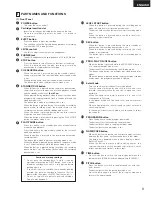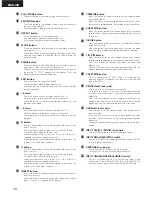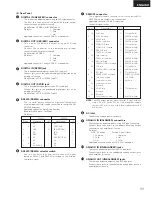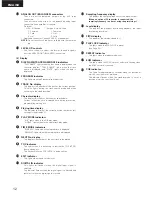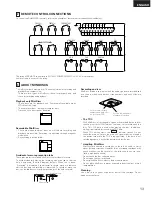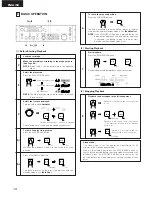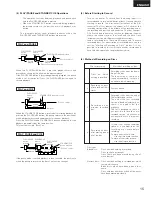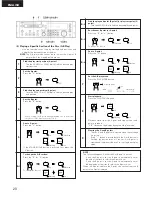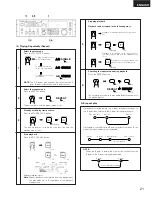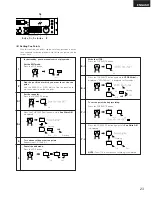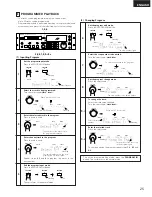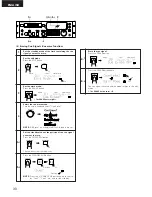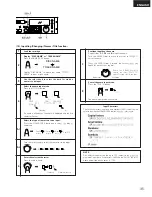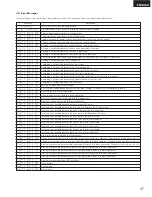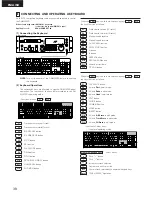ENGLISH
1,5
3-
1
,3-
2
,7-
1
,7-
2
6-
1
,6-
2
2
MOVE
ERASE
EDIT
TOC WRITE
DIVIDE
COMBINE
INSERT
CUE WRITE
TITLE IN
PLAY MODE
END MON
PITCH
REPEAT
A
B
I I
I
PRESET
8
9
•
§
PUSH ENTER
ON/OFF
IN
PROGRAM
PROG. PLAY
LEVEL START
REC
PAUSE
TIME
NAME/CAPS
SEARCH
SCAN
I I
6
7
•
DIGITAL
ANALOG
BALANCED
UNBALANCED
INPUT
KEYBOARD
INPUT LEVEL
L
R
(
(
MONO
5
EJECT
N-M1050R
I
(8) Setting Cue Points
With this function, cue points can be set at any positions in tracks
then searched for during playback. Up to five cue points can be
set per track.
1
In the standby, pause, manual search or play mode:
Set the EDIT mode.
Press the EDIT button.
2
Find the position at which you want to set the cue
point.
Use the SEARCH or SCAN dials to find the position at
which you want to set the cue point.
3-
1
Set the cue point.
Press the CUE WRITE button.
EDIT
EDIT
EDIT
CUE WRITE
CUE WRITE
3-
2
Press the CUE WRITE button again while
Cue Write OK?
is displayed.
4
To continue setting other cue points:
Repeat steps 2, 3-1 and 3-2.
5
Cancel the edit mode.
Press the EDIT button.
CUE WRITE
CUE WRITE
CUE WRITE
TOC
CUE
EDIT
EDIT
EDIT
EDIT
Lit
Lit
Flashing
Lit
Off
Flashing
Off
Lit
6-
1
Write the UTOC.
Press the TOC WRITE button.
TOC WRITE
TOC WRITE
6-
2
Press the TOC WRITE button again while
UTOC Write?
is
displayed. (“UTOC Write?” is displayed for 5 seconds.)
TOC WRITE
TOC WRITE
TOC WRITE
TOC
CUE
7-
1
To set cue points during recording:
Press the CUE WRITE button.
CUE WRITE
CUE WRITE
EDIT
EDIT
7-
2
Press the CUE WRITE button again while
Cue Write OK?
is displayed.
NOTE:
The UTOC is written once recording is completed.
CUE WRITE
CUE WRITE
CUE WRITE
EDIT
Lit
Lit
Flashing
Off
Off
Lit
Lit
Flashing
Off
Off
23