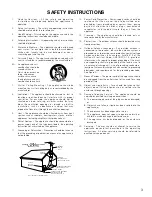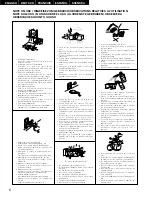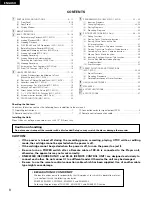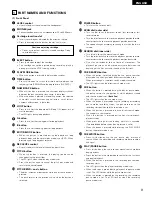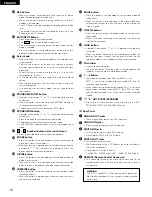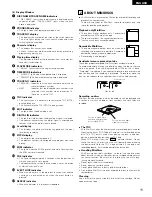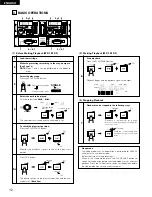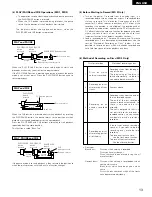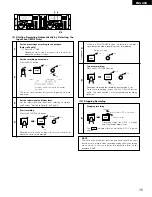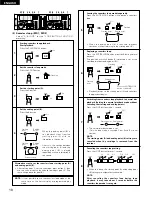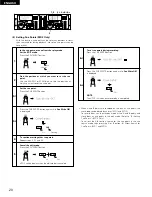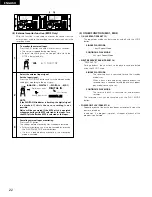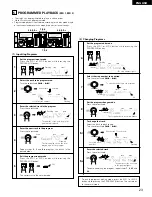10
ENGLISH
@2
REC button
• When this button is pressed during the stop, cue or pause
mode, the recording pause mode is set.
• When the button is pressed during recording, the track
number is incremented.
• The LED lights when the recording or recording pause mode
is set.
• The external source can be monitored by pressing in the
button for at least 3 seconds.
@3
EDIT/INPUT button
• Press this button to set the edit mode.
• The “
” lights when the edit mode is set.
• When the button is pressed during the edit mode, the edit
mode is canceled.
• Press this button in the recording pause mode to switch
between analog and digital, according to the input signal.
@4
Select knob
• When this knob is turned during playback, the selected track
is searched for.
• Turn the knob clockwise by one click to move one track
forward, counterclockwise by one click to move one track
backward.
• When the knob turned while pressing it in, one click
corresponds to 10 tracks.
• In the preset mode, use this knob to set and enter preset
setting.
• When setting programs, use this knob to select, enter and
check the program.
• In the cue point direct search mode, use this knob to select
the cue point.
@5
PROGRAM ON/OFF button
• Operates when button “1” or “2” is pressed while pressing
this button.
• When this button is pressed while the PROGRAM indicator is
lit, the program play mode is set.
• The button will not function during the LOOP mode.
@6
PROGRAM IN button
• Operates when button “1” or “2” is pressed while pressing
this button.
• Press this button to set the program input mode.
• The button will not function during the play mode.
• The PROGRAM indicator flashes when in the program input
mode.
@7
~
(number) buttons (Hot start buttons)
• Press the desired button to start hot start playback.
@8
ERASE button
• Press this button in the edit mode to set the erase mode (to
erase discs, tracks or cue points).
• When this button is pressed again after selecting the item to
be erased, “*** OK?” appears on the display. Press the
button again to erase the selected item.
@9
DIVIDE button
• Press this button in the edit mode to set the divide mode (to
divide a track in two).
• When the button is pressed again after checking the divide
point, the track is divided and the divide mode is canceled.
#0
COMBINE button
• Press this button in the edit mode to set the combine mode
(to combine tracks).
• When the button is pressed again after checking the tracks,
the tracks are combined.
5
1
EDIT
#1
MOVE button
• Press this button in the edit mode to set the move mode (to
move tracks).
• When this button is pressed again in the move mode after
selecting the number to which the track is to be moved, the
track is moved.
#2
TITLE IN button
• Press this button during the editing mode to set the name
input mode.
• When this button is pressed after inputting the name, the
input name is entered.
#3
LOAD button
• Operates when button “1” or “2” is pressed while pressing
this button.
• When this button is pressed in the cue and pause mode, the
data for five tracks starting from the track at which the cue
and pause mode is set is loaded into the hot start memory.
#4
Pitch slider
• Use this to adjust the pitch.
• The pitch decreases when the slider is moved upwards and
increases when the slider is moved downwards.
#5
1
/
2 button
• The mode for recording from MD 1 onto MD 2 is set.
MD 1 is set to the standby or pause mode, MD 2 to the
recording standby mode.
• When the button is pressed during copying, MD 1 is set to the
pause mode, recording stops on MD 2, the UTOC is written,
and the standby mode is set at the track at which recorded
started.
#6
“1” “2” HOT START/PROGRAM
• Press one of these buttons while pressing the LOAD,
PROGRAM ON/OFF or PROGRAM IN button.
(2) Rear Panel
q
ANALOG OUT jacks
• These are analog outputs using RCA type jacks.
w
ANALOG IN jacks
• These are analog inputs using RCA type jacks.
e
DIGITAL IN jacks
• This is a digital input using an RCA type jack.
• Signal format: SPDIF or IEC 958 Type
II
.
r
DIGITAL OUT jacks
• This jack outputs digital data.
• We recommend using a 75
Ω
/ohms pin cord (available in
stores) for connections.
• Signal format: (CueDet.: Preset. 2)
CueDet. OFF: SPDIF/CueDet. –60 ~ –36 dB: IEC 958 Type
II
.
t
REMOTE (Remote Control Connector)
• This connector accepts the cable which connects to the
remote control unit RC-45. Insert the plug securely as far as it
will advance.
WARNING:
Turn PITCH control OFF when making digital recordings.
Most digital recorders will not accept a variable pitched
digital signal.