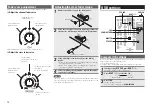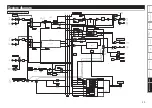15
MIDI command output
This unit supports USB MIDI output.
Almost all MIDI control functions and MIDI clocks are supported.
MIDI output channel settings
• The default MIDI setting channel is ”CH1”.
1
While pressing
CH1
, press
BEAT
o
,
p
.
The mode changes to the channel setting mode.
2
Press
BEAT
o
,
p
to select the MIDI channel to
output.
CH1
CH2
CH3
‥‥‥‥
CH16
• To cancel the settings, press
SEND/RETURN
.
3
Press
TAP
.
The MIDI output channel is set and saved.
MIDI clock synchronization
If the MIDI clock Input BPM signal is detected from the computer
when AUTO BPM mode is being used,
this unit automatically switches to operate using the MIDI clock input
BPM instead.
Playback using the DVS function
The DVS (Digital Vinyl System) function performs playback operations
of music files such as MP3 or WAV that are stored on the computer
by operating the software timecode signal from a turntable or CD/
Media player.
If this function is used, you can use the player's outstanding operability
to play back music files on the computer.
To use the DVS function, you need the following devices.
• Computer with DVS software installed
• Time code disc that accompanied the DVS software
• A CD/Media player or vinyl turntable
Connections
R
L
R
L
R
L
R
L
R
L
R
L
R
L
R
L
CH1 USB OUT1/2
CH2 USB OUT3/4
CH1 USB IN1/2
CH2 USB IN3/4
Time Code Data
Audio Data
Time Code Signal
(Analog Audio Signal)
Record
Player
CD
Player
Record
Player
CD
Player
CH1
TAP
BEAT
o
,
p
SOURCE SEL
DVS playback
Configure the DVS software beforehand.
• For details on how to configure the settings, see the instruction
manual for the DVS software.
1
Set the
SOURCE SEL
of the channel to be used to
”DVS”.
• The mode switches to the selection mode for the input
source output to the computer.
• CH1 Input: Displays ”1C or ”1P”.
• CH2 Input: Displays ”2C or ”2P”.
(”C” indicates CD input, ”P” indicates PHONO input. )
• Switching between ”C” and ”P” for each channel.
• CH1 Change: Press
BEAT
o
.
• CH2 Change: Press
BEAT
p
.
2
Press
TAP
.
The input source for each channel is set and saved.
3
Start the DVS software on the computer, and
prepare it for playback.
4
Playback the time code disc on the vinyl turntable or
CD player connected to the channel to be used.
• This unit outputs the input time code signal to the computer.
• The computer receives the time code signal, and starts
playback.
• For details on operations during playback, see the instruction
manual for the DVS software.
5
Adjust the volume etc. for the connected channel.
Summary of Contents for DN-X600
Page 1: ...Professional DIGITAL DJ Mixier DN X600 Owner s Manual ...
Page 28: ......