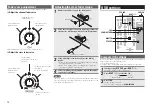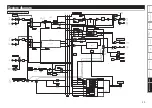17
If a problem should arise, first check the following:
1. Are the connections correct?
2. Is the set being operated as described in this owner's manual?
3. Is the external device (player or effects processor) operating correctly?
If this unit does not operate properly, check the items listed in the table below.
If the symptom is not covered on the check list, contact your dealer or service centers.
Service centers are listed at http://www.d-mpro.com.
• When contacting your dealer or service center, be sure to inform them of the software version number.
The software version number is shown on the display by pressing the
SPLIT CUE
button and
BEAT
button
at the same time.
Symptom
Cause/Solution
Page
Power does not turn
on.
• Check whether the power plug is correctly inserted into the power
outlet.
8
The power switch
is ON, but the unit
power is off.
• The unit is in standby mode. Press the
RESTART
button.
4
There is no sound, or
the sound is too quiet.
• Check the connections for all devices.
• Change the source selection switch to the device currently being
played.
• The mic ducking function is operating. Set the
DUCKING
switch to
”OFF”.
6 – 8
9
9
The sound is distorted. • Adjust the master output adjustment knob.
• Adjust the input level adjustment knob.
9
9
Fader start cannot be
performed on the CD
player.
• Use the stereo mini terminal to connect the CD player to this unit.
• Set the fader start switch to ”ON”.
6
12
This unit does not
operate properly, or
there is no sound.
• Check the connections for all devices.
• Check whether the sound source, audio device, application, and OS
volume settings are correctly adjusted.
6 – 8
9, 14
This unit does not
operate properly, or
there is no sound.
• Select a suitable device.
• Match the unit settings with the application settings.
• WAV files become mixed if the sampling frequency and bit number
are different. Depending on the audio application used, WAV files that
have different sampling frequencies or bit numbers cannot be played
simultaneously.
• If another USB device is connected, connect only this unit and check
whether it operates correctly.
• Use the USB cable provided. Also, check whether the USB connector
of the connected computer is USB2.0 (Hi-Speed) compatible.
–
14
–
–
8
Troubleshooting
Symptom
Cause/Solution
Page
Sound cuts out or is
distorted.
• Exit any unneeded applications.
• When multiple WAV files are played back simultaneously, the playback
sound may cut out depending on the computer specifications. Try
playing back 1 WAV file.
–
–
Summary of Contents for DN-X600
Page 1: ...Professional DIGITAL DJ Mixier DN X600 Owner s Manual ...
Page 28: ......