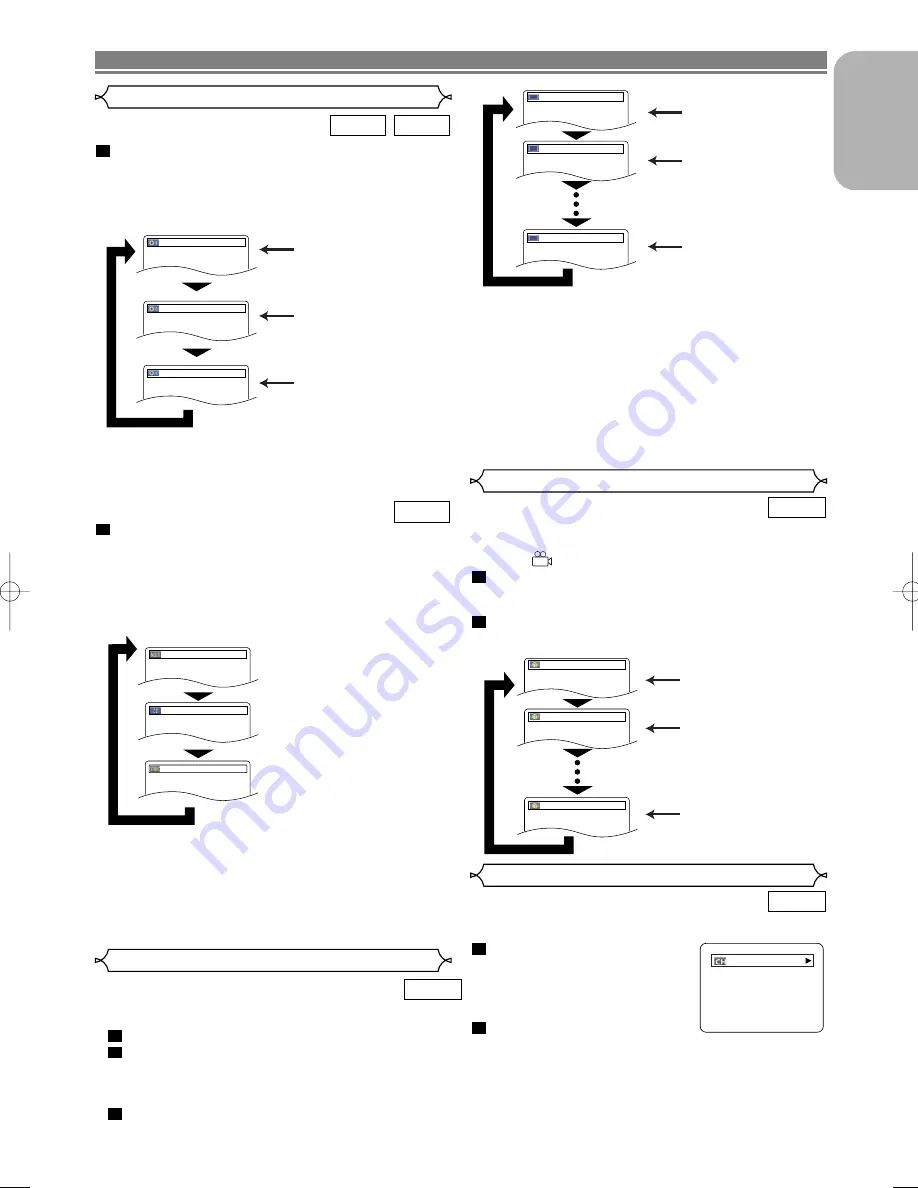
Press the
AUDIO
button repeatedly during playback to
select between STEREO, L-CH or R-CH.
STEREO - both right and left channels are active (stereo)
L-CH - only left channel is active
R-CH - only right channel is active
NOTES:
• If the Virtual Surround setting is ON, the sound mode will be
fixed to STEREO, and can not be changed.
• Stereo sound mode will not be changed when playing DTS
CD.
Press the
SUPER AUDIO CD SETUP
button
repeatedly to select among MULTI-CH, CD AREA, or
2CH.
MULTI-CH - playback in multi channel format. The number of chan-
nels depends on the disc being played.
CD AREA - Playback in the same quality with sound as normal CDs.
2CH - playback in higher quality than that of normal CD sound.
NOTES:
• The Virtual Surround setting is not available for Super Audio
CDs. (It may be possible to use the Virtual Surround setting
when playing back discs that include a CD area.)
• Some playback options may not be available. These will be
skipped.
• MULTI-CH is selected as default.
1
SUPER
AUDIO CD
1
VCD
CD
– 23 –
EN
English
PLAYING A DISC
The DVD player allows you to select
a language for subtitle during DVD disc (if available) playback.
Press the
SUBTITLE
button during playback.
Press the
SUBTITLE
button repeatedly to select
your desired subtitle language.
• The selected language will be displayed on the display
bar at the top of the screen.
To turn off subtitles, press the
SUBTITLE
button
repeatedly until OFF appears.
3
2
1
DVD-V
Subtitle Language
Subtitle 1
Subtitle 2
OFF
1.ENG/6
2.FRE/6
OFF
Stereo Sound Mode
Both right and left channels
are active (stereo).
Only the left channel
is active.
STEREO
L-CH
R-CH
Only the right channel
is active.
Some DVD discs contain scenes which have been shot simulta-
neously from various angles. You can change the camera angle
when the (
) mark appears on the screen.
Press the
ANGLE
button during playback.
• The selected angle will be displayed on the display bar
at the top of the screen.
Press the
ANGLE
button repeatedly to select your
desired angle.
2
1
DVD-V
Camera Angle
Angle 1
Angle 2
Angle 8
1 / 8
2 / 8
8 / 8
You can check information about the current disc by pressing
the
DISPLAY
button on the remote control.
Press the
DISPLAY
button during
playback to show current Chapter.
• The elapsed and remaining play-
ing time of the current chapter
will be displayed.
Press the
DISPLAY
button again
to show current Title.
• The elapsed and remaining playing time of the current
title will be displayed.
2
1
DVD-V
Changing the On-Screen Display
9/49 0:00:00 -0:00:00
MULTI-CH
CD AREA
2CH
NOTES:
• Some discs allow audio language setting/subtitle language
selection from the disc menu. (Operation varies between
discs, so please refer to the instructions accompanying the
disc.)
• If the desired language is not shown after pressing the
SUBTITLE
button several times, the disc does not have subtitles
in that language.
• If you choose a Language that has a 3-letter language
code, the code will be displayed every time you change
the Subtitle language setting. If you choose any other lan-
guages, ‘---’ will be displayed instead. (Refer to page 28.)
E57D2/D5_UK.QX33 03.7.2 8:01 PM Page 23









































