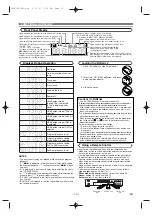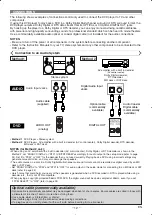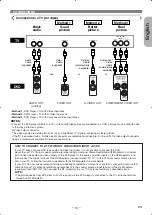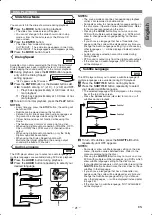– 18 –
EN
This function allows you to program a playback order of
Audio CD, MP3, JPEG or WMA in a desired sequence.
In stop mode, press the
MODE
button.
• The program screen will appear.
Press the
Cursor
buttons
(
▲
or
▼
) to select a track, then
press the
ENTER
button.
• Press the
CLEAR
button to erase
the most recently entered track.
Press the
PLAY
button to start
programmed playback.
3
2
1
CD
DISC PLAYBACK
Program Playback
CD-DA TOTAL 0:03:30
PROGRAM
1 3:30
T
T
T
T
T
T
T
T
T
2 4:30
3 5:00
4 3:10
5 5:10
6 1:30
7 2:30
1 3:30
1 3:30
1/2
1/1
In stop mode, press the
MODE
button.
• The program screen will appear.
Press the
Cursor
buttons (
K
or
L
) to select a group, then press
the
ENTER
button.
• A track selection screen appears.
Press the
Cursor
buttons (
K
or
L
) to select a track, then press
the
ENTER
button to save it in
a program.
• Press the
CLEAR
button to erase
the most recently entered track.
• The programmed track is dis-
played in the right-hand screen.
• If the entire program cannot be dis-
played on the screen, “
L
” appears.
• Pressing the
Cursor
button (
s
)
will show a list of folders that
belong to the hierarchy which is
one-level higher than the currently
selected folder.
Press the
PLAY
button to start programmed playback.
• Press the
RETURN
button, and the stop screen will
show up with the program contents in memory.
4
3
2
1
WMA
JPEG
MP3
1/1
1/1
MY COLLECTION
ALL CLEAR
ALL CLEAR
ALL CLEAR
PROGRAM
ABC
DEF
GHI
ABC
1/1
PROGRAM
ABC
2/2
1/1
PROGRAM
ABC
DEF
DEF
GHI
JKL
MNO
DEF
DEF
DEF
GHI
JKL
MNO
2/2
This function shuffles the playback order of tracks instead of
playback in the original sequence.
In stop mode, press the
RANDOM
button.
• The random screen will appear.
Press the
PLAY
button to start
random playback.
NOTES:
• To repeat the current track in the random selection,
press the
REPEAT
button repeatedly until
TRACK
appears during playback. To repeat the entire random
selection press the
REPEAT
button repeatedly until
ALL appears during playback.
• You cannot go back to the previous track during ran-
dom playback.
• For a disc containing mixed MP3, JPEG and WMA
files, random playback of those files will be performed.
• “SHUFFLE” is displayed on the front panel display at
step .
1
2
1
WMA
JPEG
MP3
CD
CD-DA TOTAL 0:45:55
RANDOM
RANDOM PROGRAM
--no indication--
<Example: CD>
Random Playback
When a DVD-R/RW or CD-R/RW disc with MP3, JPEG or
WMA files is inserted in the DVD player, the file list will
appear automatically on the TV screen. The number of tracks
is also displayed on the front panel.
Press the
Cursor
buttons (
K
or
L
) to select the desired
group (folder) or track.
• To return to the previous screen, press the
Cursor
but-
ton (
s
)
.
• If a group (folder) is selected, press the
Cursor
button
(
B
) or
ENTER
button to go on to the track selection
screen. Press the
Cursor
buttons (
K
or
L
) to choose a
track, then press the
PLAY
or
ENTER
button.
• If a track is selected, press the
PLAY
or
ENTER
button
to start playing back tracks. The selected track and the
subsequent tracks will be played back.
1
WMA
JPEG
MP3
MP3 / JPEG / WMA Playback
Press the
A-B REPEAT
button
at your chosen starting point.
•
A-
appears briefly on the
TV screen.
Press the
A-B REPEAT
button
again at your chosen end
point.
•
A-B
appears briefly on the TV screen, and the
repeat sequence begins.
To exit the sequence, press
the
A-B REPEAT
button.
NOTES:
• The A-B Repeat section can only be set within the cur-
rent title (for DVD), or current track (for Audio CD).
• A-B Repeat is not available with some scenes on DVD.
• To cancel the A point which was set, press the
CLEAR
button.
• A-B Repeat playback does not function during title,
chapter, track or all repeat playback.
3
2
1
A-B REPEAT
CD
DVD
A -
A - B
OFF
NOTES:
• Press the
STOP
button once and then the
PLAY
button
again, playback will restart from the point where the
STOP
button was pressed. (Program continued.)
• Press the
STOP
button twice and then the
PLAY
button
again, playback will restart from the first track in the
usual way. Your program is still stored until either the
disc tray is open or power is turned off.
• Up to 99 tracks can be entered.
• To erase tracks in the program all together, select ALL
CLEAR at the bottom of the list at step
. And, “A-CLEAr”
is displayed on the front panel display at that time.
• To repeat the current track in the program, press the
REPEAT
button repeatedly until
TRACK appears
during playback. To repeat the entire program press the
REPEAT
button repeatedly until
ALL appears dur-
ing playback.
• If eight or more tracks were set in a program, use the
SKIP
H
H
or
G
G
button to see all the tracks.
• When selecting the folder:
–Press the
Cursor
button (
B
) when you want to go to
the next hierarchy.
–Press the
Cursor
button (
{
) when you want to go back
to the previous hierarchy (except for the top hierarchy).
• Even if an inserted disc contains mixed MP3, JPEG
and WMA files, Program function allows 99 tracks in
combination of MP3, JPEG and WMA files.
• The front panel display has blinked while setting the
program playback.
2
Summary of Contents for DVD 1740
Page 1: ...DVD 558 DVD VIDEO PLAYER ...